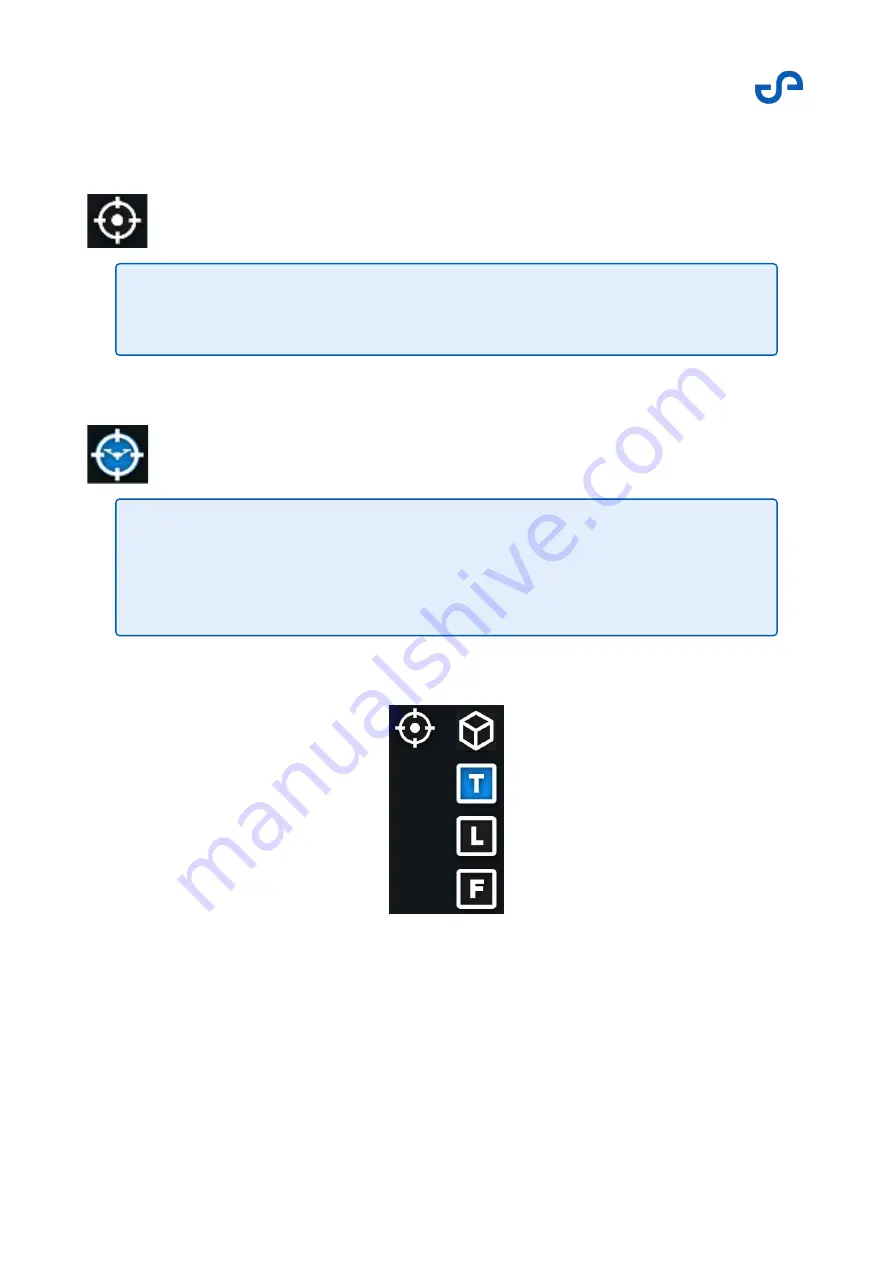
Hovermap-Zoe user manual
Release date: 01 Nov 2021
Revision: 1.0
56
Press the
Center
button to center the screen on the drone. In this mode, your viewpoint will move with
the drone.
Press the
Follow
button to unlock the screen from the drone, instead of having the display follow the
drone. This allows you to move the screen independently of the drone.
To save space on the screen, the View Controller will change to compact mode when the screen is too
small.
Figure 36
View controller: Compact mode
3.3.3.5 The Web UI
Press the
Web UI
button to open the Web UI. Refer to the
Web UI
section for more information.
Note
Once it has been pressed, the button will change to the
Follow
button.
Note
Ensure that you have completed any waypoint editing before attempting to
manipulate the view of the point cloud. During waypoint editing, the waypoint is
moved when touching the point cloud display.
Содержание HOVERMAP-ZOE
Страница 15: ...Hovermap Zoe user manual Release date 01 Nov 2021 Revision 1 0 2 Figure 2 Zoe left view ...
Страница 19: ...Hovermap Zoe user manual Release date 01 Nov 2021 Revision 1 0 6 1 4 Specifications ...
Страница 34: ...Hovermap Zoe user manual Release date 01 Nov 2021 Revision 1 0 21 Figure 9 Telemetry screen ...
Страница 36: ...Hovermap Zoe user manual Release date 01 Nov 2021 Revision 1 0 23 3 2 3 Web UI layout Figure 10 Web UI layout ...
Страница 109: ...Hovermap Zoe user manual Release date 01 Nov 2021 Revision 1 0 96 ...






























