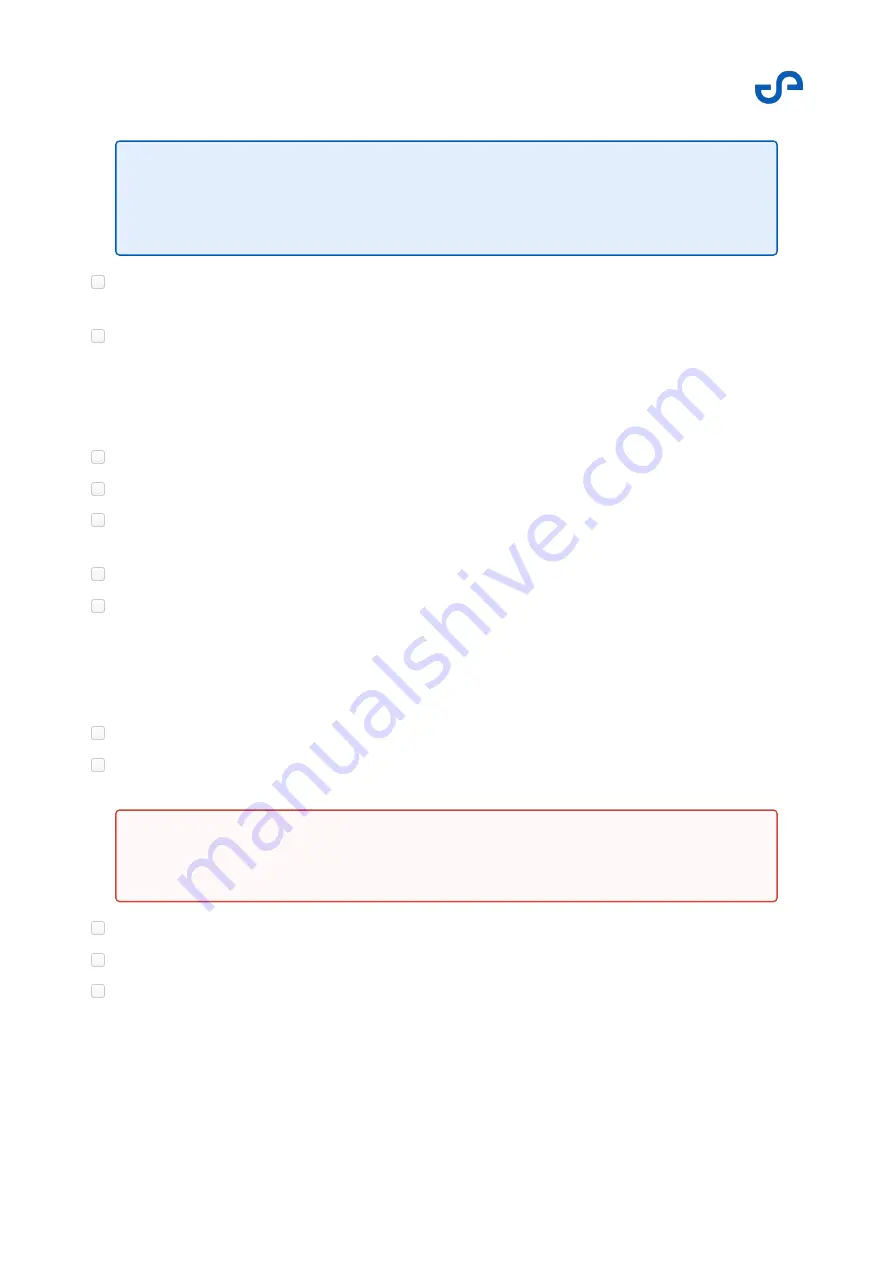
Hovermap-Zoe user manual
Release date: 01 Nov 2021
Revision: 1.0
79
•
•
When the auto-initialization and checks are complete, the slow pulsing blue indicates that the
system is ready.
Connect the Hovermap App to the Hovermap’s Wi-Fi.
Network name:
hvm100_xxxx
(xxxx is the Hovermap serial number)
Password:
hovermap
In the Hovermap App, press the
Mission
button.
Type a new mission name, then press
Set
.
Press
Start
, and then keep the Hovermap still for the first 10 seconds. The LiDAR puck will start
spinning, the status LED will start flashing green, then will then change to a slow pulsing green.
Wait for five slow pulses before moving the unit.
Ensure that the system has adequate GPS signal to support position holding. In Mapping mode,
Hovermap does not provide collision avoidance or position hold capabilities.
4.2.3.3 Step 3: Taking off
Set the controller to your desired flight mode.
Start (armed) motors and make sure that they are running smoothly.
Check that the area is clear for takeoff.
Push up on the throttle to the desired takeoff height.
Begin scanning flight.
Note
Do not move the Hovermap until the slow, pulsing blue state is reached. If the
status LED is not blue after 60 seconds, power cycle the Hovermap.
Warning
Do not take off.
Содержание HOVERMAP-ZOE
Страница 15: ...Hovermap Zoe user manual Release date 01 Nov 2021 Revision 1 0 2 Figure 2 Zoe left view ...
Страница 19: ...Hovermap Zoe user manual Release date 01 Nov 2021 Revision 1 0 6 1 4 Specifications ...
Страница 34: ...Hovermap Zoe user manual Release date 01 Nov 2021 Revision 1 0 21 Figure 9 Telemetry screen ...
Страница 36: ...Hovermap Zoe user manual Release date 01 Nov 2021 Revision 1 0 23 3 2 3 Web UI layout Figure 10 Web UI layout ...
Страница 109: ...Hovermap Zoe user manual Release date 01 Nov 2021 Revision 1 0 96 ...






























