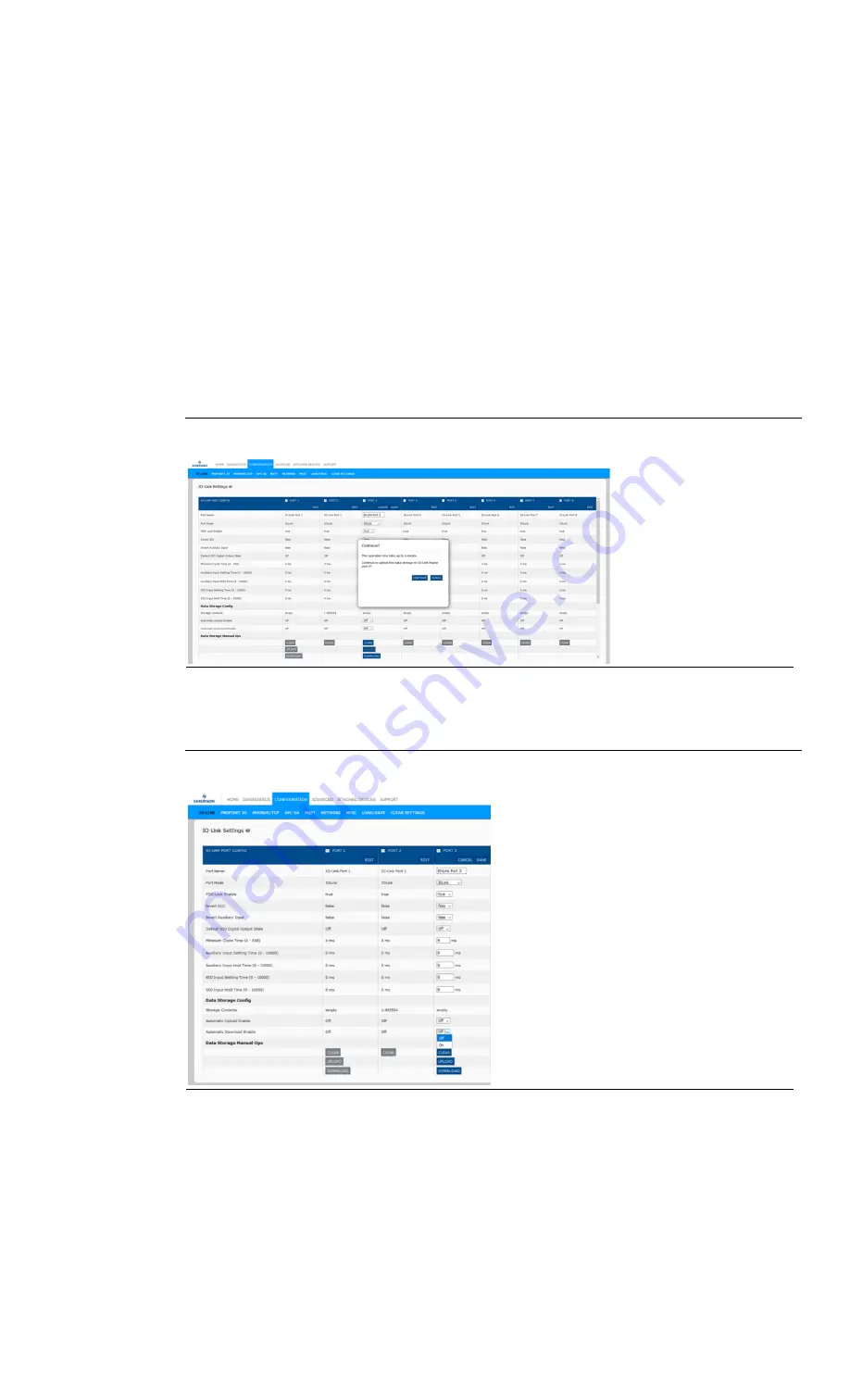
RSTi-OM User Manual
Section 8
GFK-3212A
Jun 2021
Utilizing IOLM Features
79
8.2.3
Automatic Device Configuration
Use the following steps to use an IOLM port to configure multiple IO-Link devices with the same
configuration parameters.
Note: You must configure data storage in PROFINET IO using PAC Machine Edition. You can use data
storage on the web page for temporary data storage-related tasks.
1.
If necessary, configure the IO-Link device as required for the environment.
2.
Click Configuration| IO-Link.
3.
Click the EDIT button for the port for which you want to store the data on the IOLM.
4.
Click the UPLOAD button.
5.
Click the CONTINUE button to the
Continue to upload the data storage on the
IO-Link Master
port [number]
message.
Figure 65: Upload
6.
Click the OK button to the Data storage upload successfully on the Port [number] message.
7.
Set the Automatic Download Enable option to On.
Figure 66: Enable Automatic Download
8.
Click SAVE.
9.
Click Diagnostics | IO-Link.
10.
Replace the IO-Link device on that port with the IO-Link device for which you want to be
configured automatically.
11.
Verify that the IO-Link device displays operational Port Status and the appropriate IO-Link
State.
12.
Repeat Steps 10 and 11 for as many devices as you want to configure.






























