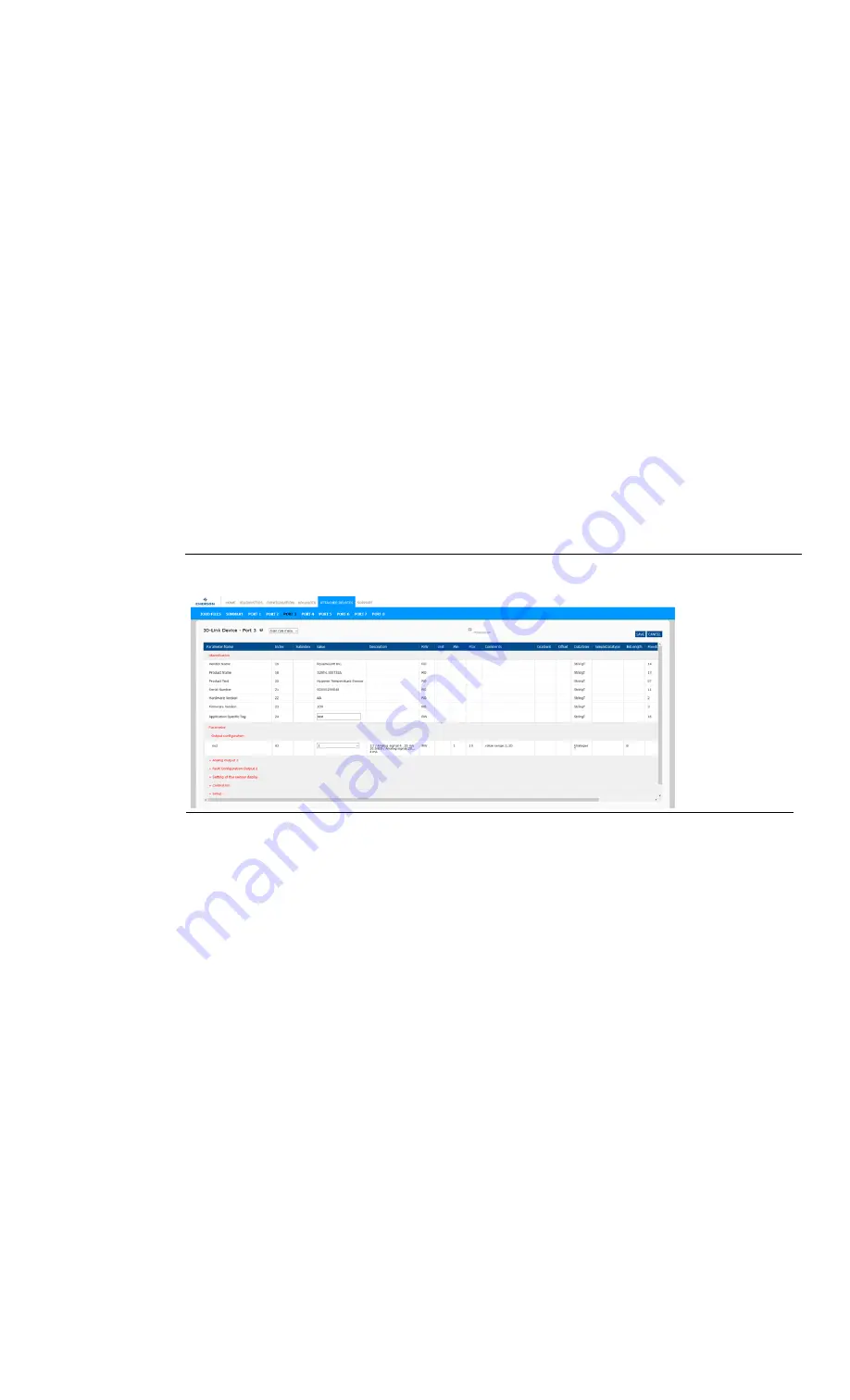
RSTi-OM User Manual
Section 7
GFK-3212A
Jun 2021
Configuring IO-Link Devices
70
7.2
Editing Parameters - IO-Link Device - Port Table
Use the following procedure to edit IO-Link device parameters using the IO-Link Device Port table.
Note: You may want to verify that the Automatic Download Enable for Data Storage option on the
Configuration | IO-Link Settings page is NOT set to On as this can cause unreliable results on the
corresponding port.
1.
If you have not done so, load the IODD file from the IO-Link device manufacturer ()
2.
Access the appropriate Port page by clicking Attached Devices and then the Port number that
you want to configure.
3.
Click the EDIT button after all of the device information is populated in the table.
4.
Scroll down the table and make appropriate parameter changes for your environment.
Note: An IODD file may not contain all IO-Link device settings depending on the IO-Link device
manufacturer. If you need to change a parameter that is not displayed in the IO-Link Device-Port
table, you can refer to the IO-Link Device Operators Manual and use the IO-Link Device ISDU Interface
to change the settings.
You may need to scroll to the right in the table to view applicable parameter values if the parameter is
not selectable in a drop list.
Figure 54:
5.
Click the SAVE button after editing the parameters.






























