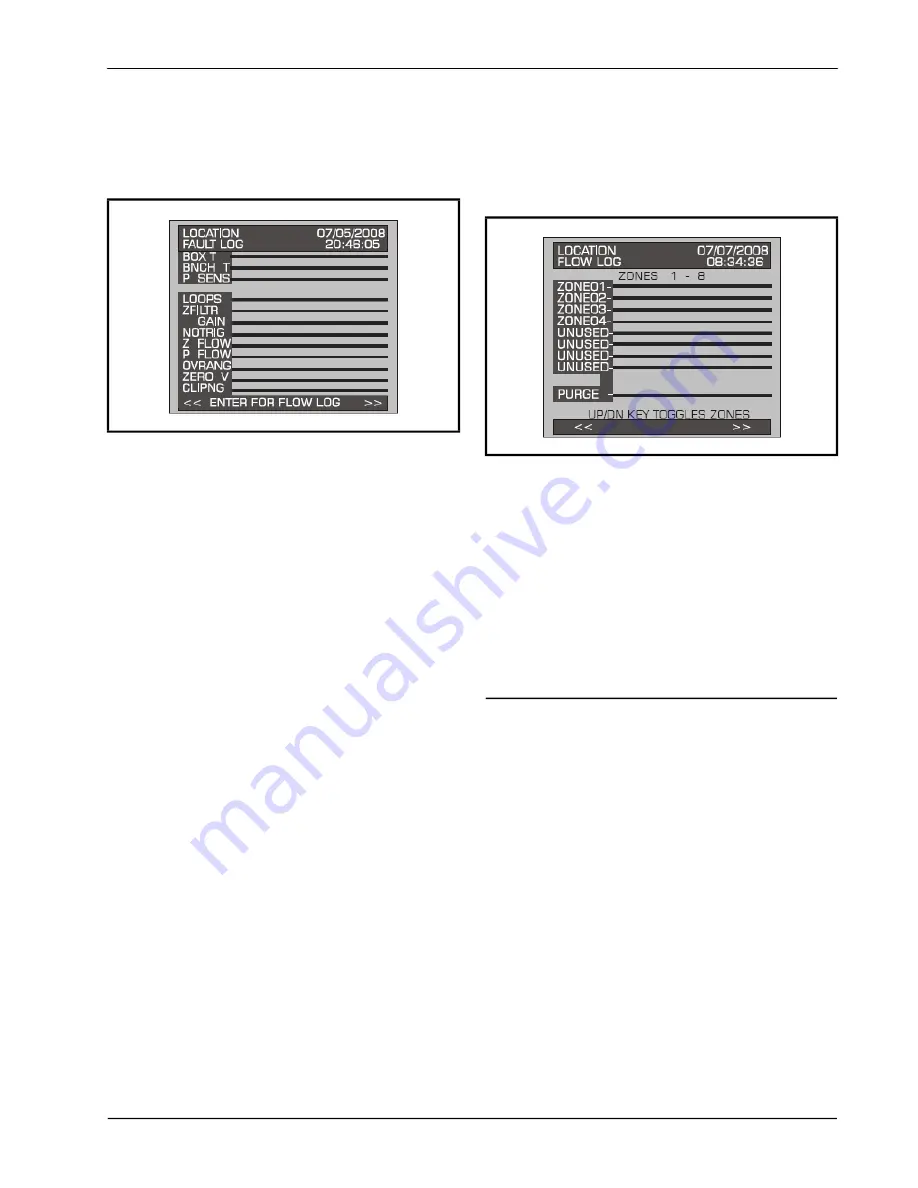
The Trend Screen
General Operation of RLDS - UI • 47
7.7.5. Viewing Fault Log
A data log of the last 20 fault conditions is retained in
memory. On the
Fault screen
) select the
LOG
option to view a display of the Fault Log:
This screen lists potential fault conditions in the left
column and displays a check mark indicating which
problems were associated with each fault condition as
represented by the vertical cursor bar. As you move
the bar horizontally using the left/right cursor keys,
the date and time the fault condition was detected are
displayed in the upper right hand corner of the display
window.
Anytime the fault status changes, there is an entry in
the fault log, both when the fault occurs and when it
is cleared.
The Fault Log can be reset by pressing a combination
of the
ENTER
and right arrow buttons while viewing
the log.
7.7.6. Viewing Flow Log
On the Fault Log screen, press
ENTER
(as shown in
) to access the
Flow Log screen
. The Flow
Log displays the last 20 flow events for all zones and
the purge port.
This screen lists the zones in the left column and
displays flow data. Use the up/down buttons to scroll
through the zones and the left/right to scroll through
the log data. As you move the bar horizontally, the
date and time of the condition are displayed in the
upper right hand corner.
The Flow Log can be reset by pressing a combination
of the
ENTER
and right arrow buttons while viewing
the log.
7.8. The Trend Screen
7.8.1. Navigating to the Trend
Screen
From the
Zone screen (
), select the
Trend
option on the bottom left side. This will open the
Trend
screen
:
Figure 7-8
- Fault Log Screen
Figure 7-9
- Flow Log Screen
Содержание GW-810-3760
Страница 1: ...Refrigerant Leak Detection System RLDS Installation and Operation Manual 026 1309 Rev 11 ...
Страница 37: ...30 RLDS I O Manual 026 1309 Rev 11 Figure 4 22 Connecting the Gateway to the RS485 Network ...
Страница 84: ...Appendix B System Menu Map B 79 Appendix B System Menu Map ...
Страница 85: ...B 80 RLDS I O Manual 026 1309 Rev 11 ...






























