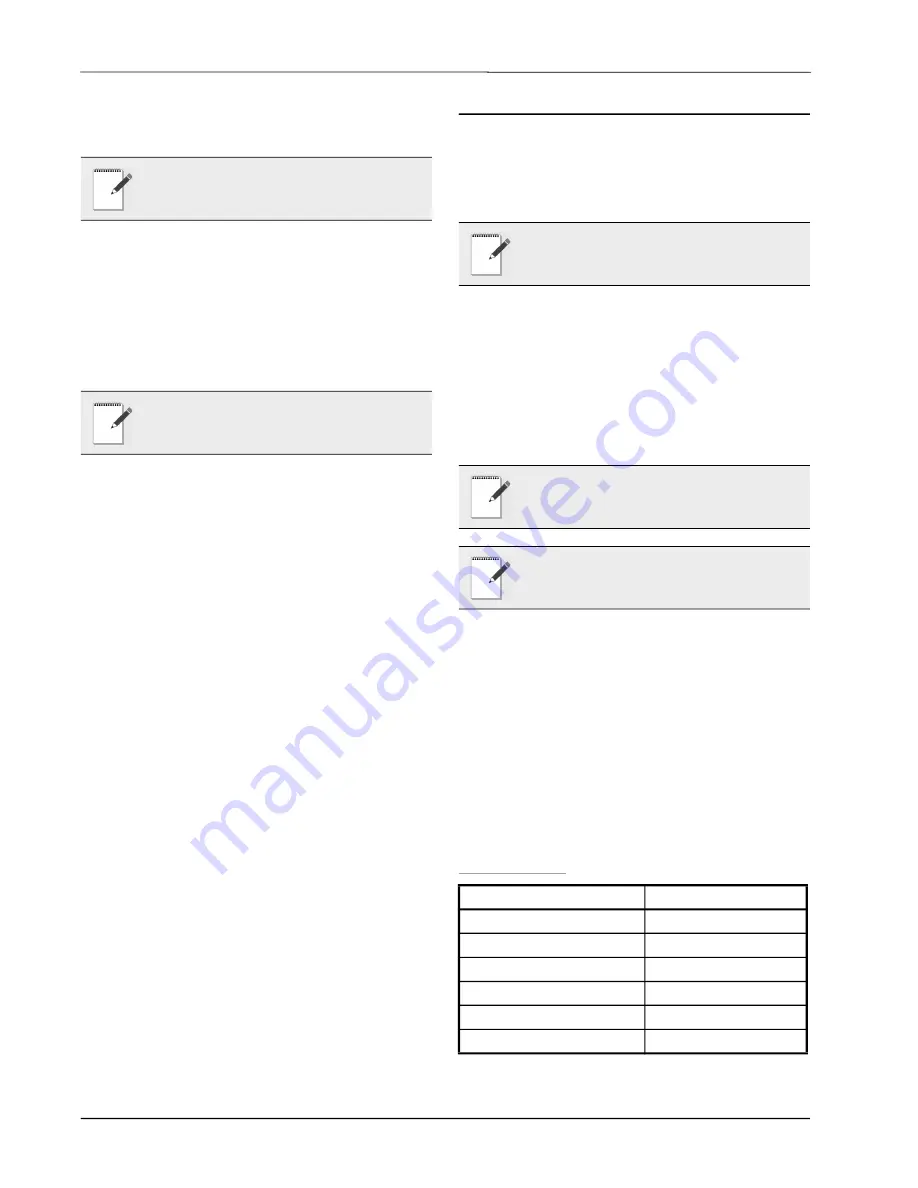
28 • RLDS I&O Manual
026-1309 Rev 11
4.6.3. Trend Data
From the computer, select
GET TREND DATA
.
Select the zone that you want to trend and press
Enter
. The trend data will appear in a list format.
Press
Enter
again to access the file name screen.
Type the file name in for that particular zone. Press
Enter
. The file will be saved as a text file that can be
converted to an Excel file or printed as is.
4.6.4. Converting the TREND Text
File to a Microsoft Excel File
Open Excel and the desired file. Select “
Delimited
”
format and “
Space
” as the delimiter. Select
“
General
” as the column data format. The text file
will display as an Excel file. When saving, change the
file name extension to “
.xls”
. Comments or notes may
be added to this file as needed and saved.
4.6.5. Saving and Printing Screens
and Logs
Open the software while connected to the RLDS.
After the software receives the program, open the
desired screen (e.g., software screen, alarm log, fault
log, diagnostic screen, etc.). Use the
Alt
and
Screen
key combination on the PC keyboard to
capture the image and paste it into a Word document.
Save and print. This is the last thing that needs to be
done.
4.6.6. USB Type Laptops
Some laptops have USB ports and no RS-232 9-pin
ports. A USB-to-serial converter or PCMCIA-to-
serial converter will be required if a PCMCIA slot is
available You will be required to purchase a PCMCIA
card that provides an RS-232 output. This is
necessary for Windows Vista and higher versions.
4.7. Optional Current Loop
Interfaces
4.7.1. Optional 4–20 mA DC Outputs
Upon installation of the optional 4–20 mA DC
Interface Board
(P/N 275-0030)
, the RLDS has the
capability of providing dual 4-20 mA DC scrolling
current loop outputs for connection to external
monitoring devices (e.g., a local loop-powered
display or a building management system [BMS]).
The interfaces are set up as follows:
• Loop 1 indicates zone area
• Loop 2 indicates PPM.
The 4-20 mA outputs are scaled to correspond to
individual zone numbers and PPM concentrations.
Scaling for the 16 (maximum) zone numbers is fixed.
The default scaling for the PPM concentrations
provides a 0-1000 PPM range for the 4-20 mA output,
although it can be adjusted through the
LOOP2
FACTOR
option in the
System Setup
screen. Refer to
Table 4-3
and
Table 4-4
.
Loop 1 = Zone
NOTE: Creating a trend data file must be done
while connected to the RLDS.
NOTE: The TREND file must be saved zone by
zone, with a filename per zone.
NOTE: The two-output, current loop interface
is an option that MUST be ordered separately.
IMPORTANT: Loop outputs are powered
internally. Do not use an external power
supply as this can damage the loop card.
NOTE: Optional remote loop-powered displays
are available to view the 4-20 mA outputs.
Output
Zone
4 mA DC
n/a
5 mA DC
1
6 mA DC
2
7 mA DC
3
8 mA DC
4
9 mA DC
5
Table 4-3
- Loop 1 (Zone Area)
Содержание GW-810-3760
Страница 1: ...Refrigerant Leak Detection System RLDS Installation and Operation Manual 026 1309 Rev 11 ...
Страница 37: ...30 RLDS I O Manual 026 1309 Rev 11 Figure 4 22 Connecting the Gateway to the RS485 Network ...
Страница 84: ...Appendix B System Menu Map B 79 Appendix B System Menu Map ...
Страница 85: ...B 80 RLDS I O Manual 026 1309 Rev 11 ...






























