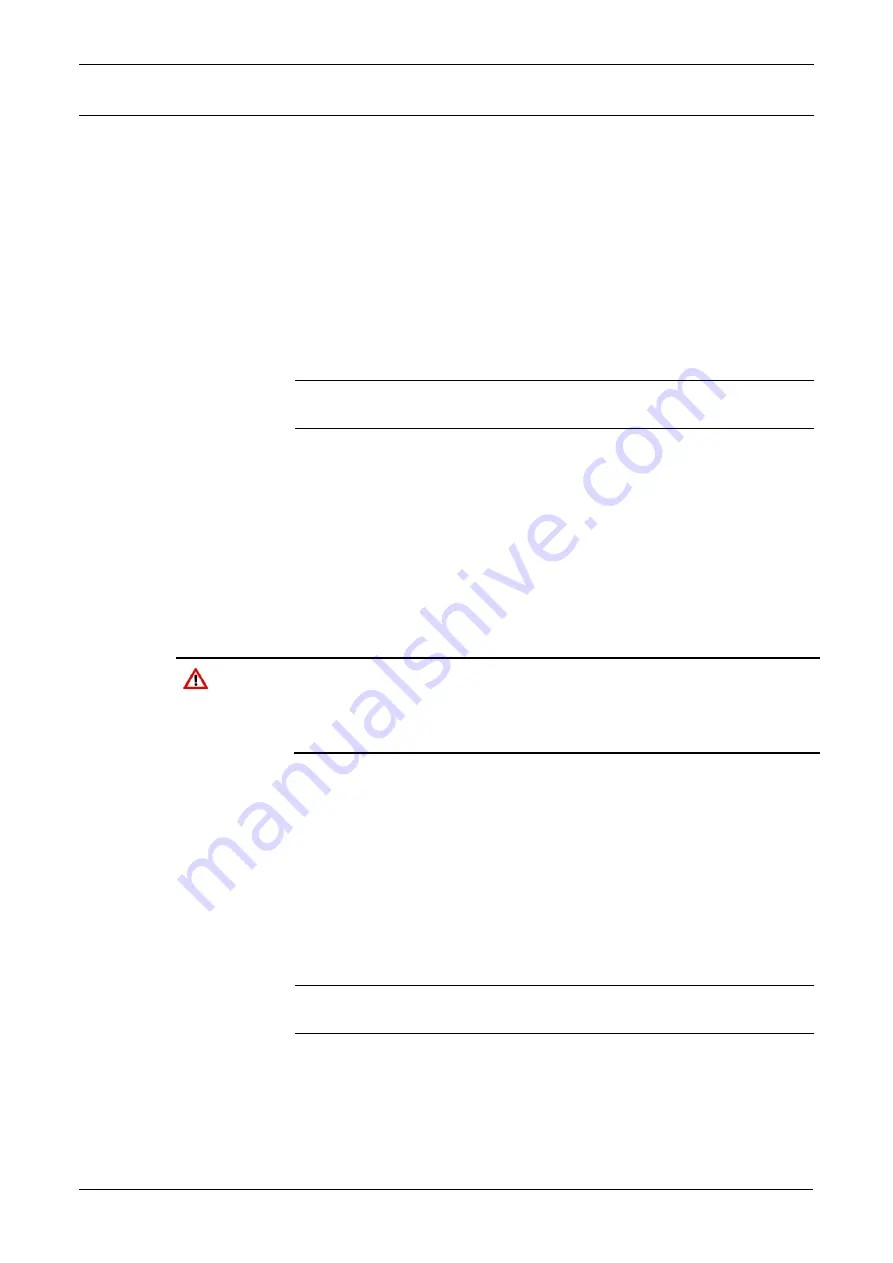
S600+ Instruction Manual
7-2
Startup
Revised July-2017
7.3
Cold Start
During a
cold start
, the S600+ copies the configuration file from flash
memory and replaces any online changes that have been made to the
configuration files either since the last ones downloaded from a PC
running Config600 software or since the last backup. During a cold
start, you have the option of keeping or resetting the cumulative totals.
You can only keep totals if the structure of the database has not been
changed.
Use a cold start after you send a new configuration to the S600+ or to
recover from extreme situations, such as a corrupted database. A cold
start builds a new metering database, using the configuration data
stored in the S600+’s flash memory.
Note
:
You
must
perform a cold start if you update or otherwise
change the firmware.
7.3.1 Initiating a Cold Start
You initiate a cold start using either of two methods:
Unpowered.
Powered with operating S600+.
Unpowered Cold
Start
If the S600+ is
not
powered up, you may set bit link
P2
on the CPU
module to the closed (cold start) position and then apply power to the
S600+. This displays the Startup menu.
Caution
Exercise caution if you set the jumper. When you set the cold start
jumper, remember that the S600+ also uses this setting if it self-starts
for any reason, such as a low-voltage shutdown or recovery from a
malfunction. Remove the cold start jumper setting when you do not
need it. Otherwise, an unplanned restart could result in lost data.
1.
Select
COLD START
from the Startup menu (see
Figure 7-1
).
2.
Press
1
(to keep) or
2
(to reset) the totals.
3.
Press
1
to confirm the selection. The S600+ displays the message
CONFIGURING
–
PLEASE WAIT
.
The S600+ builds a new database using the configuration files held
in flash memory. When completed, the S600+ Main menu displays.
Powered Cold
Start
If the S600+ is currently running, you must first set the run mode to
Cold Start.
Note
:
The key sequence you use to access the System Status page
may vary, based on the displays for your application.
1.
From the S600+ Startup menu, select
SYSTEM SETTINGS
.
2.
Select
SYSTEM STATUS
.
3.
Press
CHNG
.
Содержание FloBoss S600+
Страница 55: ...S600 Instruction Manual Revised July 2017 I O 4 17 Figure 4 20 Prover Module P154 Figure 4 21 Prover Module ...
Страница 66: ...S600 Instruction Manual 4 28 I O Revised July 2017 This page is intentionally left blank ...
Страница 84: ...S600 Instruction Manual 5 18 Front Panel Revised July 2017 This page is intentionally left blank ...
Страница 92: ...S600 Instruction Manual 6 8 Webserver Access Revised July 2017 This page is intentionally left blank ...
Страница 114: ...S600 Instruction Manual A 8 Glossary Revised July 2017 This page is intentionally left blank ...
Страница 122: ...S600 Instruction Manual B 8 Front Panel Navigation Revised July 2017 This page is intentionally left blank ...
Страница 150: ...S600 Instruction Manual C 28 Chromatographs Revised July 2017 2350 USA 2551 USA ...






























