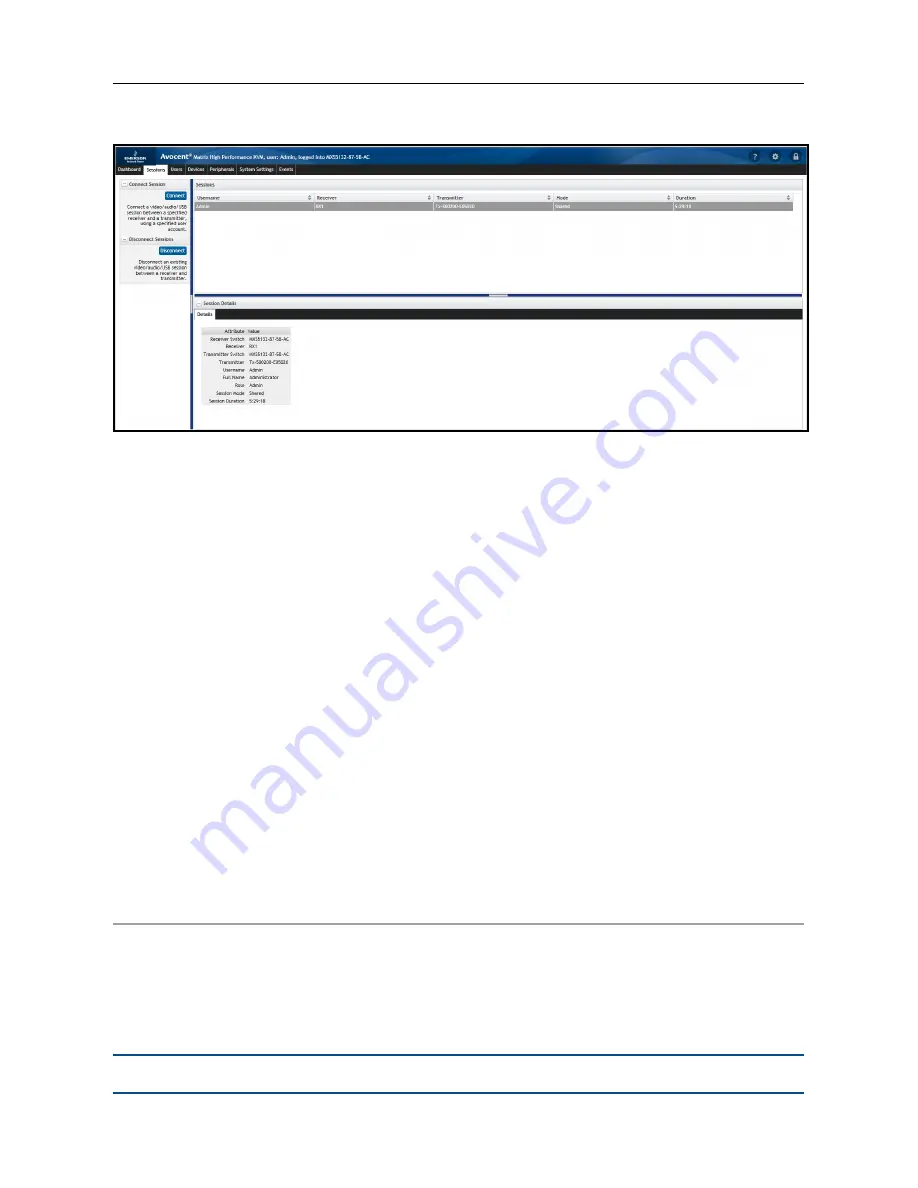
16
.....
Avocent® Matrix High Performance KVM Switching System
Sessions Tab in OBWI
When a specific session is selected, the details are displayed in the bottom Session Details pane.
The session details are read only.
To connect a KVM session:
1. On the sidebar under Connect Session, click
Connect
.
2. From the drop-down list, select either
Private
or
Shared session
(other authorized users will
be able to join a shared session).
3. Select the username, receiver and transmitter. When you select a username, the list of
receivers is populated according to the rights of that user and the allowed shared/private
mode(s) of each receiver. When you select a receiver, the list of transmitters is populated
according to the rights of the user and the allowed shared/private mode(s) of each transmitter.
4. Click
Connect
.
To disconnect a session:
1. Select a session from the list of active sessions.
2. On the sidebar under Disconnect Session, click
Disconnect
.
Users Tab
The Users tab is used for creating, deleting and logging users in or out of receivers. An
administrator must create a user account for each user. There is a limit of 80 user accounts on a
master switch. The administrator account on a slave switch can be used to change a limited amount
of settings on the slave switch.
NOTE:
Slave switches do not have user accounts except for the administrative account.
Содержание AVOCENT
Страница 1: ...Avocent Matrix High Performance KVM Switching System Installer User Guide ...
Страница 6: ...iv Avocent Matrix High Performance KVM Switching System Installer User Guide ...
Страница 12: ...Product Overview 6 ...
Страница 18: ...Installation and Configuration 12 ...
Страница 54: ...48 Avocent Matrix High Performance KVM Switching System Firmware Upgrade on Diagnostics Tab ...
Страница 58: ...Appendices 52 ...






























