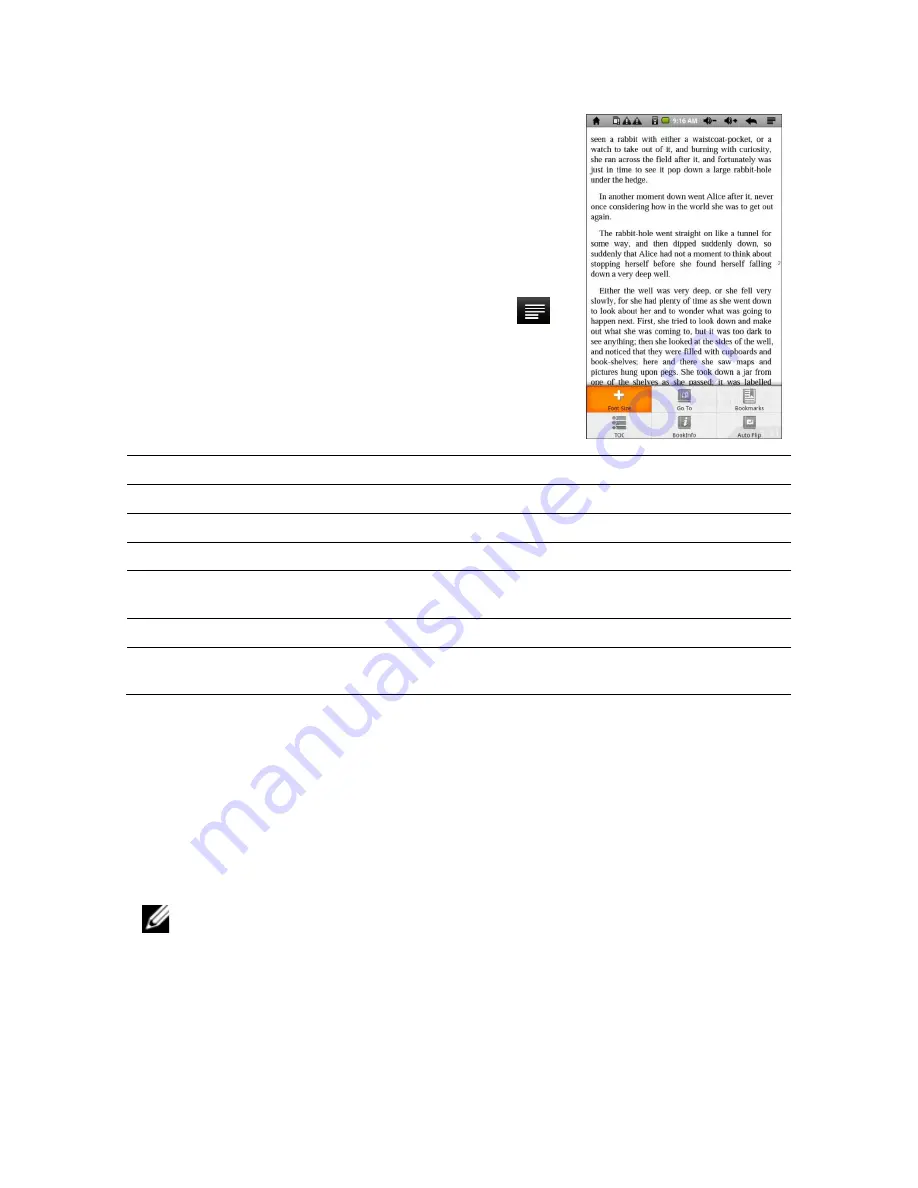
28
|
Using the eGlide Reader
Paging Up/Down
While reading an eBook do one of the following to move
through the eBook:
•
Slide the screen to the left or right.
•
Tap the left or right side of the screen.
•
Tap the
Previous/Next
buttons on the device.
Customizing the Display
While reading an eBook, tap the function menu icon
to
access the following display options.
Option
Description
Font Size
Choose between S / M / L / XL / XXL.
Go To
Enter a number to jump to that page.
Bookmarks
Manages Bookmarks (Show / Add / Delete)
TOC
Displays the outline of the eBook, showing the main
chapters and topics.
BookInfo
Displays title and author of eBook
Auto Flip
Enter the number of seconds the device will wait
before automatically advancing to the next page.
Accessing History and My Library
•
From the home screen, tap
History
to view the reading history.
•
From the home screen, tap
My Library
to enter the eBook library to show all the
eBooks stored in the device.
Viewing eBook Information
Navigate to the
History
or
My Library
options to view eBook information (book
name/author/publication year).
NOTE:
Title and author information are also accessible via the function menu
within the eBook
.
Storing eBooks
Navigate to the
History
or
My Library
options to view eBook information (book
name/author/publication year).



















