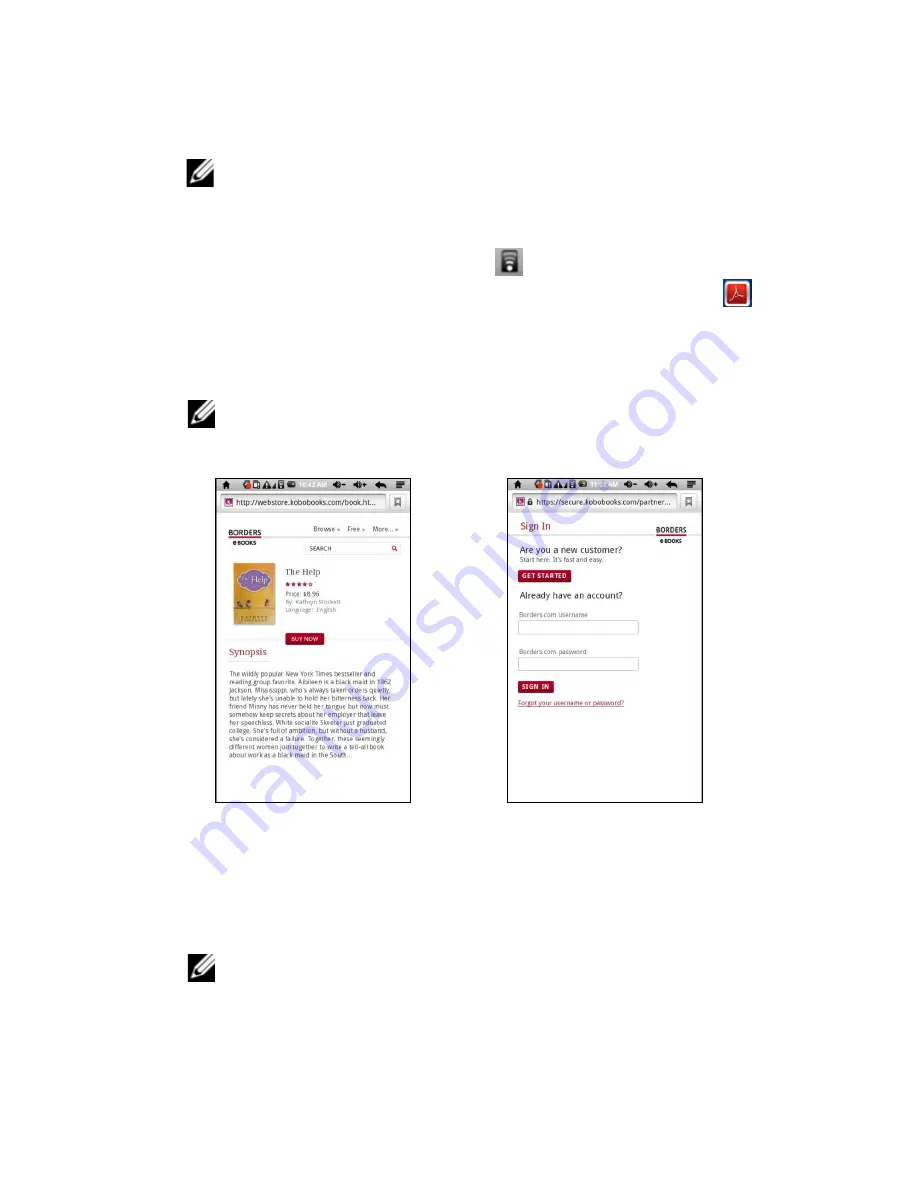
26
|
Using the eGlide Reader
5 Follow the directions on the Adobe membership website to register for an Adobe
ID.
NOTE:
Your Adobe ID will expire if it has been used more than 6 times to
authorize different devices. You will need to use the “Erase Activation
Record” function to delete the used Adobe ID and get a new one.
Authorizing the Device for Adobe DRM:
1 Confirm Wi-Fi is available as indicated by
.
2 Swipe the row icons until reaching “ADE” or “Adobe Digital Editions” icon
.
3 Tap the icon to open the “Authorize Device” window.
4 Enter your Adobe ID login and password to authorize the device for use with your
Adobe ID.
NOTE: Books transferred with Adobe Digital Editions desktop software
must use the same Adobe ID on both the computer and the eBook Reader.
Purchasing eBooks from the Online Store:
1 Browse the online store to find desired eBooks.
2 Tap “BUY NOW” to start the purchase process.
3 Sign-in with your payment account to start the checkout process.
4 If you do not have a payment account, tap “GET STARTED” to create one.
5 Tap “BUY NOW” to complete the checkout process.
NOTE: Some applications may not work on the device due to the screen
resolution or system incompatibility.





















