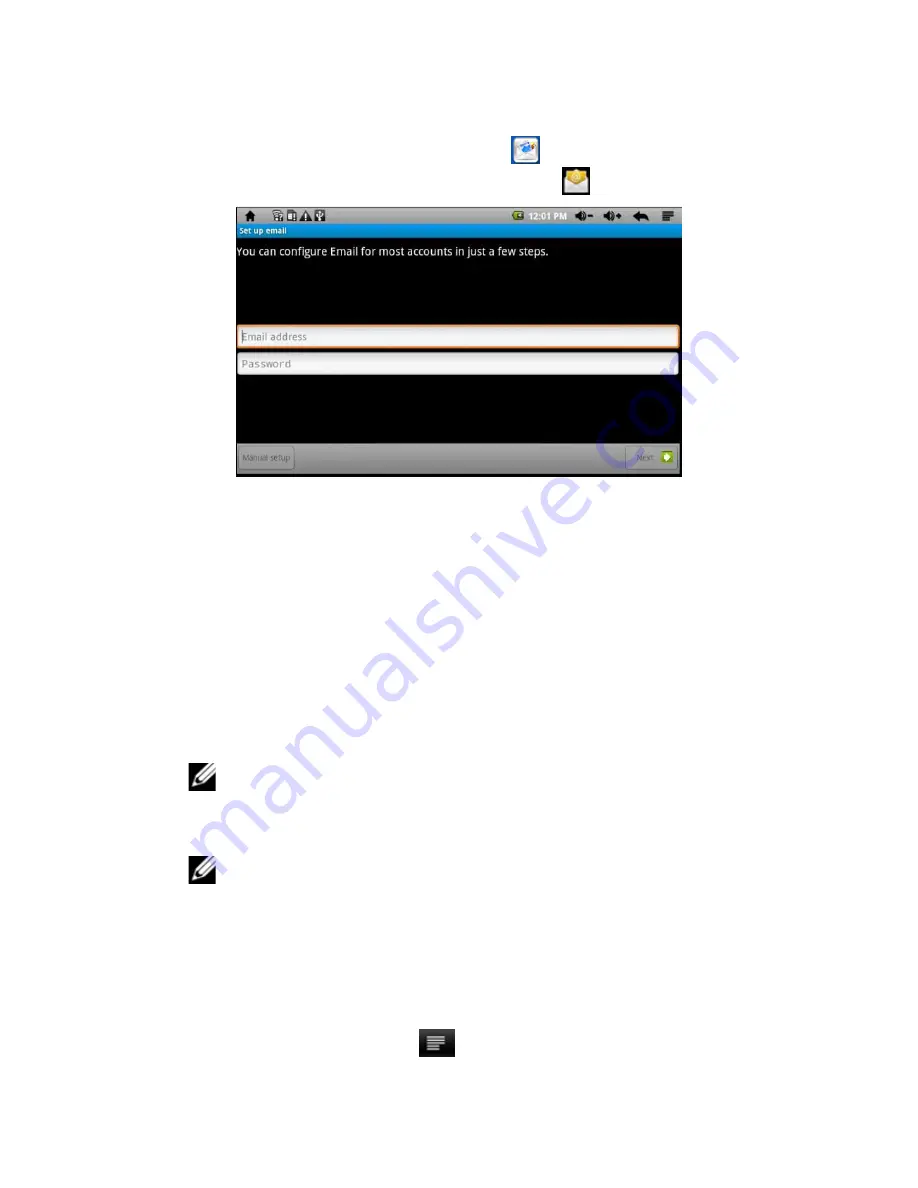
Using the eGlide Reader
|
23
Email (requires Wireless Internet)
•
From the
HOME Screen,
tap the
icon
to access email.
•
From the
All Applications
menu, tap the
icon
to access email.
To utilize the email feature, an active email account must exist where emails can be sent
and received. This email address must be setup on the device:
1. Observe the prompt to setup an account when you launch the email
application.
2. Tap
NEXT
to start setup.
3. Tap in the input fields to enter the email address and login password using
the virtual keyboard.
4. If desired, tap
Send email from this account by default
to make this address
the default email account.
5. Tap
NEXT
to continue.
6. Tap in the input field to enter the POP3 and IMAP server information.
NOTE:
POP3 and IMAP information can be gotten from the service
provider, network administrator, or the Internet.
7. Tap
NEXT
to continue and to allow the device to check the server settings
and proceed to the SMTP+ domain name.
NOTE:
Multiple email accounts can be setup and stored on the device.
However, only one can be the default account. The device will automatically
use the default email account when the email application is launched.
Managing email accounts:
To add another account:
1. Launch the email application from the
HOME screen
or the
All Applications
menu.
2. Tap the function menu icon
to display the email sub-menu options.
























