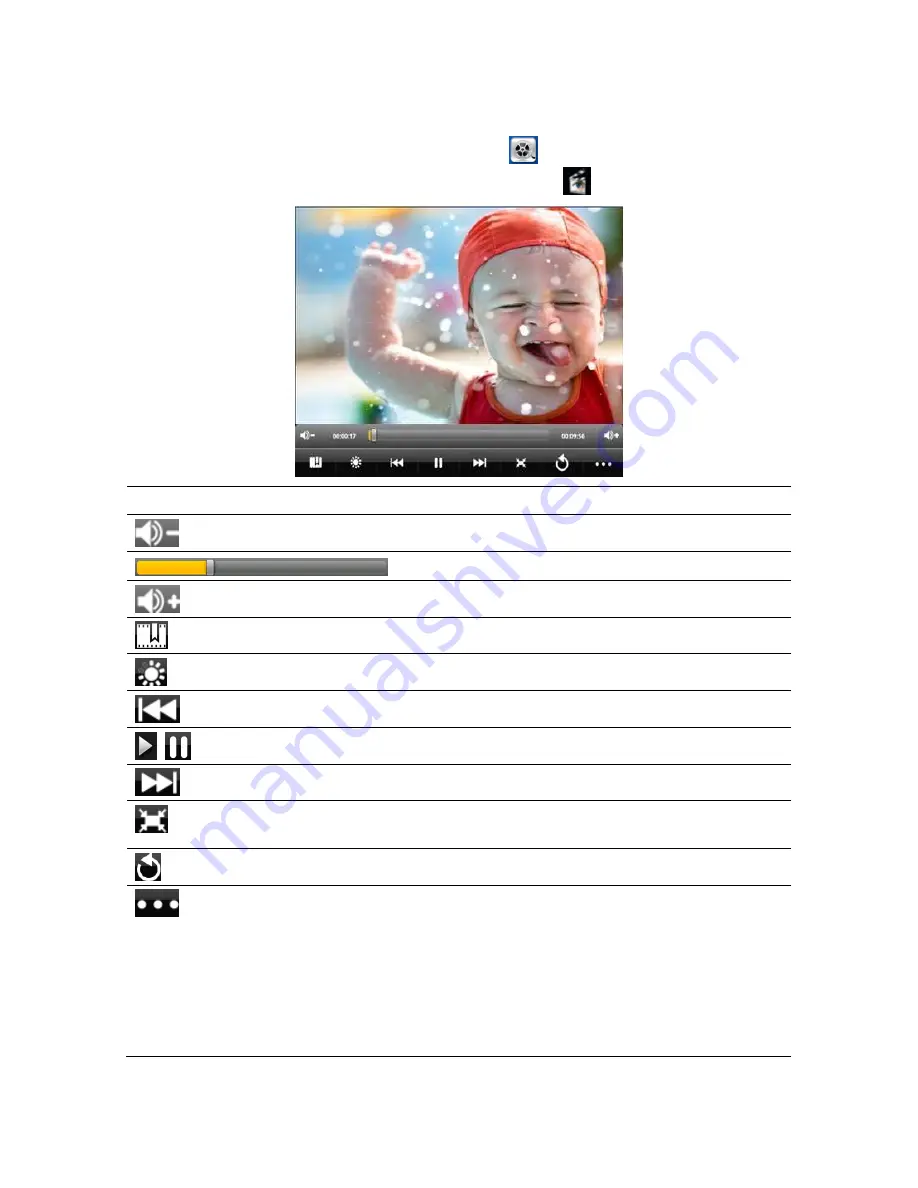
Using the eGlide Reader
|
17
Video
•
From the
HOME Screen,
tap the video icon
to play videos.
•
From the
All Applications
menu, tap the
Video
icon
to play videos.
Function
Description
Tap to decrease volume
Drag progression marker to scan video
Tap to increase volume
Tap to add a bookmark.
Tap to adjust brightness.
Tap to play the previous video.
Tap to play/pause the video
Tap to play the next video.
Tap to adjust the screen magnification
16:9 / 4:3 / Full Screen / Original.
Tap to exit the video player.
Tap to access the following Menu options:
•
Delete bookmark to play from the beginning
•
Delete bookmark
•
Play mode: Single/Repeat, One/Repeat,
All/Repeat
•
Help
•
Return






























