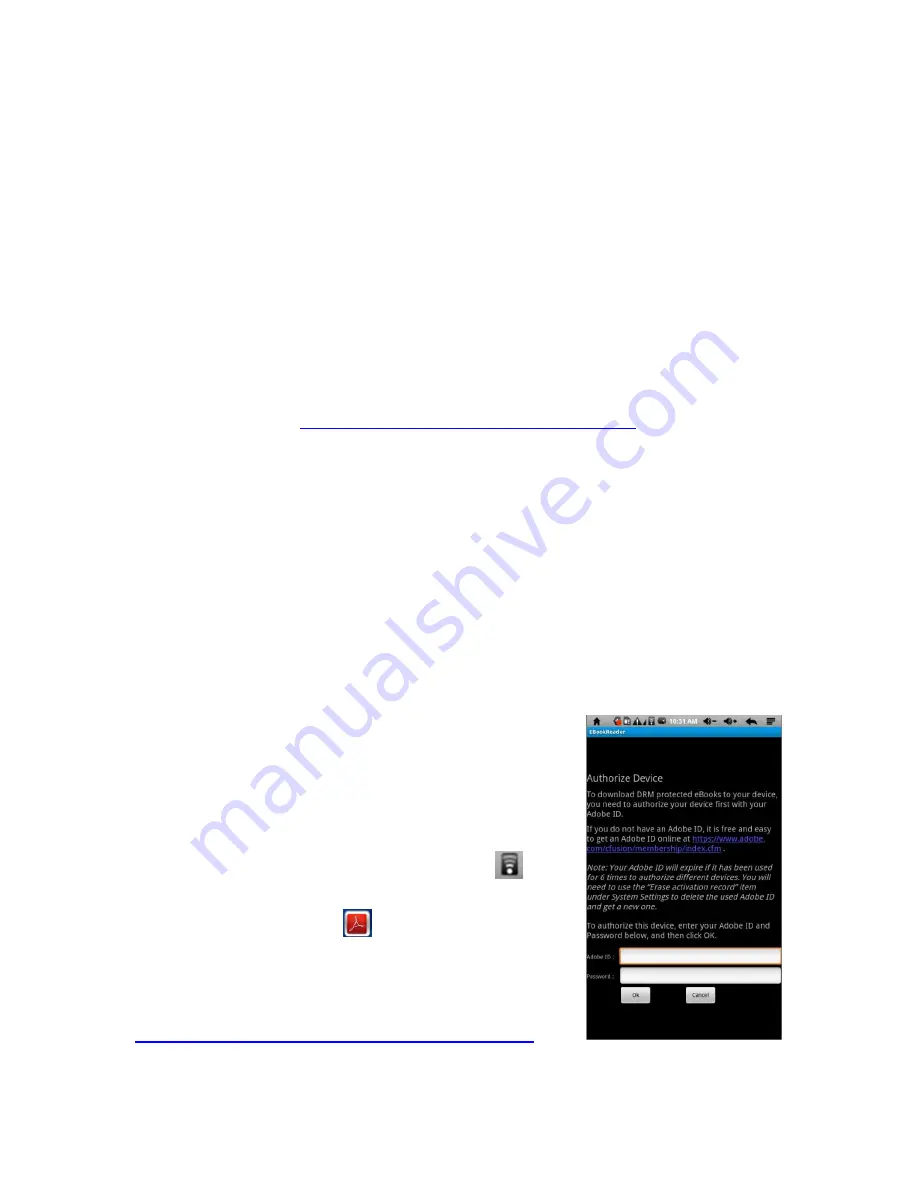
Using the eGlide Reader
|
25
b. Compose: Write a new email message to be sent
c. Accounts: View a list of email accounts stored on the device
d. Account Settings: Display and edit account setting information
Accessing eBooks
Understanding Adobe DRM:
A Digital Rights Management (DRM) eBook is a copy-protected eBook. There is no
simple way to check if your eBook has DRM or not. But most of the time, if you paid for
the book, it’s most likely a DRM file. If the book was free, it is probably not a DRM file.
Transferring DRM eBooks with Adobe Digital Editions:
1 Download the free
Adobe Digital Editions
eBook reader software to your
computer from
http://www.adobe.com/products/digitaleditions
2 Download an eBook to your computer and open it with
Adobe Digital Editions
to
view eBooks in the PDF and ePUB formats.
3 Connect the device to your computer via the USB cable.
4 Open
Adobe Digital Editions
software.
5 Tap
All Items.
6 Select the files or eBooks to transfer from the computer to the device.
7 Drag the desired files to the device, identified as EBW404.
8 After the transfer of files is complete, click
Safely Remove Hardware
on the
computer’s taskbar.
9 Select
Removable Disk
.
10 Disconnect the USB cable from the computer when
the message
“It’s safe to remove the device”
is
displayed.
Registering for an Adobe ID:
1 Confirm Wi-Fi is available as indicated by
.
2 Swipe the row icons until reaching “ADE” or “Adobe
Digital Editions” icon
.
3 Tap the icon to open the “Authorize Device” window.
4 Tap the link in blue to navigate to the Adobe
membership website:
https://www.adobe.com/cfusion/membership/index.cfm






















