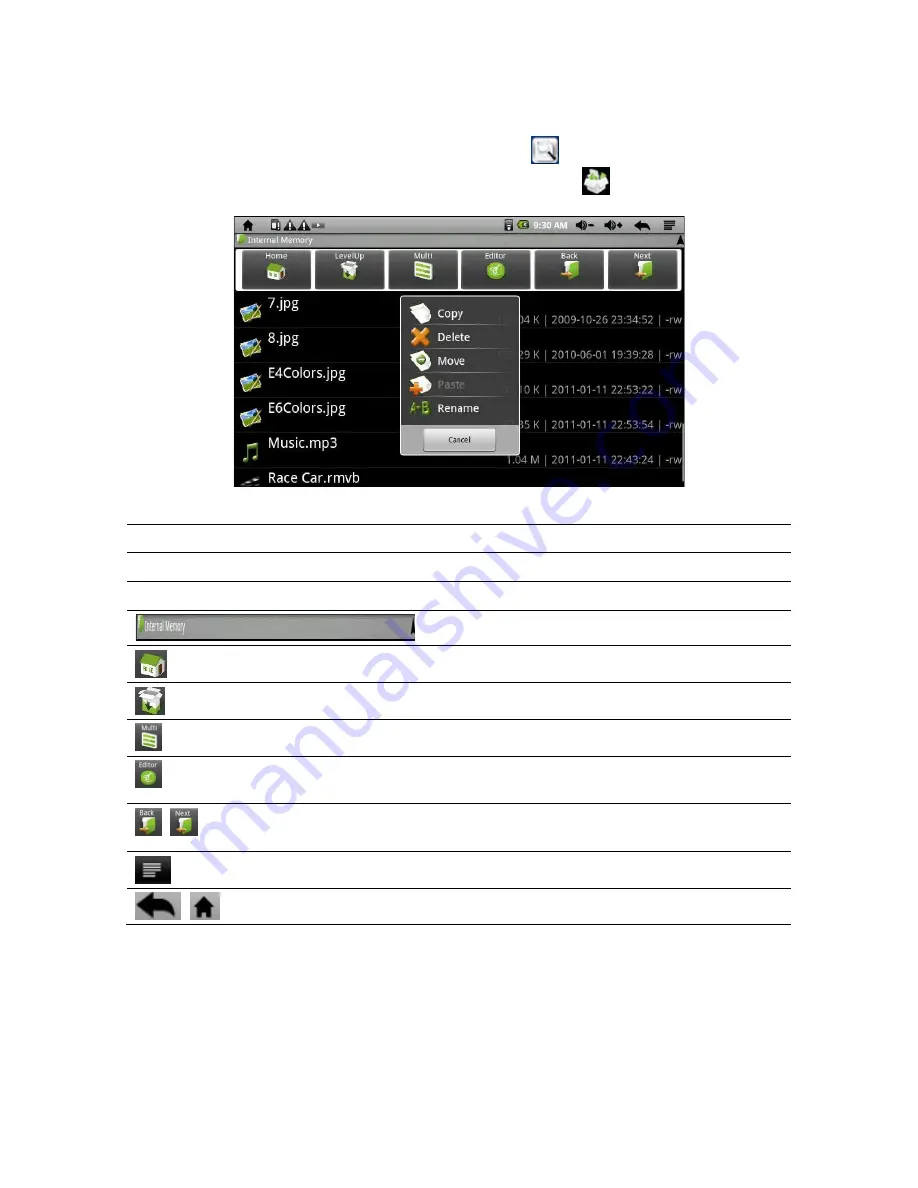
Using the eGlide Reader
|
19
File Explorer
•
From the
HOME Screen
, tap the
Explorer
icon
to manage files.
•
From the
All Applications
menu, tap the
Explorer
icon
to manage files.
Navigating files and folders:
Activity/Icon
Description
Drag finger UP/DOWN
Scrolls file list UP/DOWN
Tap file/folder
Opens the file/folder
Tap to hide/display the toolbar
Tap to return to the root directory
Tap to go back one level in the directory
Tap to select more than one file
Tap to copy, delete, move, paste or rename a
file or folder
Tap to go back or forward one level in the
interface
Tap to allow management of all applications
Tap to return to the
HOME screen




























