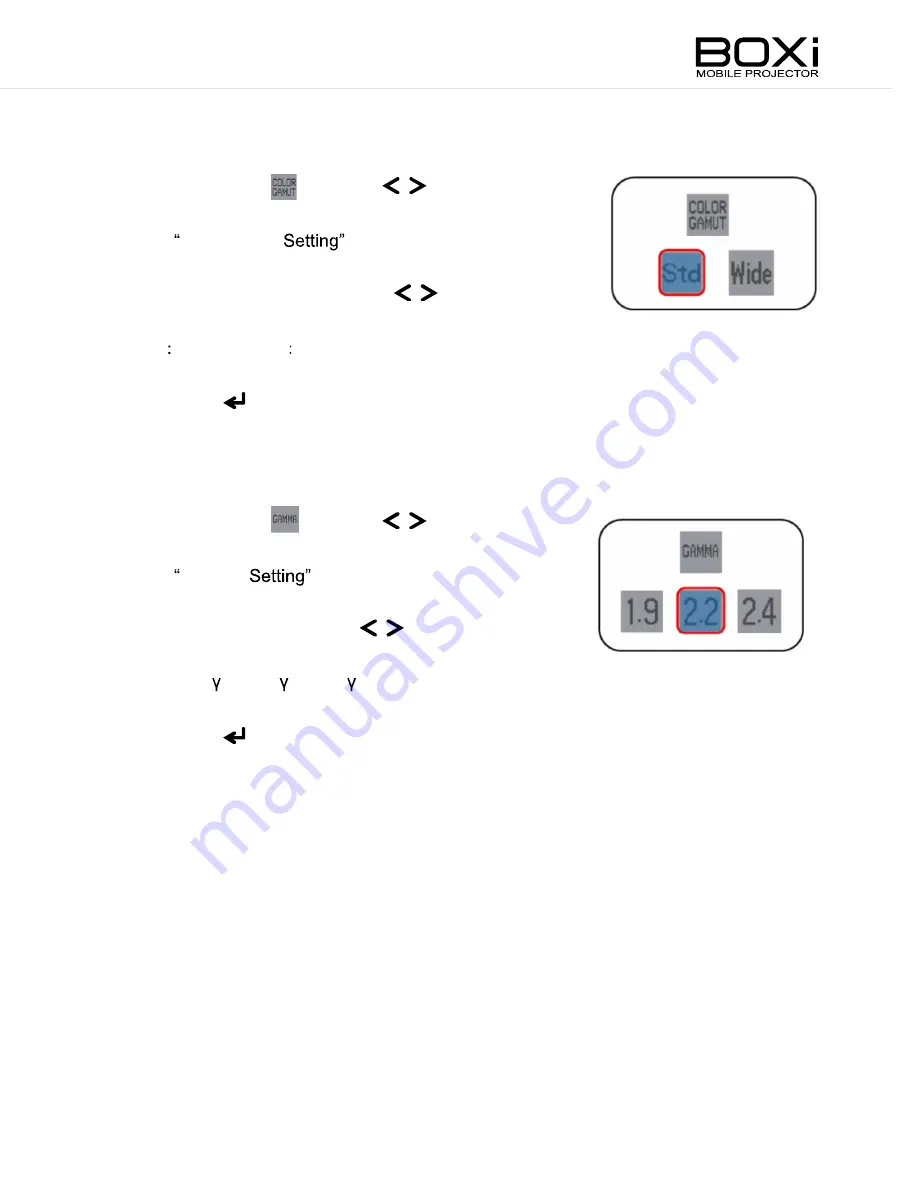
3. Set the Color gamut
Select the icon with the
buttons
on the remote control or on the control panel.
The Color gamut
menu will be displayed.
Select the color gamut with the
buttons.
Std sRGB, Wide Adobe RGB equivalent
Press the
button to execute the correction.
Press the MENU button to return to the User setting menu.
4. Set the Gamma
Select the icon with the
buttons
on the remote control or on the control panel.
The Gamma
menu will be displayed.
Select the gamma with the
buttons.
Gamma: =1.9, =2.2, =2.4
Press the
button to execute the correction.
Press the MENU button to return to the User setting menu.
Color gamut Setting menu
Gamma Setting menu
Содержание T-200
Страница 1: ...Read the separate Keep this guide in a safe place for future reference English ...
Страница 10: ...7 WARRANTY AND AFTER SALES SERVICE 75 ...
Страница 19: ......
Страница 78: ......






























