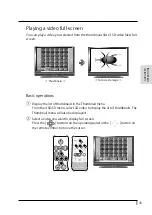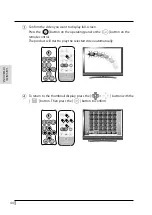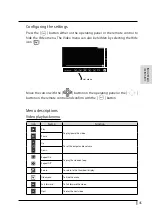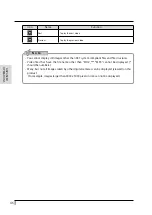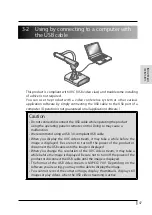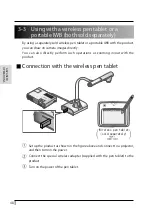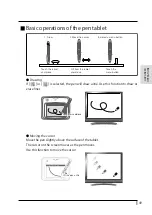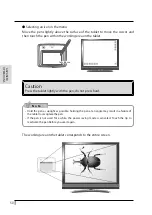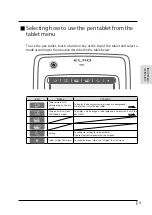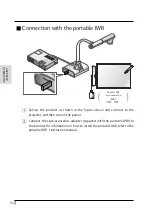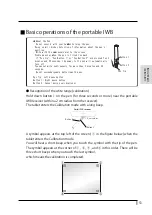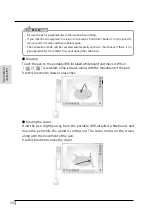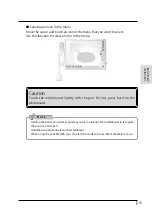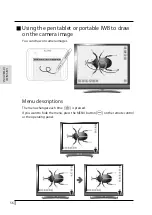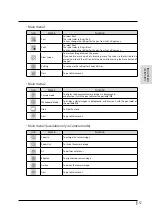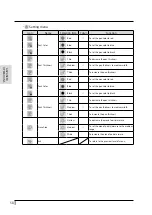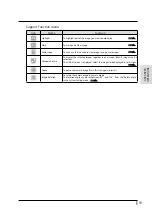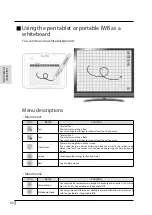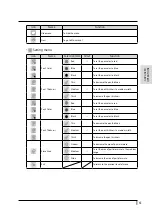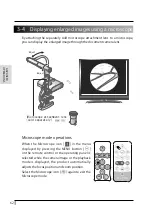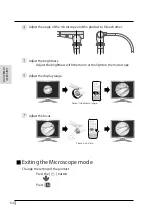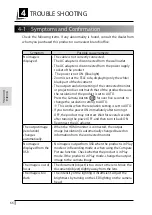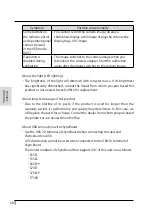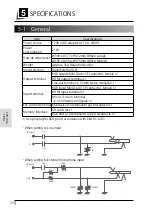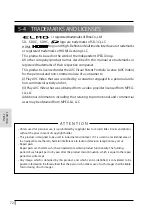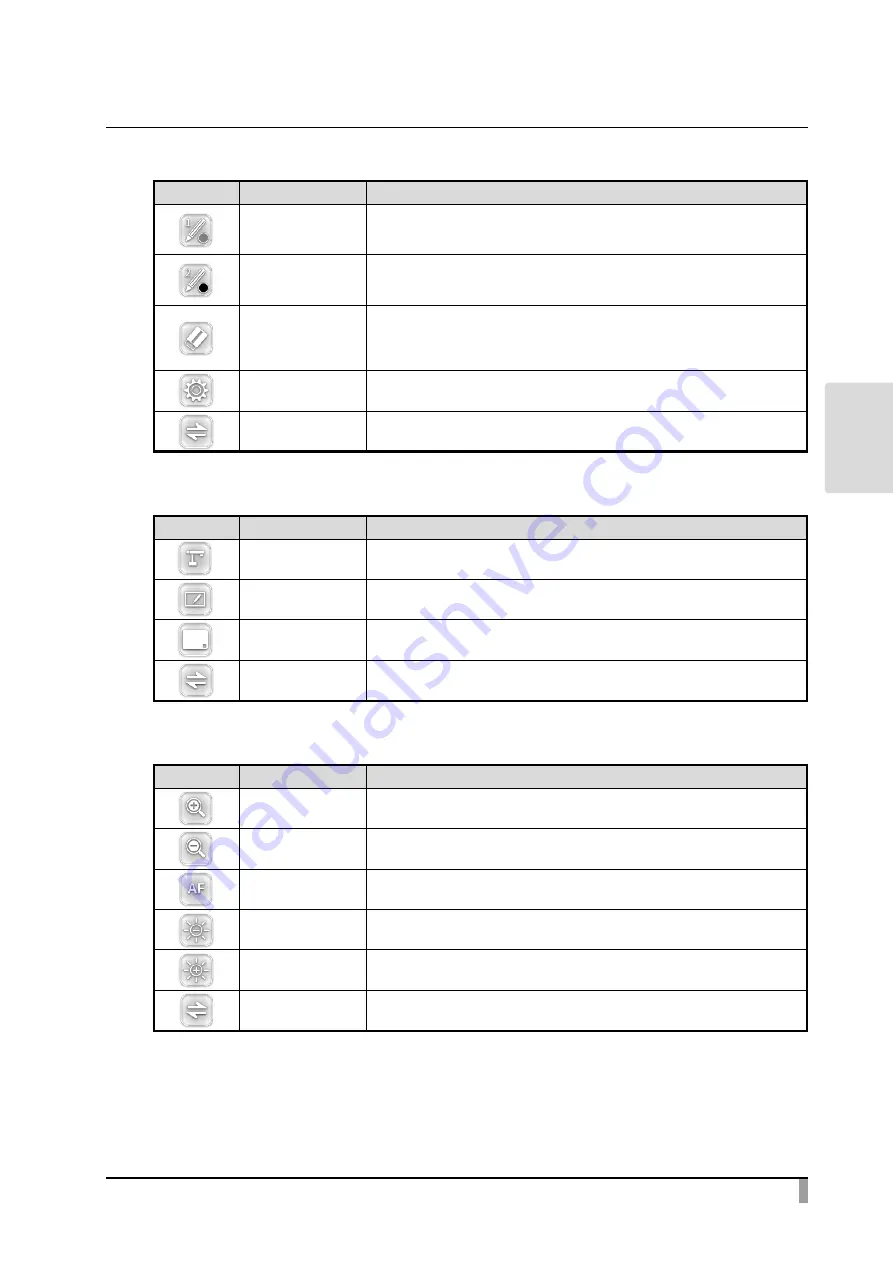
57
ADV
ANCED
OPERA
TIONS
・Main menu1
Icon
Name
Function
Pen1
To select Pen1.
The initial color setting is Red.
You can change the settings for the pen from the Setting menu.
Pen2
To select Pen2.
The initial color setting is Black.
You can change the settings for the pen from the Setting menu.
Clear Screen
To erase anything drawn on the screen.
If you need to erase a part of a drawing, move the cursor to the section to be
erased, and touch the section with the pen while pressing the Erase button of
the pen.
Setting
To configure the settings for Pen and Eraser.
Next
To go to Main menu2.
・Main menu2
Icon
Name
Function
Camera mode
To display the document camera image as a background,
and draw on it with the pen tablet or the portable IWB.
Whiteboard Mode
To display a white image as a background, and draw on it with the pen tablet or
the portable IWB.
Hide
To hide the menu.
Next
To go to Main menu3.
・Main menu3 (available only in Camera mode)
Icon
Name
Function
Zoom in
To enlarge the camera image.
Zoom Out
To shrink the camera image.
AF
To perform auto focus.
Brighten
To brighten the camera image.
Darken
To darken the camera image.
Next
To go to Main menu1.