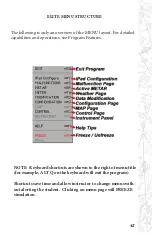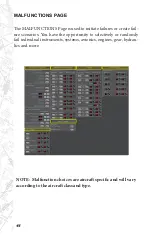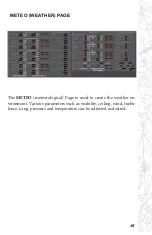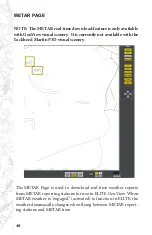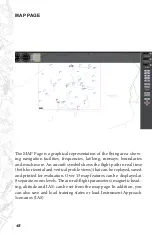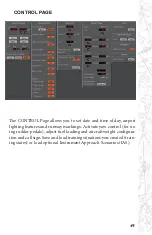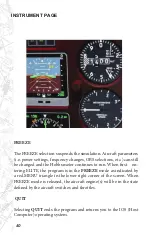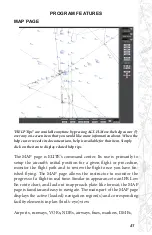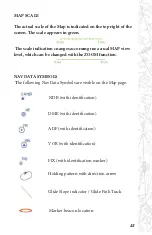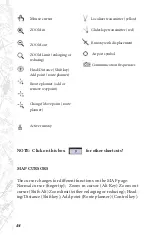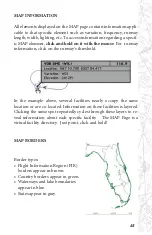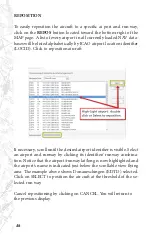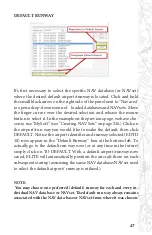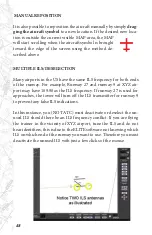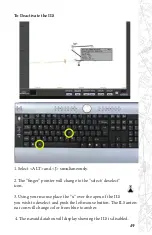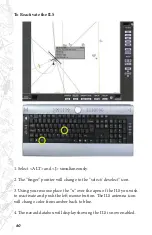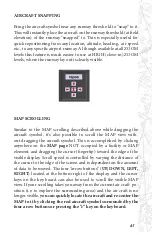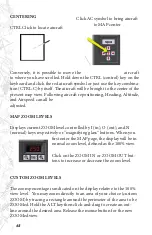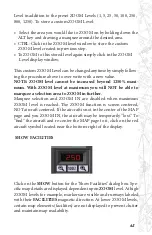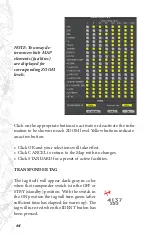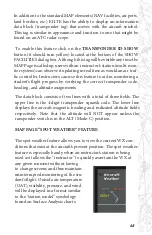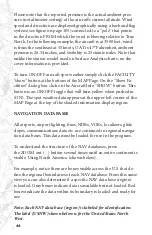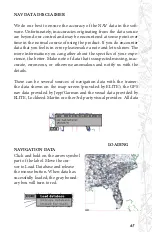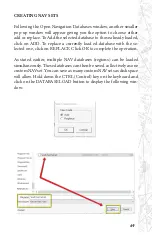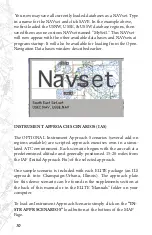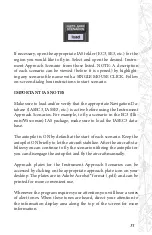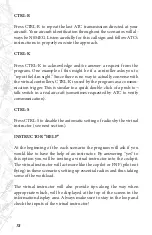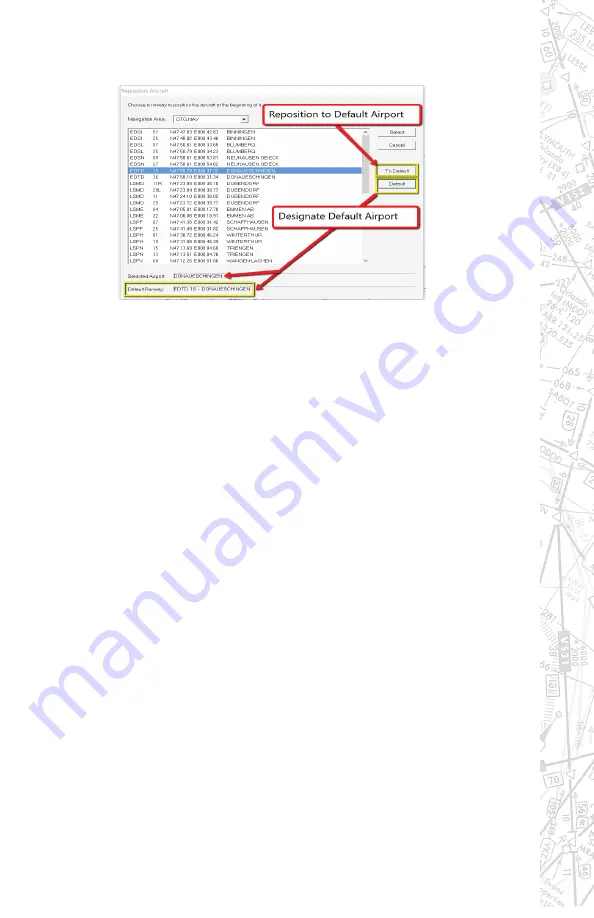
57
DEFAULT RUNWAY
It’s first necessary to select the specific NAV database (or NAVset)
where the desired default airport/runway is located. Click and hold
the small black arrow on the right side of the panel next to “Nav area”
to open a drop-down menu of loaded databases and NAVsets. Move
the finger cursor over the desired selection and release the mouse
button to select it. In the example on the previous page, we have cho-
sen to use “MySet1” (see “Creating NAV Sets” on page 216.) Click on
the airport/run way you would like to make the default, then click
DEFAULT. Notice the airport identifier and runway selected (EDTD
18) now appear in the “Default Runway” box at the bottom-left. To
actually go to the default run way now (or at any time in the future)
simply click on TO DEFAULT. With a default airport/runway now
saved, ELITE will automatically position the aircraft there on each
subsequent startup (assuming the same NAV database/NAVset used
to select the default airport/ runway is utilized).
NOTE:
You may choose one preferred (default) runway for each and every in-
dividual NAV data base or NAVset. The default run way always remains
associated with the NAV data base or NAVset from where it was chosen.
Содержание iGATE G500 Series
Страница 17: ...17 Single Seat Twin Piston iGATE Closed Cockpit Configuration iGATE Dual Control with Center Console ...
Страница 20: ...20 iGATE with 3 screen projection display iGATE with Curved Screen Projection ...
Страница 21: ...21 Desktop iGATE Twin Engine w G1000 Avionics Cockpit iGATE Twin Engine w HSI and RMI ...
Страница 78: ...78 ...
Страница 130: ...130 ...
Страница 135: ...135 ADDING FACILITIES ...
Страница 136: ...136 ...
Страница 137: ...137 ...
Страница 148: ...148 ...
Страница 152: ...152 Abbreviate Operation of the EFS Control Panel ...
Страница 154: ...154 EFS Symbol Definition ...
Страница 155: ...155 EADI Symbology Definition ...