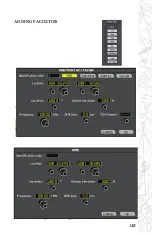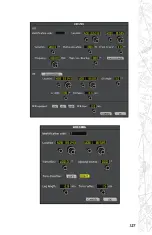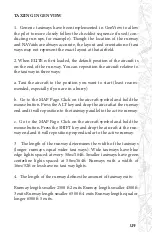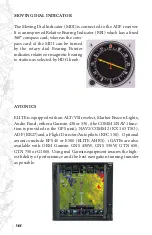144
MOVING DIAL INDICATOR
The Moving Dial Indicator (MDI) is connected to the ADF receiver.
It is an improved Relative Bearing Indicator (RBI) which has a fixed
360° compass card, whereas the com-
pass card of the MDI can be turned
by the rotary dial. Bearing Pointer
indicates relative or magnetic bearing
to station as selected by HDG knob.
AVIONICS
ELITE is equipped with an ALT/VSI reselect, Marker Beacon Lights,
Audio Panel, either a Garmin 430 or 530, (the COMM1/NAV1 func-
tion is provided in the GPS unit), NAV2/COMM2 (KX 165 TSO),
ADF (KR27)and a Flight Director/Autopilots (KFC 150). Optional
avionics include EFS 40 or E500 (ELITE AHRS). iGATEs are also
available with OEM Garmin GNS 430W, GNS 530W, GTN 650,
GTN 750 or G1000. Using real Garmin equipment insures the high-
est fidelity of performance and the best navigation training transfer
as possible.
Содержание iGATE G500 Series
Страница 17: ...17 Single Seat Twin Piston iGATE Closed Cockpit Configuration iGATE Dual Control with Center Console ...
Страница 20: ...20 iGATE with 3 screen projection display iGATE with Curved Screen Projection ...
Страница 21: ...21 Desktop iGATE Twin Engine w G1000 Avionics Cockpit iGATE Twin Engine w HSI and RMI ...
Страница 78: ...78 ...
Страница 130: ...130 ...
Страница 135: ...135 ADDING FACILITIES ...
Страница 136: ...136 ...
Страница 137: ...137 ...
Страница 148: ...148 ...
Страница 152: ...152 Abbreviate Operation of the EFS Control Panel ...
Страница 154: ...154 EFS Symbol Definition ...
Страница 155: ...155 EADI Symbology Definition ...