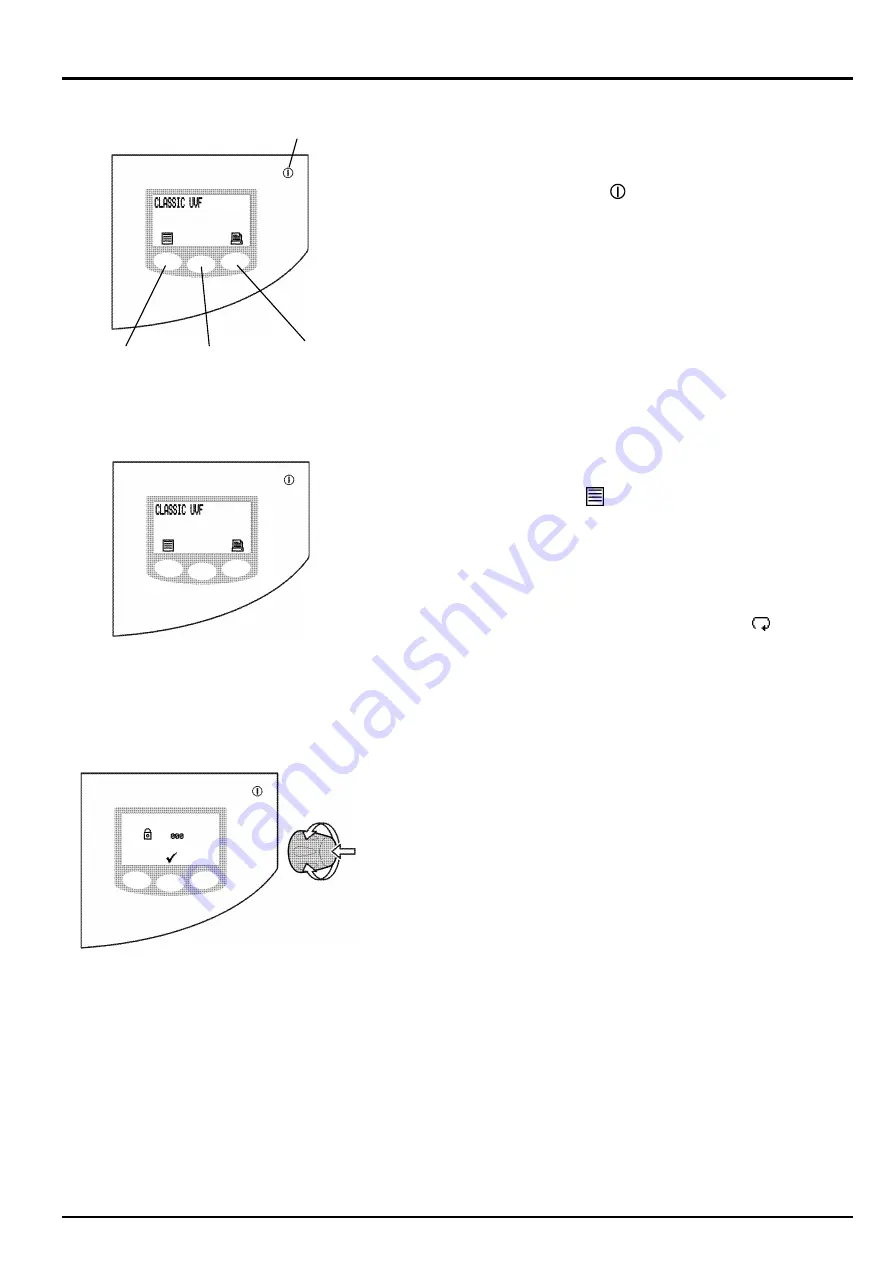
ELGA
PURELAB Classic
Operator Manual
PURELAB Classic
Version 2 11/15
Page 17
5.4 Initial Controller Set up
The
PURELAB Classic
control panel is fitted with four control
buttons. These are:
1. The PROCESS
button, which switches the
purification process ON and OFF.
2. Three software controlled touch pad buttons which are
used to control set-up and process control functions.
When the
PURELAB Classic
unit is started for the first time after
installation the following steps should be carried out to set up system
preferences:
Step 1 - Setting Up Menu Options
1. SWITCH the mains power on to initialize the controller
hardware set-up sequence.
Note:
Always allow the initialization process to
complete. Leaving the by-pass block in place
of DI pack, press the PROCESS button to
return to the initial power up screen.
2. PRESS MENU
button to activate the set up menu
sequence.
A series of set-up screens will now be displayed.
Various control icons are used to allow you to step
through the set-up instruction process. These icons
include:
A “scroll” icon indicated by an arrow
An “accept” icon indicated by a tick
A “selection” icon indicated by a
At any stage during the Controller Set-up the
PROCESS button can be pressed to escape back to
the initial power up screen.
Step 2 - Password
Restricts access to set up menu sequence.
1. ROTATE Dispense Controller to enter password code.
The default password code is 000.
2. PRESS TICK
button.
Note:
To reset password refer to Section 5.5.
Start Up Screen
Password Screen
Process button
Left hand
Centre
Right hand
Control button
Control button
Control button
Control Panel
Содержание PURELAB Classic - US
Страница 1: ...PURELAB Classic US Operator Manual...
Страница 2: ......






























