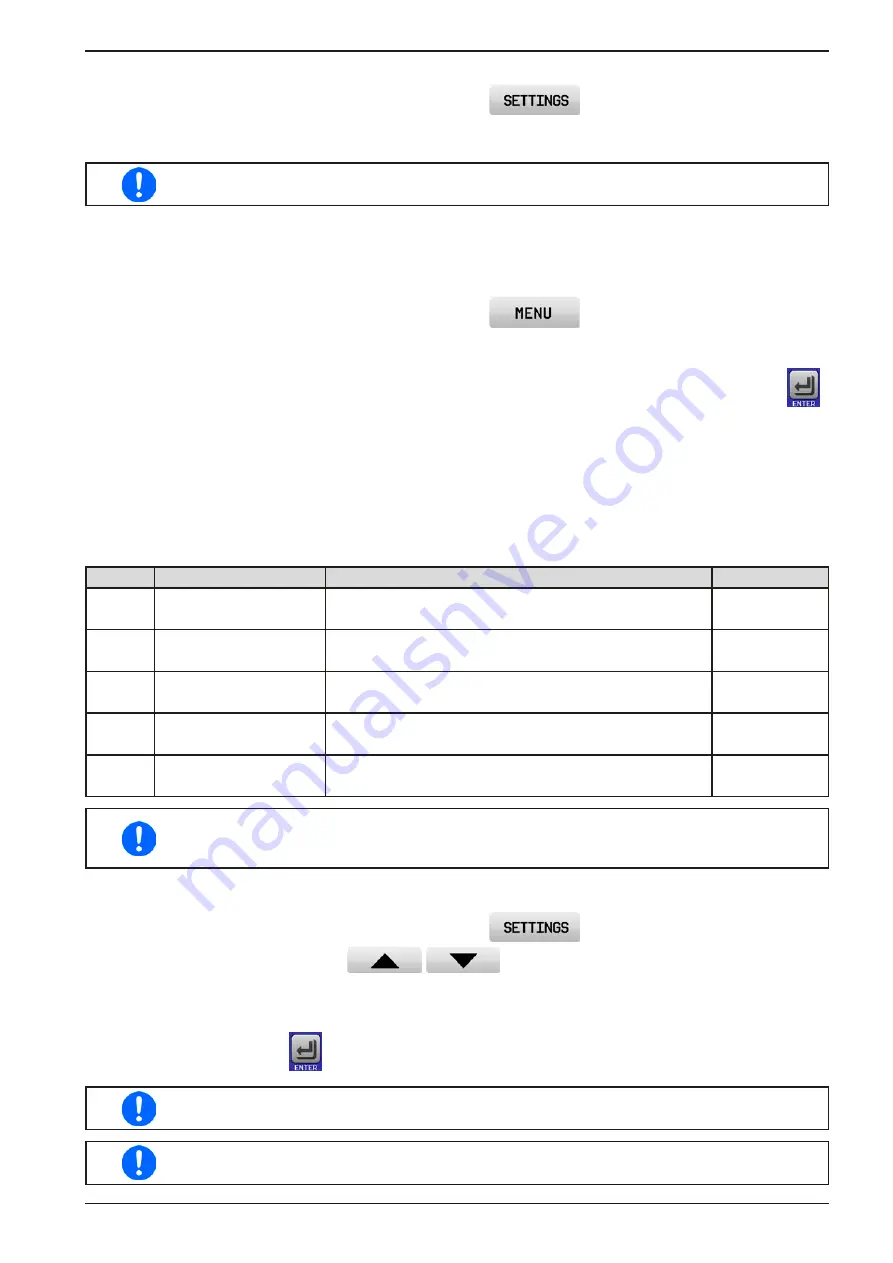
Page 57
EA Elektro-Automatik GmbH
Helmholtzstr. 31-37 • 41747 Viersen
Germany
Fon: +49 2162 / 3785-0
Fax: +49 2162 / 16230
www.elektroautomatik.de
PSI 9000 15U/24U Series
► How to configure the device alarms
1.
While the DC output is switched off tap the touch area
on the main screen.
2.
On the right side tap the arrow to select “
2. Protect
”.
3.
Set the limits for the equipment alarm relevant to your application if the default value of 110% is unsuitable.
The set values can be entered using the ten-key tab. This will appear after tapping the touch
area “Direct input”.
The user also has the possibility of selecting whether an additional acoustic signal will be sounded if an alarm or
user defined event occurs.
► How to configure the alarm sound (also see “
„3.4.3. Configuration via MENU“
)
1.
While the DC output is switched off tap the touch area
on the main screen
2.
In the menu page, tap “
HMI Settings”
3.
In the following menu page, tap “
Alarm Sound”
4.
In the settings page tap on the symbol to either enable or disable the alarm sound and confirm with
.
3.6.2.1
User defined events
The monitoring functions of the device can be configured for user defined events. By default, events are deac
-
tivated (action = NONE). Contrary to device alarms, the events only work while the DC output is switched on. It
means, for instance, that you cannot detect undervoltage (UVD) anymore after switching the DC output off and
the voltage is still sinking.
The following events can be configured independently and can, in each case, trigger the actions NONE, SIGNAL,
WARNING or ALARM.
Event
Meaning
Description
Range
UVD
U
nder
V
oltage
D
etection
Triggers an event if the output voltage falls below the
defined threshold.
0 V...U
Nom
OVD
O
ver
V
oltage
D
etection Triggers an event if the output voltage reaches the de-
fined threshold.
0 V...U
Nom
UCD
U
nder
C
urrent
D
etection
Triggers an event if the output current falls below the
defined threshold.
0 A...I
Nom
OCD
O
ver
C
urrent
D
etection
Triggers an event if the output current reaches the de-
fined threshold.
0 A...I
Nom
OPD
O
ver
P
ower
D
etection
Triggers an event if the output power reaches the de-
fined threshold.
0 W...P
Nom
These events should not be confused with alarms such as OT and OVP which are for device
protection. User defined events can, however, if set to action ALARM, switch off the DC output
and thus protect the load, like a sensitive electronic application.
How to configure user defined events
1.
While the DC output is switched off tap the touch area
on the main screen.
2.
On the right side tap the arrows
to select “
4.1 Event U
” or “
4.2 Event I
” or “
4.3
Event P
”.
3.
Set the monitoring limits with the left hand rotary knob and the triggered action with the right hand knob
relevant to the application (also see
).
4.
Accept the settings with
.
User events are an integral part of the actual user profile. Thus, if another user profile or the
default profile is selected and used, the events could either be differently configured or not at all.
The set values can be entered using the ten-key tab. This will appear by tapping the touch area
“Direct input”.






























