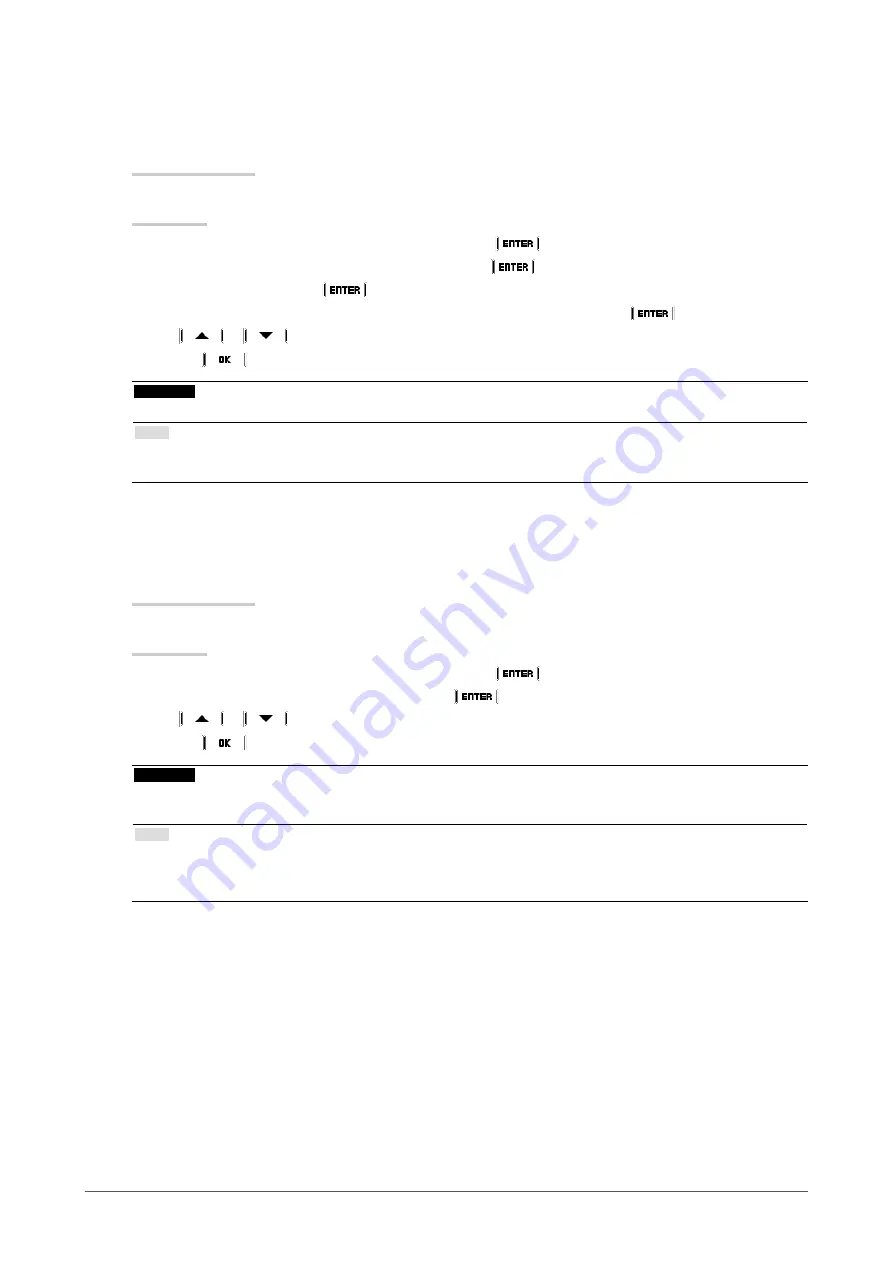
13
Chapter2AdjustingScreens
●
To adjust gain
The brightness of each color component red, green, and blue is called Gain. You can change the hue of “white”
by adjusting gain.
Adjustable range
0 to 100%
Procedure
1. Choose “Color” from the Adjustment menu, and choose
.
2. Choose “Advanced Settings” from “Color”, and choose
.
3. Choose “Gain”, and choose
.
4. Choose the color for adjustment from “Red”, “Green”, and “Blue”, and choose
.
5. Use
or
for adjustment.
6. Choose
to exit.
Attention
• Using this function may make some color gradations unavailable for display.
Note
• The value of gain changes with that of color temperature.
• When gain is changed, the color temperature is changed to “User”.
●
To set the mode in the monochrome display area
The mode suitable for the monochrome image display area can be set (see
“To select the display mode (CAL
).
Adjustable range
DICOM, CAL1, CAL2, CAL3
Procedure
1. Choose “Color” from the Adjustment menu, and choose
.
2. Choose “Hybrid Area” from “Color”, and choose
.
3. Use
or
for adjustment.
4. Choose
to exit.
Attention
• You cannot select any mode for which Mode Preset is “Off” (see
“3-1. Skipping Unused Display Modes” (page 15)
).
• If all "Mode Preset" for DICOM/CAL1/CAL2/CAL3 are set to “Off”, the mode selected last is set.
Note
• The mode excluding the monochrome image display area is “Custom” mode.
• The Brightness is the same as the value for the mode selected. To change the brightness, use the mode selected for
adjustment.














































