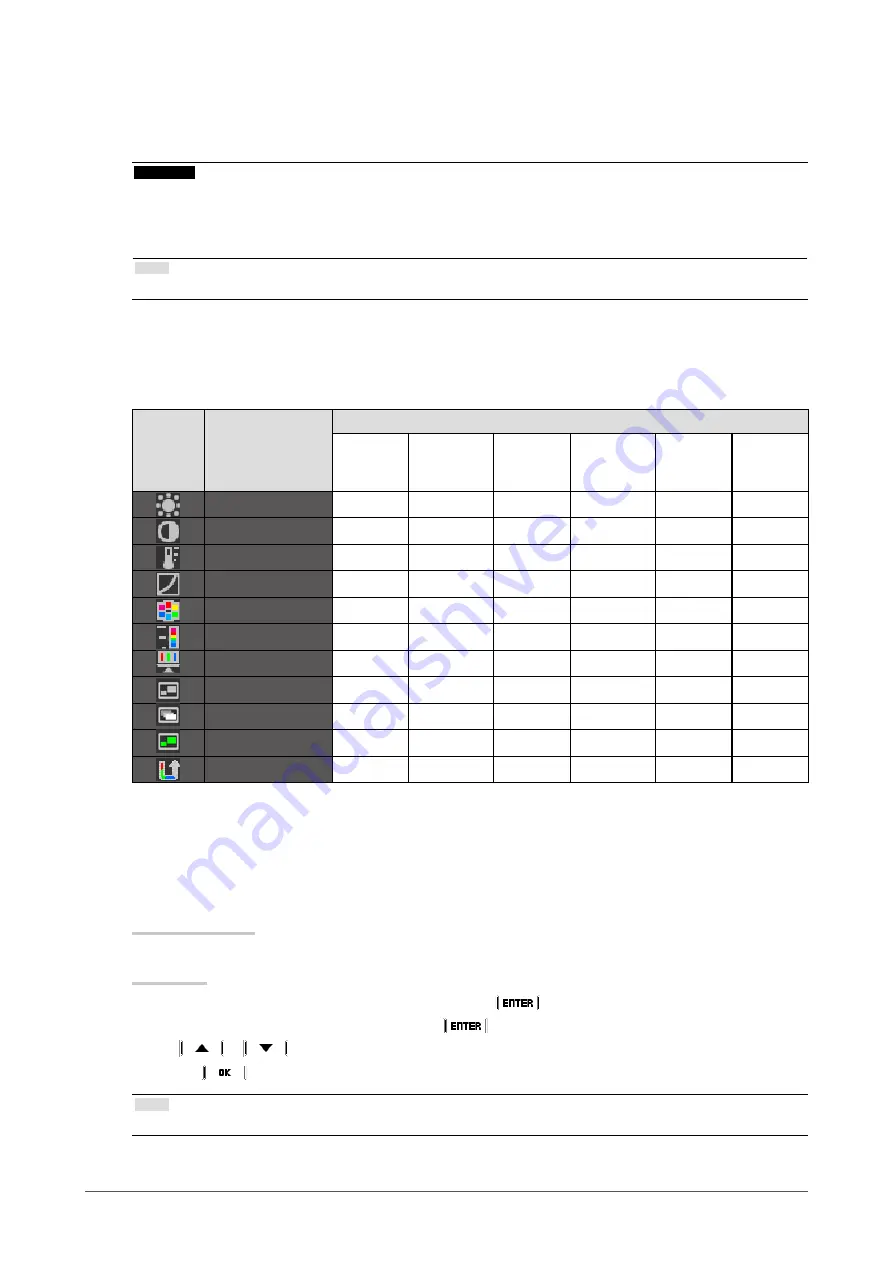
10
Chapter2AdjustingScreens
●
To perform advanced adjustments
“Color” of the Adjustment menu allows you to configure and save a separate set of color settings for each
mode.
Attention
• The monitor will take about 30 minutes before its internal electric components stabilize. Wait 30 minutes or more after
turning the monitor power on before starting adjustment.
• The same image may be seen in different colors on multiple monitors due to their monitor-specific characteristics. Make
fine color adjustment visually when matching colors on multiple monitors.
Note
• The values shown in “%” or “K” are available only as reference.
●
Adjustable settings in each mode
The adjustable settings depend on the mode. (You cannot select any non-adjustable or non-settable function.)
√: Adjustable -: Not adjustable
Icon
Function
CAL Switch mode
1-DICOM
*1
2-Custom
*1
3-CAL1
*1
4-CAL2
*1
5-CAL3
*1
6-Hybrid-γ
7-sRGB
8-Text
Brightness
√
√
√
-
√
√
Contrast
-
√
-
-
-
√
Temperature
-
√
-
-
√
√
Gamma
-
√
-
-
-
√
Hue
-
√
-
-
-
√
Saturation
-
√
-
-
-
√
Gain
-
√
-
-
-
-
HybridArea
-
-
-
√
-
-
HybridAssignment
-
-
-
√
-
-
HighlightArea
-
-
-
√
-
-
ColorReset
√
√
√
√
√
√
*1 If you adjust the calibration in this mode using the calibration kit exclusive for to this monitor (see RadiCS LE
/”Accessaries” in the “instructions for Use”.), only “Brightness” and “Color Reset” are adjustable.
●
To adjust brightness
The screen brightness is adjusted by changing the brightness of the backlight (light source from the LCD back
panel).
Adjustable range
0 to 100%
Procedure
1. Choose “Color” from the Adjustment menu, and choose
.
2. Choose “Brightness” from “Color”, and choose
.
3. Use
or
for adjustment.
4. Choose
to exit.
Note
• When your feel the image is bright even if the brightness is set to 0%, adjust the contrast.

























