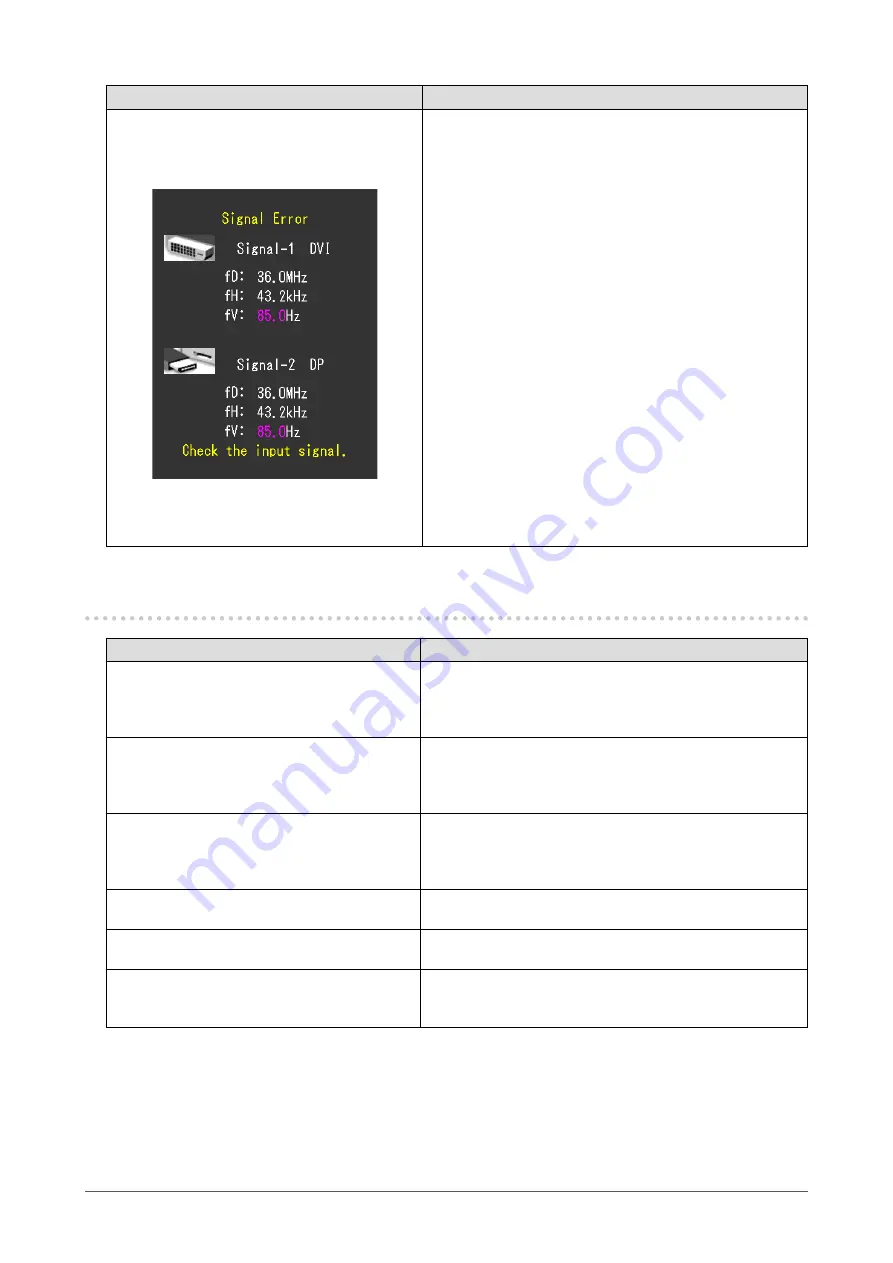
24
Chapter6Troubleshooting
Problem
Possible cause and remedy
• Themessageshowsthattheinputsignalisout
ofthespecifiedfrequencyrange.(Suchsignal
frequencyisdisplayedinmagenta.)
Example:
fD: Dotclock
fH: Horizontalscanfrequency
fV: Verticalscanfrequency
• CheckwhetherthePCisconfiguredtomeettheresolution
andverticalscanfrequencyrequirementsofthemonitor
(see“CompatibleResolutions”inthe“Instructionsfor
Use”.).
• RebootthePC.
• Selectanappropriatesettingusingthegraphicsboard’s
utility.Refertothemanualofthegraphicsboardfor
details.
6-2. Imaging problems
Problem
Possible cause and remedy
1. The screen is too bright or too dark.
• Use“Brightness”or“Contrast”intheAdjustmentmenu
toadjustit.(TheLCDmonitorbacklighthasalimitedlife
span.Whenthescreenbecomesdarkorbeginstoflicker,
contactyourlocalEIZOrepresentative.)
2. Characters are blurred.
• CheckwhetherthePCisconfiguredtomeettheresolution
andverticalscanfrequencyrequirementsofthemonitor
(see“CompatibleResolutions”inthe“Instructionsfor
Use”.).
3. Afterimages appear.
• AfterimagesareparticulartoLCDmonitors.Avoid
displayingthesameimageforalongtime.
• Usethescreensaverorpowersavingfunctiontoavoid
displayingthesameimageforextendedperiodsoftime.
4. Green/red/blue/white dots or defective
dots remain on the screen.
• ThisisduetoLCDpanelcharacteristicsandisnota
failure.
5. Interference patterns or pressure marks
remain on the screen.
• Leavethemonitorwithawhiteorblackscreen.The
symptommaydisappear.
6. The left and right screens appear
misaligned when two screens (left and
right) are displayed as one screen.
• Thedisplaytimingmaybeoffdependingonthegraphic
cardyouareusing.
















































