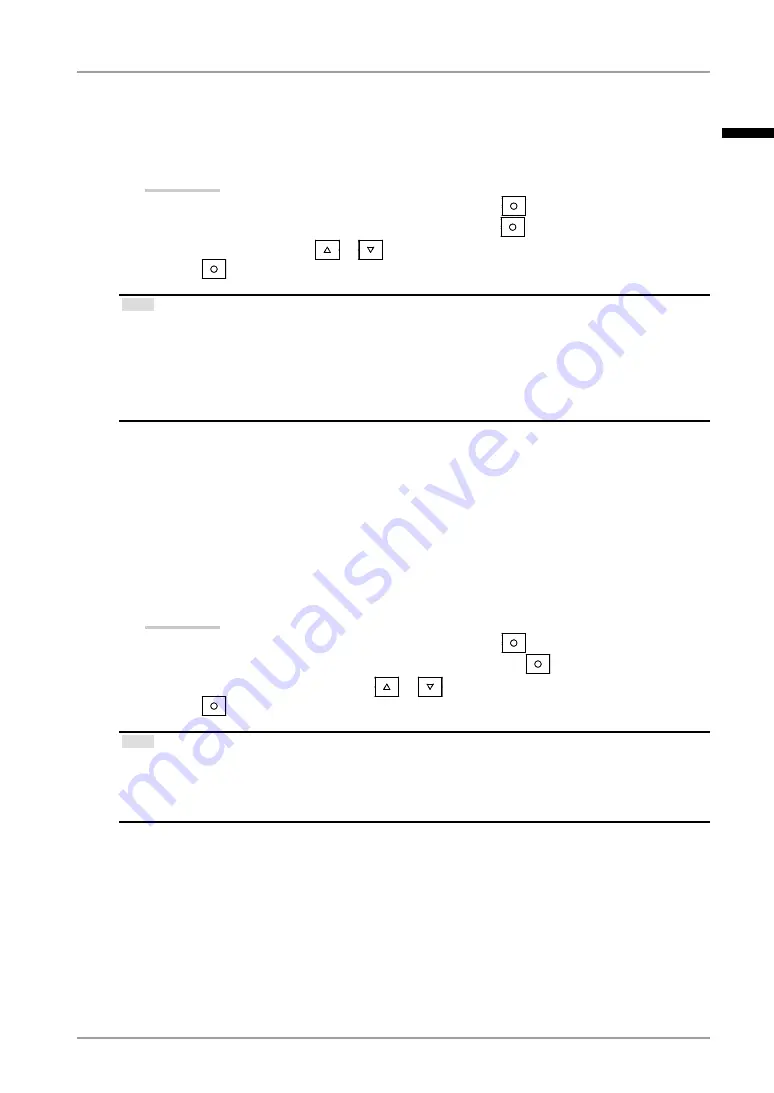
Chapter 3 Adjustment and Settings
●
To adjust the contrast [Contrast]
The luminance of the screen is adjusted by varying the video signal level.
Adjustable range: 0 to 100%
Procedure
Choose <Color> from the Adjustment menu, and press
.
Choose <Contrast> from the <Color> menu, and press
.
Adjust the contrast with
or
.
Press
to exit the adjustment.
Tips
In the contrast of 100%, every color gradation is displayed.
When adjusting the monitor, it is recommended to perform the brightness adjustment which may not
lose the gradation characteristics, prior to the contrast adjustment.
Perform the contrast adjustment in the following cases.
- When you feel the image is bright even if the brightness is set to 0%. (Set the contrast to lower than
100%).
•
•
•
●
To adjust the color temperature [Temperature]
The color temperature can be adjusted. The color temperature is normally used to express the
hue of “White” and/or “Black” by a numerical value. The value is expressed in degrees “K”
(Kelvin). In the same way as the flame temperature, the image on the monitor is displayed
reddish if the color temperature is low and is bluish if the color temperature is high. The gain
preset values are set for each color temperature setting value.
Adjustable range: Native, 6000K-15000K (specified by every 500K unit, including 9300K)
Procedure
Choose <Color> from the Adjustment menu, and press
.
Choose <Temperature> from the <Color> menu, and press
.
Adjust the color temperature with
or
.
Press
to exit the adjustment.
Tips
[Gain] allows you to perform more advanced adjustment (See “To adjust the gain value” on page 27).
If you set to [Native], the image is displayed in the preset color of the monitor (Gain: 100% for each
RGB).
When changing the gain value, the color temperature adjusting range is changed to “User”.
•
•
•
1.
2.
3.
4.
1.
2.
3.
4.
English






























