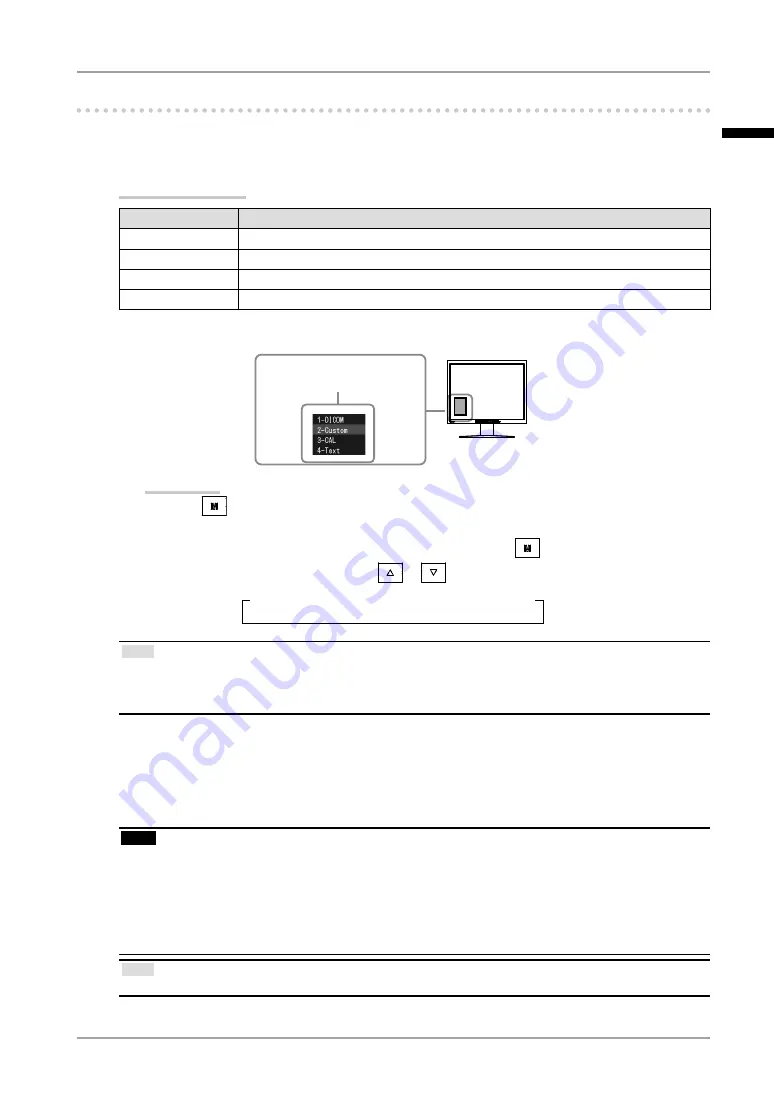
Chapter 3 Adjustment and Settings
3-3. Color Adjustment
●
To select the display mode (CAL Switch)
CAL Switch allows you to select easily the adequate mode suitable for the monitor’s application.
CAL Switch mode
Mode
Purpose
1-DICOM
Available to display in DICOM mode.
2-Custom
Available for the color settings according to your preference.
3-CAL
Displays the screen adjusted by calibration software.
4-Text
Suitable for displaying texts for word processing or spreadsheets.
The mode menu
appears.
Procedure
Press
.
Mode menu appears at the lower left of the screen.
The mode among the list is highlighted in turn each time
is pressed.
You can switch the current mode with
or
while the mode menu is being displayed.
→1-DICOM←→2-Custom←→3-CAL←→4-Text←
Tips
The Adjustment menu and the Mode menu cannot be displayed at the same time.
You can disable a specific mode to be selected. For more information, refer to “3-5 Enabling/Disabling
Mode Selection” (page 29).
•
•
●
To perform advanced adjustments
The <Color> menu of the Adjustment menu allows you to set and save the independent color
adjustment for each mode.
Note
Wait 30 minutes or more from monitor power on before starting the color adjustment.
(Allow the monitor to warm up for at least 30 minutes before making adjustments.)
Perform the range adjustment first when adjusting color for analog input signals.
(Refer to “To adjust color gradation automatically” on page 22).
The same image may be seen in different colors on multiple monitors due to their monitor-specific
characteristics. Make fine color adjustment visually when matching colors on multiple monitors.
•
•
•
Tips
The values shown in “%” or “K” are available only as reference.
•
1.
2.
English
















































