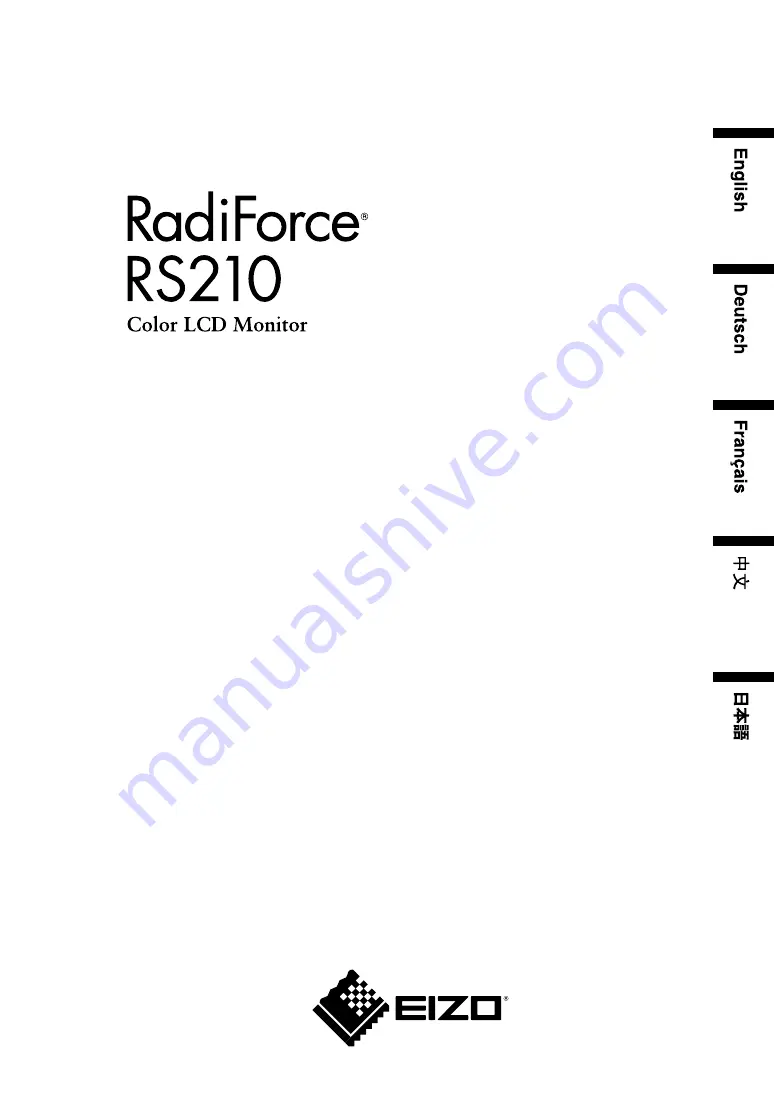
Important
Please read this User’s Manual carefully to familiarize yourself with safe and effective
usage. Please retain this manual for future reference.
Wichtig
Lesen Sie die dieses Benutzerhandbuch aufmerksam durch, um sich mit der sicheren
und effizienten Bedienung vertraut zu machen. Bewahren Sie dieses Handbuch zum
spateren Nachschlagen auf.
Important
Veuillez lire attentivement ce Manuel d’utilisation afin de vous familiariser avec ce
produit et de l’utiliser efficacement et en toute securite. Veuillez conserver ce manuel
pour reference ulterieure.
重要
请仔细阅读用户手册,掌握如何安全、有效地使用本产品。
请保留本手册,以备日后参考。
重要
ご使用前には必ずこの取扱説明書をよくお読みになり、正しくお使いください。
この取扱説明書は大切に保管してください。
Instructions for Use
■
User’s Manual
















