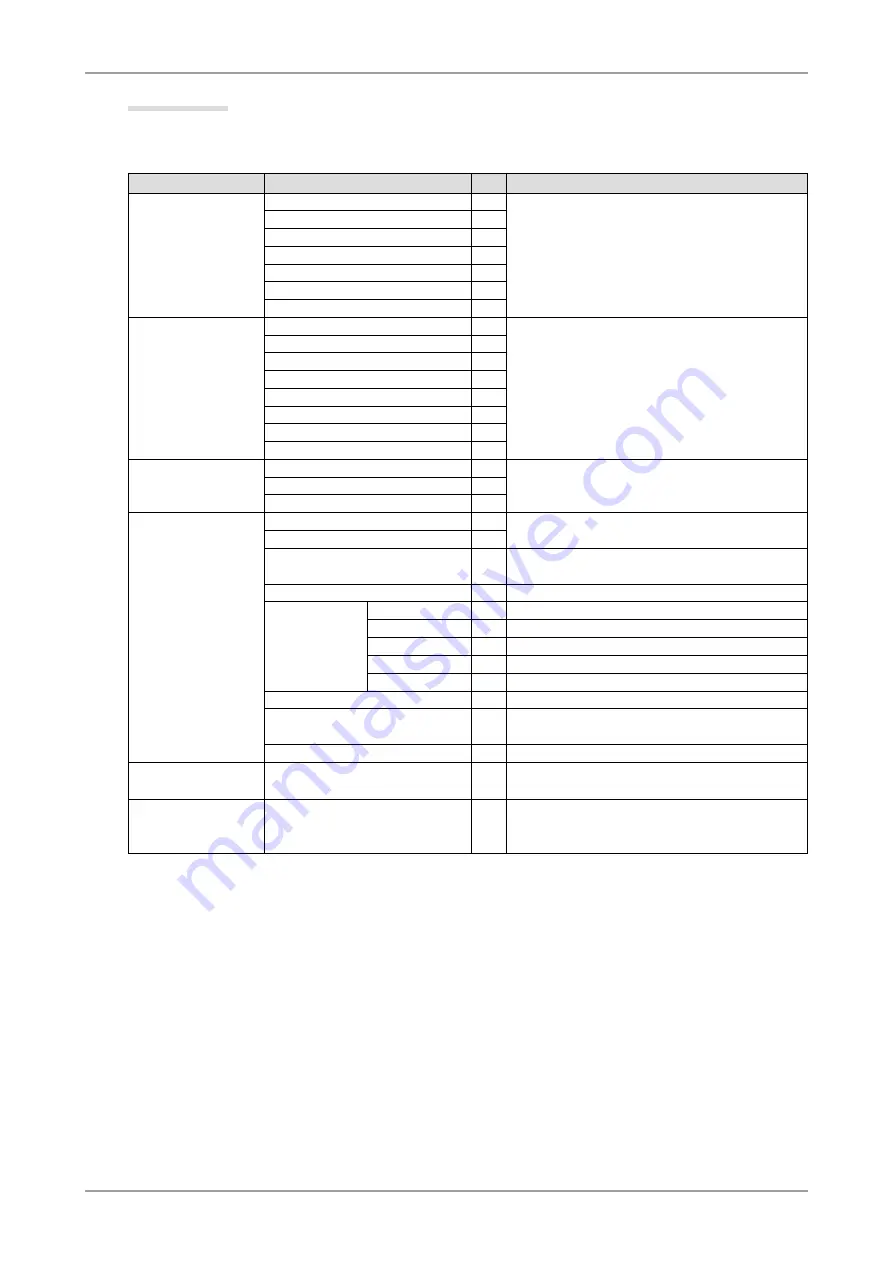
3. Screen Adjustment and Settings
1
Functions
The following table shows all the ScreenManager's adjustment and setting menus. "
*
" indicates
adjustments of analog input only and "
**
" indicates digital input only.
Main menu
Sub menu
Reference
Screen
Clock
*
Phase
*
Position
*
Resolution
*
Range Adjustment
*
Smoothing
Signal Filter
*
Color(Custom)
*
1
Brightness
Temperature
Gamma
Saturation
Hue
Gain
6 Colors
Reset
PowerManager
DVI DMPM
**
VESA DPMS
*
OFF
Others
Screen Size
3-9. Displaying Lower Resolutions
Border Intensity
Input Signal
Set the input signal selection of automatic or
manual.
Off Timer
Set the monitor's Off Timer to on or off.
Menu Settings
Menu Size
Change the size of the menu.
Menu Position
Adjust the menu position.
Menu Off Timer
Set the menu displaying time.
Translucent
Set the transparency of the background.
Orientation
Set the orientation of the Adjustment menu.
BrightRegulator
Set automatic brightness adjustment.
Power Indicator
Make non-light for blue lighting when the screen
is displayed (Power Indicator Setting).
Reset
Return to the factory Default settings.
Information
Information
Review the ScreenManager's settings, model
name, serial number and usage time.
*
2
Language
English, German, French,
Spanish, Italian, Swedish and
Japanese
Select the ScreenManager's language.
*
1
The adjustable functions on the <Color> menu depend on the selected CAL Switch mode. The above table shows the sub
menus when the "Custom" mode is selected (See " 3-3. Color Adjustment ").
*
2
Due to the inspection on the factory, the usage time may not "0 hour" at shipping.
Содержание FlexScan MX210
Страница 39: ......














































