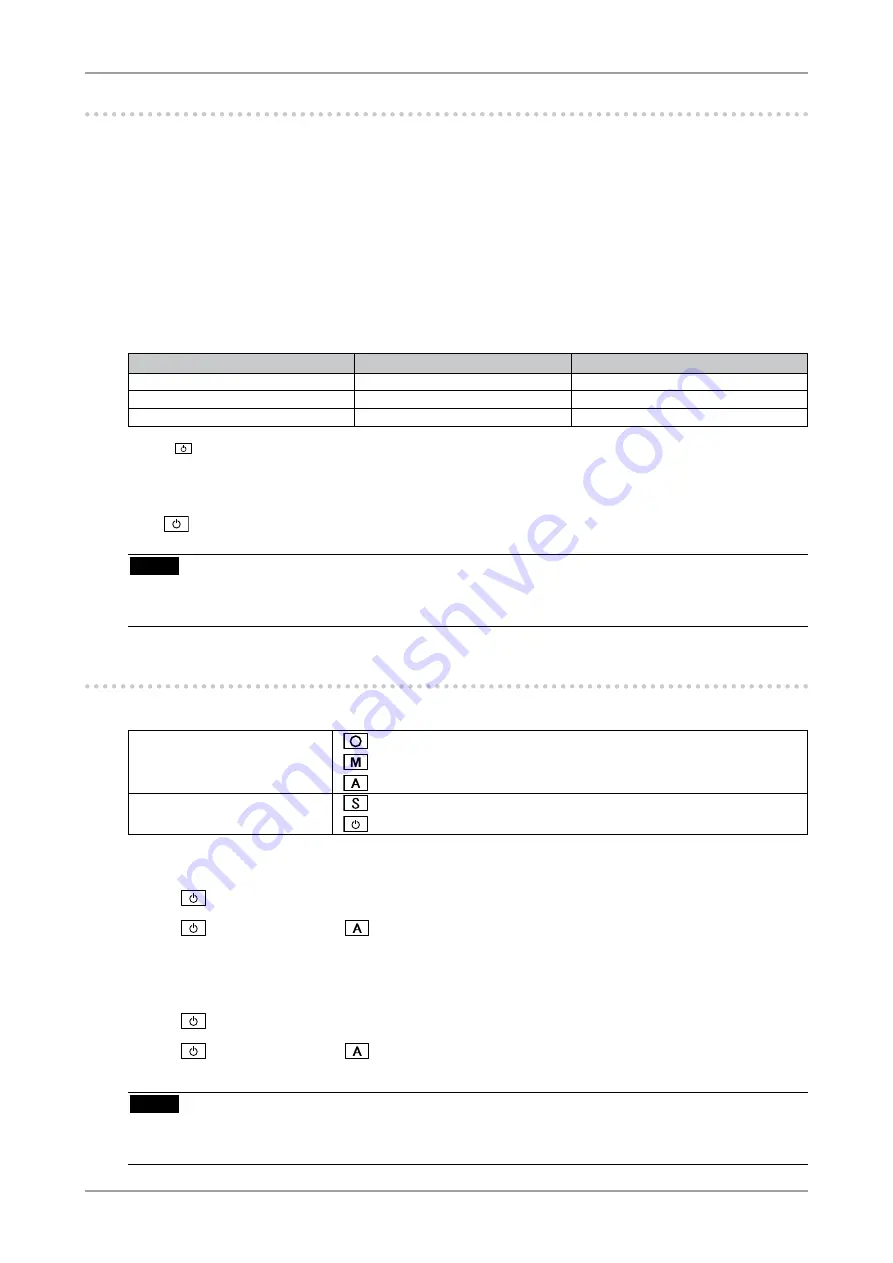
3. Screen Adjustment and Settings
1
-. Off Timer
The off timer function causes the monitor to automatically enter a power off state after a predetermined
amount of time has lapsed. This function was created to reduce Afterimage characteristics that are
particular to LCD monitors when the monitor screen is left on for a long period without use.
[Procedure]
1. Select <Off Timer> in the ScreenManager <Others> menu.
2. Select "Enable" and touch the Right and Left directing switches to adjust the operating time (1 to 23
hours).
[Off Timer System]
PC
Monitor
Power Indicator
Operating time (1H - 23H)
Operation
Blue
Last 15 min. in operating time
Advance Notice
*
1
Blue Flashing
Operating time expired
Power Off
Off
*1
When
is pressed during the advance notice period, the monitor continues to operate for additional 90 minutes. Extension
of operation time can be set without limitation.
[Power Resumption Procedure]
Press
to return a normal screen.
NOTE
• The off timer function works while the PowerManager is active, but there is no advance notice before
the monitor's power is turned off.
-. Locking the settings
Use the "Adjustment Lock" function to prevent any accidental changes.
Buttons that can be locked
•
(Enter button) / Adjustments/settings using Adjustmentmenu
•
(Mode button)
•
(Auto Adjustment button)
Buttons that cannot be locked
•
(Input Signal Selection button)
•
(Power button)
[How to lock]
1. Press
to turn off the unit.
2. Press
again while pressing
.
The screen is displayed with the adjustment lock.
[How to unlock]
1. Press
to turn off the unit.
2. Press
again while pressing
.
The screen is displayed with the adjustment lock released.
NOTE
•
The adjustment lock function may activate when calibration is performed with the calibration kit. The
monitor can be unlocked using the same unlocking procedure described above.
Содержание FlexScan MX210
Страница 39: ......






























