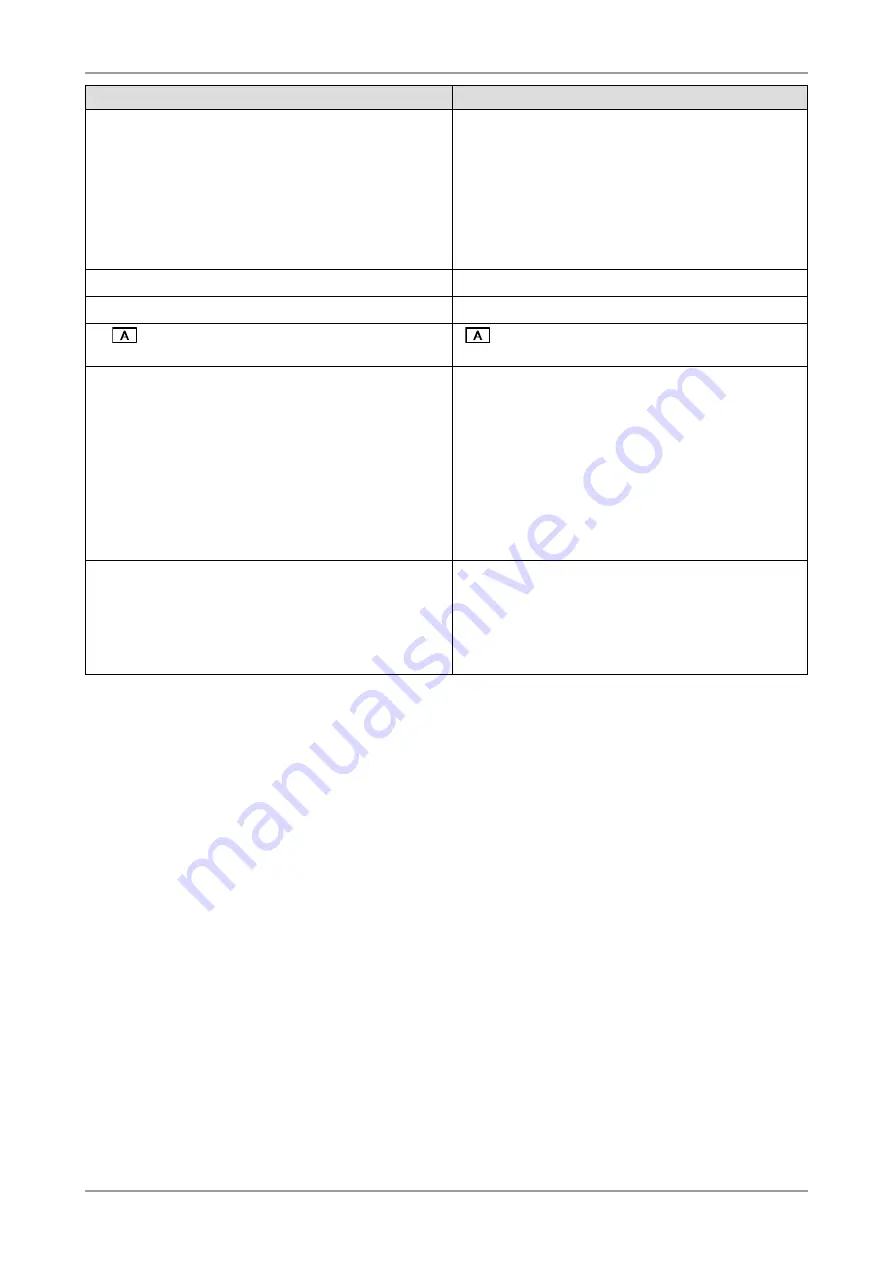
4. Troubleshooting
Problems
Possible cause and remedy
15.The <Smoothing> icon on the Adjustment menu
<Screen> cannot be selected.
•
<Smoothing> is disabled when the screen is displayed in
the following resolutions.
•
1600 × 1200
•
800 × 600
•
Select "Normal" during <Screen Size> mode.
•
<Smoothing> cannot be selected when the resolution
is doubled with <Screen Size> menu. (Example: 800 ×
600 is enlarged to 1600 × 1200)
16.The Main menu of Adjustment menu does not start.
•
Check for Adjustment Lock function (page 21).
17.The CAL Switch mode is not displayed.
•
Check for Adjustment Lock function (page 21).
18.
does not function.
•
does not function when digital signal is input.
•
Check for Adjustment Lock function (page 21).
19.PC is hung up. / The peripherals connected to the
downstream ports do not operate.
• Check that the USB cable is correctly connected.
• Check the downstream ports by connecting the
peripherals to other downstream ports. If the problem is
solved by doing this, contact an EIZO dealel (For details,
refer to the manual of the PC).
• Try executing the following method.
•Restarting the PC
•Connecting the PC and peripherals directly
•If the problem is solved by doing this, contact an EIZO
dealer.
20.USB function cannot be setup.
• Check that the USB cable is correctly connected.
• Check that the PC and OS are USB compliant (For
verification of USB support, consult the manufacturer of
each system).
• Check the PC's BIOS setting for USB (For details, refer
to the manual of the PC).
Содержание FlexScan MX210
Страница 39: ......













































