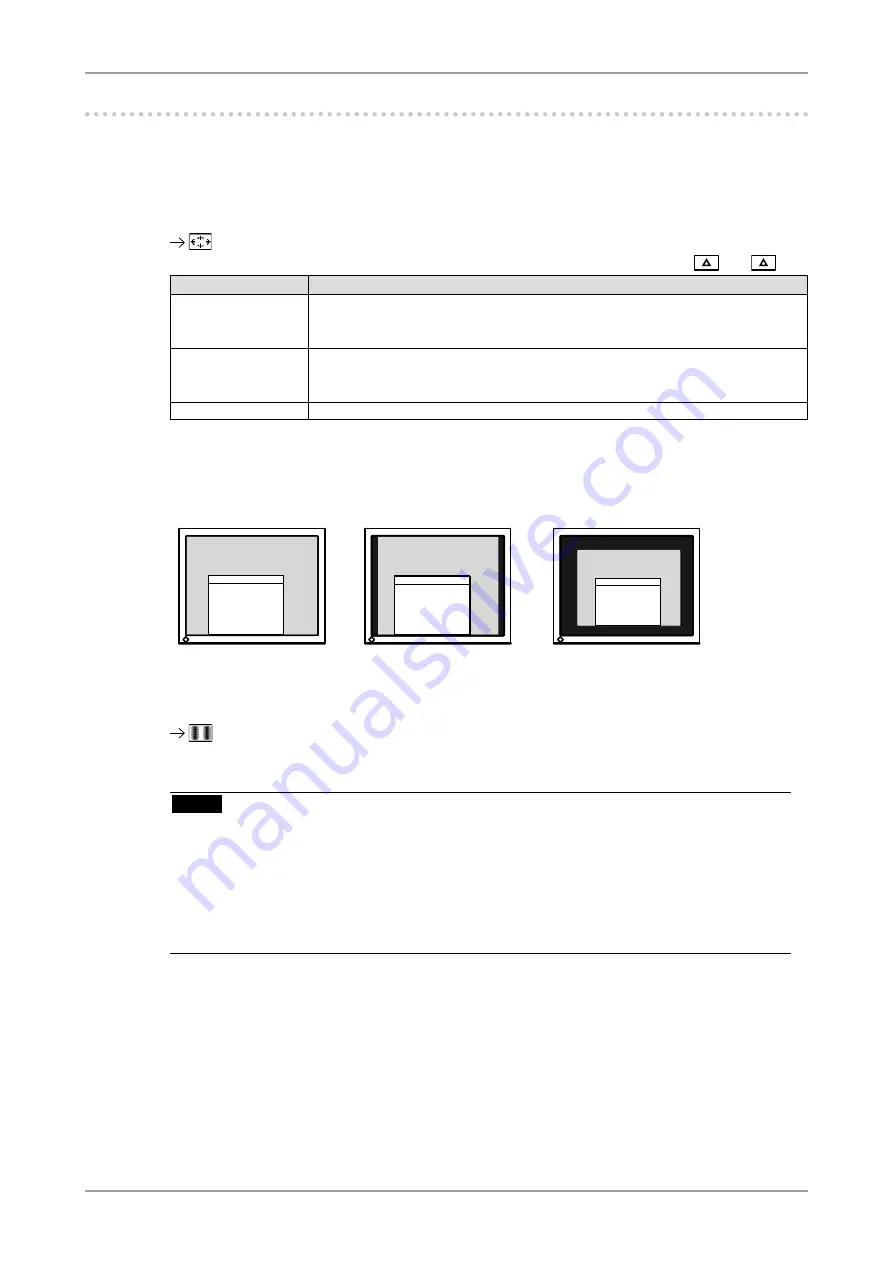
3. Screen Adjustment and Settings
-. Displaying Lower Resolutions
The lower resolutions are enlarged to full screen automatically. Using the <Screen Size> function in the
<Others> menu enables to change the screen size.
1
Enlarge the screen size when displaying a low resolution.
Select the <Screen Size>.
Select the <Screen Size> in the <Others> menu and select the screen size by using
and
.
Mode
Function
Full
Displays the picture on the screen in full, irrespective of the picture's resolution.
Since the verticalresolution and the horizontal resolution are enlarged at different
rates, some images may appeardistorted.
Enlarged
Displays the picture on the screen in full, irrespective of the picture's resolution.
Since the vertical resolution and horizontal resolution are enlarged at same rates,
some horizontal or vertical image maydisappear.
Normal
Displays the picture at the actual Screen resolution.
Example: Displaying 1280 x 1024
2
Smooth the blurred texts of the enlarged screen.
Switch the <Smoothing> setting.
Select the suitable level from 1 - 5 (Soft - Sharp).
Select <Smoothing> in the <Screen> menu and adjust by using the right and left switches.
NOTE
• <Smoothing> is disabled in the following cases.
-
Screen is displayed in the 1600 x 1200.
-
Screen is displayed in the 800 x 600.
-
"Normal" is selected in <Screen Size>.
-
The image size is doubled both in horizontally and vertially to (i.e. 1600 x 1200 enlarged
from 800 x 600) provide clear focus which does not require this function.
(1600× 1200)
(1500 × 1200)
(1280 × 1024)
Full (Default Setting)
Enlarged
Normal
Содержание FlexScan MX210
Страница 39: ......
















































