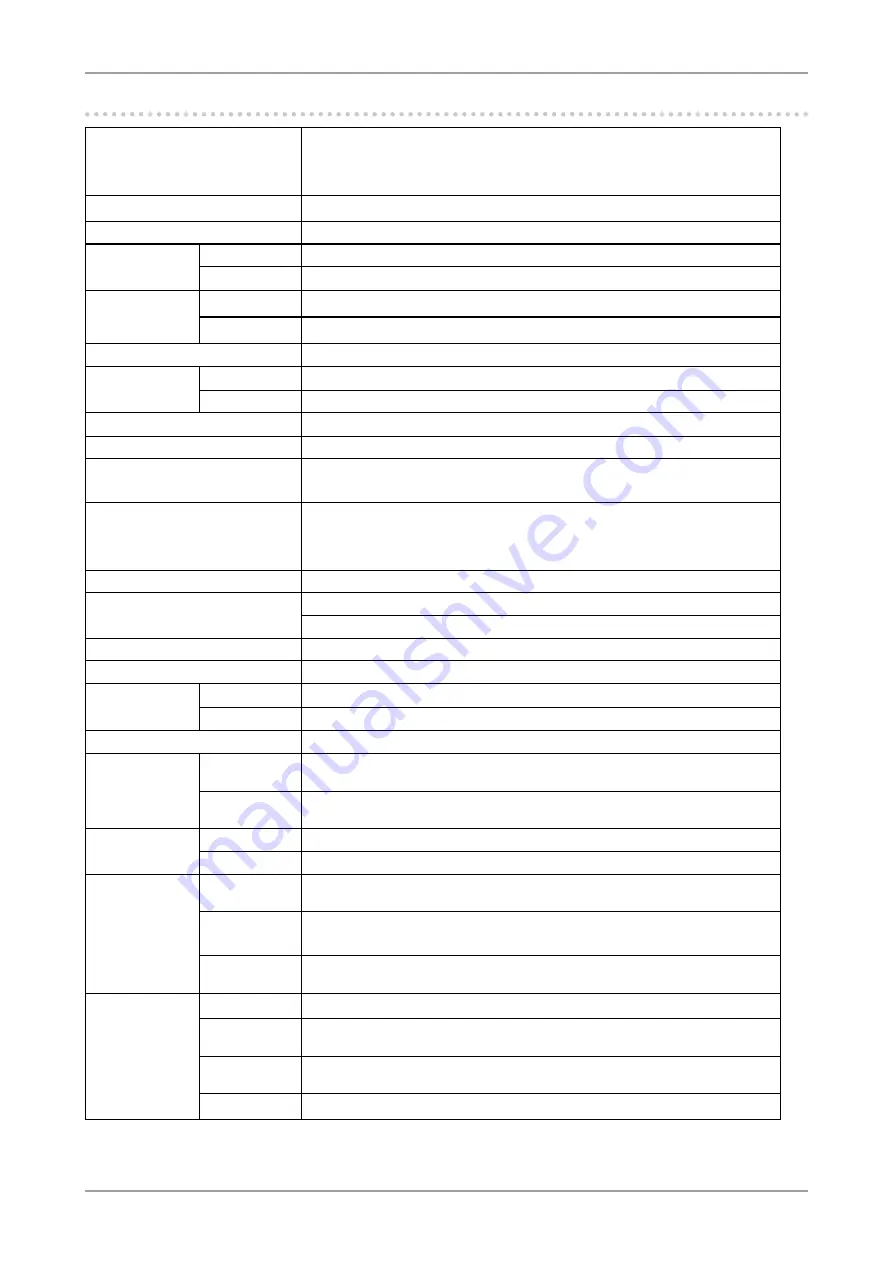
0
5. Reference
-. Specifications
LCD Panel
54 cm (21.3 inch), TFT color LCD panel
Surface treatment : Anti-Glare
Surface hardness : 3H
Response Time : 16ms
Viewing Angle
Horizontal : 178°, Vertical : 178°
(CR: 10 or more)
Dot Pitch
0.270mm
Horizontal Scan
Frequency
Analog
24~80 kHz (Automatic)
Digital
31~76 kHz
Vertical Scan
Frequency
Analog
49~76Hz (Automatic) (1600x1200 : 49 ~ 61Hz)
Digital
59 ~ 61 Hz (VGA TEXT: 69 ~ 71 Hz)
Resolution
1600 dots x 1200 lines
Dot Clock
(Max.)
Analog
162MHz
Digital
162MHz
Display Colors
16.77 million colors (max.)
Display Area
432 mm (H) × 324 mm (V) (17" (H) x 12.8" (V))
Power Supply
100-120 VAC±10%, 50/60 Hz, 0.7A (with USB)
200-240 VAC±10%, 50/60 Hz, 0.4A (with USB)
Power Consumption
Max.
Max. (Normal)
Power Saving Mode
:70 W (with USB)
:60W (without USB)
:Less than 2 W (for single signal input without
USB)
Input Signal Connector
DVI-I connector, D-Sub mini 15-pin
Analog Input Signal (Sync)
Separate, TTL, Positive/Negative
Composite, TTL, Positive/Negative
Analog Input Signal (Video)
0.7 Vp-p / 75 ohms, Positive
Input Signal (Digital)
TMDS (Single Link)
Signal
registration
Analog
45 (Factory preset: 22)
Digital
10 (Factory preset: 0)
Plug & Play
VESA DDC 2B / EDID structure 1.3
Dimensions
with stand
465 mm (W) x 453 ~ 535 mm (H) x 208.5 mm (D)
(18.3"(W) x 17.8" ~ 21.1" (H) x 8.2"(D))
without stand 465 mm (W) x 361 mm (H) x 64 mm (D)
(18.3"(W) x 14.2" (H) x 2.52"(D))
Weight
with stand
9.7kg (21.4 lbs.)
without stand 6.7kg (14.8 lbs.)
Environment
Conditions
Temperature
Operating
Storage
: 0°C ~ 35°C (32°F ~ 95°F)
: -20°C ~ 60°C (-4°F ~ 140°F)
Humidity
Operating
Storage
: 30% to 80% R.H. Non-condensing
: 30% to 80% R.H. Non-condensing
Pressure
Operating
Storage
: 700 to 1060 hPa.
: 200 to 1060 hPa.
USB
standard
USB Specification
Revision 2.0
USB port
Upstream port x 1
Downstream port x 2
Communication
Speed
480 Mbps (high), 12 Mbps (full), 1.5 Mbps (low)
Power Supply Downstream: 500 mA for each (max.)
Содержание FlexScan MX210
Страница 39: ......










































