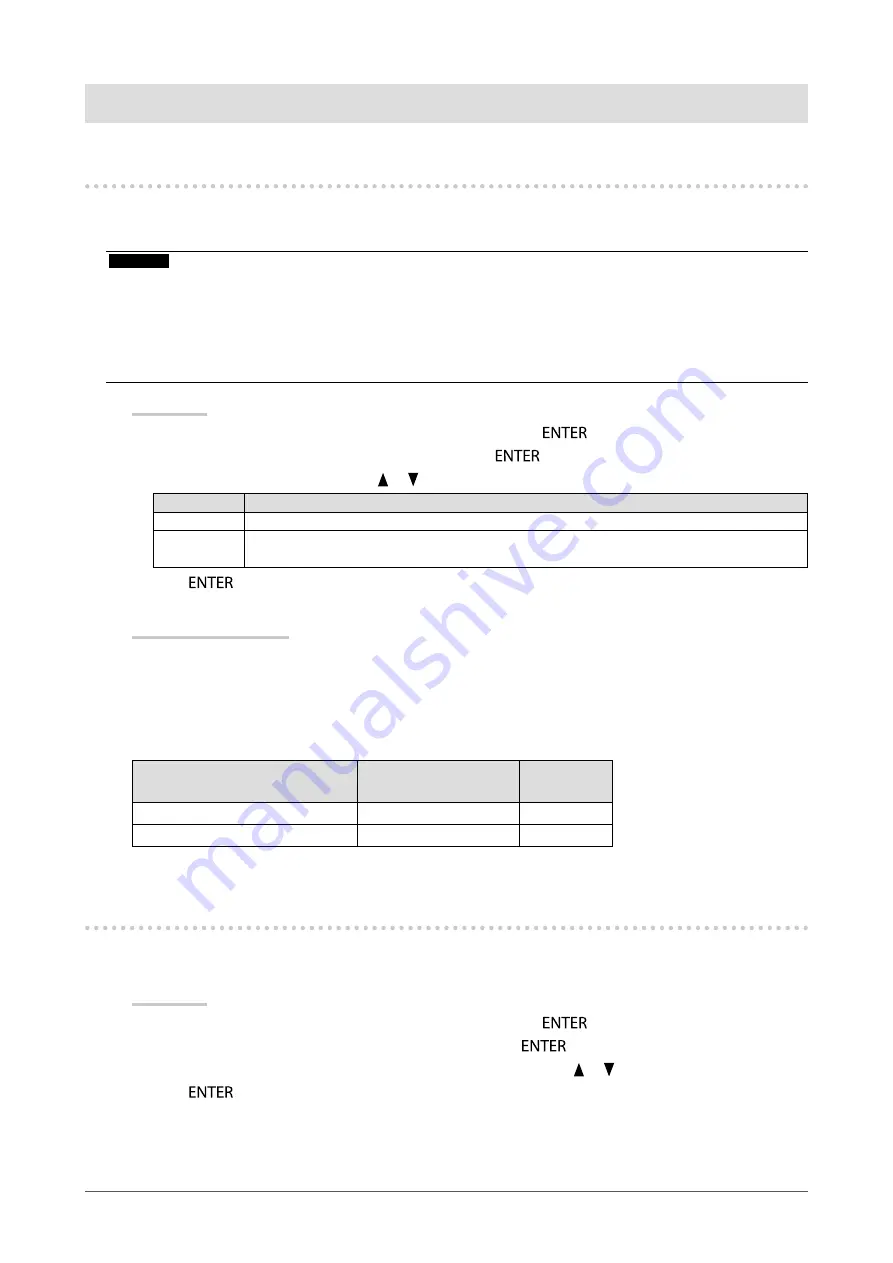
18
Chapter4PowerSavingFunctions
Chapter 4 Power Saving Functions
4-1. Setting Power Save
This function allows you to set the monitor into the power saving mode according to the PC status. When the
monitor has shifted to the power saving mode, the images on the screen are not displayed.
Attention
• Turning off the AC adapter main power switch or unplugging the power cord completely shuts off power supply to the
monitor.
• Devices connected to the USB upstream port and USB downstream port work when the monitor is in power saving mode or
when the power button of the monitor is Off. Therefore, power consumption of the monitor varies with connected devices
even in the power saving mode.
• Five seconds before the monitor enters the power saving mode, it displays a preliminary message.
Procedure
1. Choose “PowerManager” from the Adjustment menu, and press
.
2. Choose “Power Save” from “PowerManager”, and press
.
3. Select “Off”, “High”, or “Low” with or .
Setting
Function
High
Turnsoffthebacklight.Thepowersavingeffectisthegreatest.
Low
Turnsdownthebacklighttothelowestsetting.Thetimeuntiltheoperationstabilizesafter
exitingthePowerSavemodenexttimecanbereduced.
4. Press
to exit.
Power Saving System
At DVI signal input
This monitor complies with the “DVI DMPM” standard.
At DisplayPort signal input
This monitor complies with the “DisplayPort Standard V1.1a”.
The monitor enters the power saving mode after five seconds in connection with the PC setting.
PC
Monitor
Power
Indicator
On
Operating
Green
Powersavingmode
Powersavingmode
Orange
4-2. Setting Power Indicator
The brightness of the power indicator (green) when the screen is displayed can be adjusted (default setting is set to
light up when power is turned on, and brightness is set to 4).
Procedure
1. Choose “PowerManager” from the Adjustment menu, and press
.
2. Choose “Power Indicator” from “PowerManager”, and press
.
3. Select the indicator brightness “Off” or in the range from 1 to 7 with or as desired.
4. Press
to exit.
















































