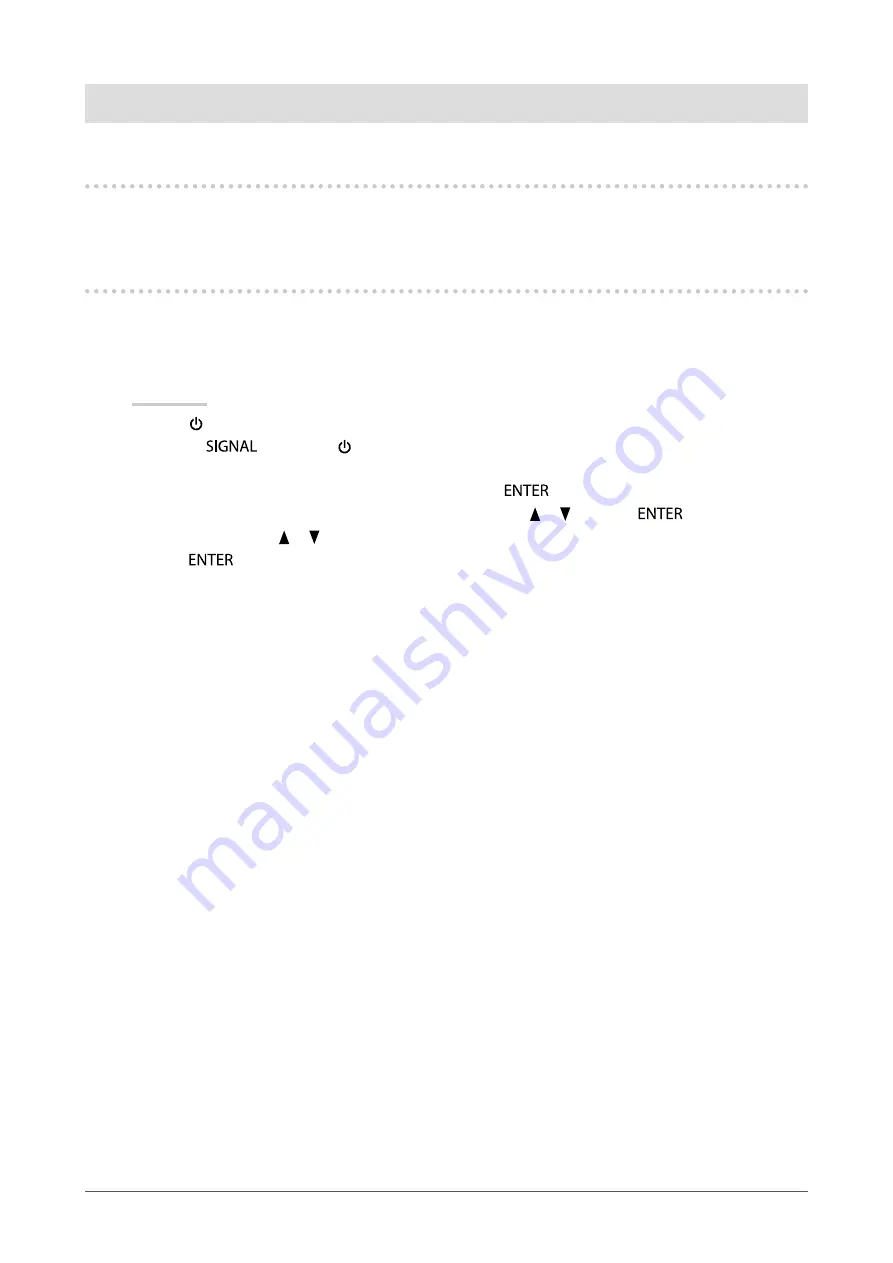
9
Chapter2AdjustingScreens
Chapter 2 Adjusting Screens
2-1. Compatible Resolutions
For details on compatible resolutions, refer to “Compatible Resolutions” in the Setup Manual.
2-2. Setting the Resolution
When you connect the monitor to the PC and find that the resolution is improper, or when you want to change the
resolution, follow the procedure below.
●
Monitor setting
Procedure
1. Press to turn off the monitor.
2. Holding
down, press for at least two seconds to turn on the monitor.
The “Optional Settings” menu appears.
3. Choose “Resolution” from “Optional Settings”, and press
.
4. Choose “4096 × 2160”, “4096 × 2048”, or “3840 × 2160” with or , and press
.
5. Select “Finish” with or .
6. Press
.
The “Optional Settings” menu is closed.
●
PC setting
Windows 7
1. Right-click the mouse anywhere on the desktop except for icons.
2. From the displayed menu, click “Screen resolution”.
3. On the “Screen Resolution” dialog box, select the monitor.
4. Click “Resolution” to select the desired resolution.
5. Click the “OK” button.
6. When a confirmation dialog box is displayed, click “Keep changes”.
Windows Vista
1. Right-click the mouse anywhere on the desktop except for icons.
2. From the displayed menu, click “Personalize”.
3. On the “Personalization” window, click “Display Settings”.
4. On the “Display Settings” dialog box, select the “Monitor” tab and select desired resolution in the
“Resolution” field.
5. Click the “OK” button.
6. When a confirmation dialog box is displayed, click “Yes”.
























