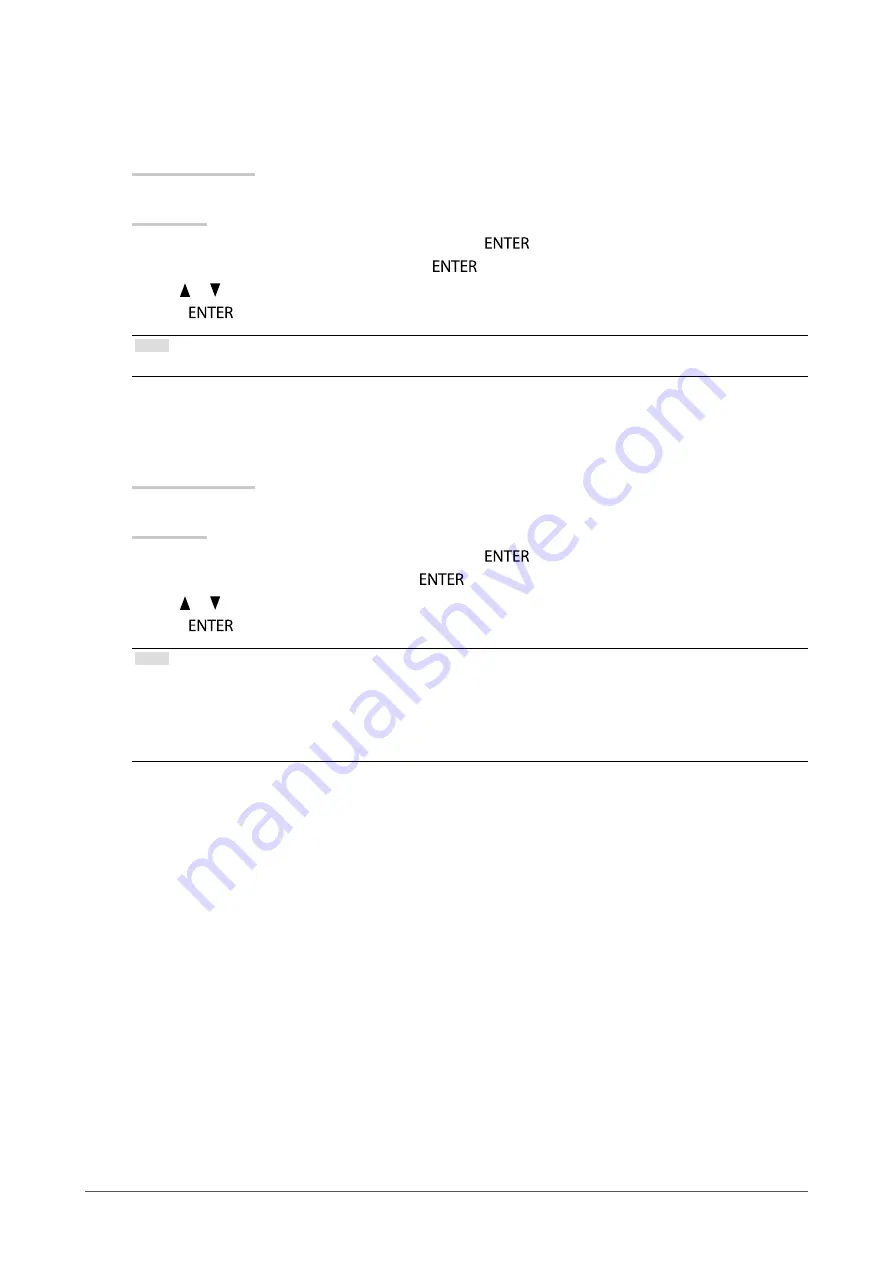
12
Chapter2AdjustingScreens
●
To adjust brightness
The screen brightness is adjusted by changing the brightness of the backlight (light source from the LCD back
panel).
Adjustable range
0 to 100%
Procedure
1. Choose “Color” from the Adjustment menu, and press
.
2. Choose “Brightness” from “Color”, and press
.
3. Use or for adjustment.
4. Press
to exit.
Note
• When your feel the image is bright even if the brightness is set to 0%, adjust the contrast.
●
To adjust contrast
The luminance of the screen is adjusted by varying the video signal level.
Adjustable range
0 to 100%
Procedure
1. Choose “Color” from the Adjustment menu, and press
.
2. Choose “Contrast” from “Color”, and press
.
3. Use or for adjustment.
4. Press
to exit.
Note
• In the contrast of 100%, every color gradation is displayed.
• When adjusting the monitor, it is recommended to perform the brightness adjustment which may not lose the gradation
characteristics, prior to the contrast adjustment.
• Perform the contrast adjustment in the following cases.
- When you feel the image is too bright even if the brightness is set to 0% (Set the contrast to lower than 100%.)



























