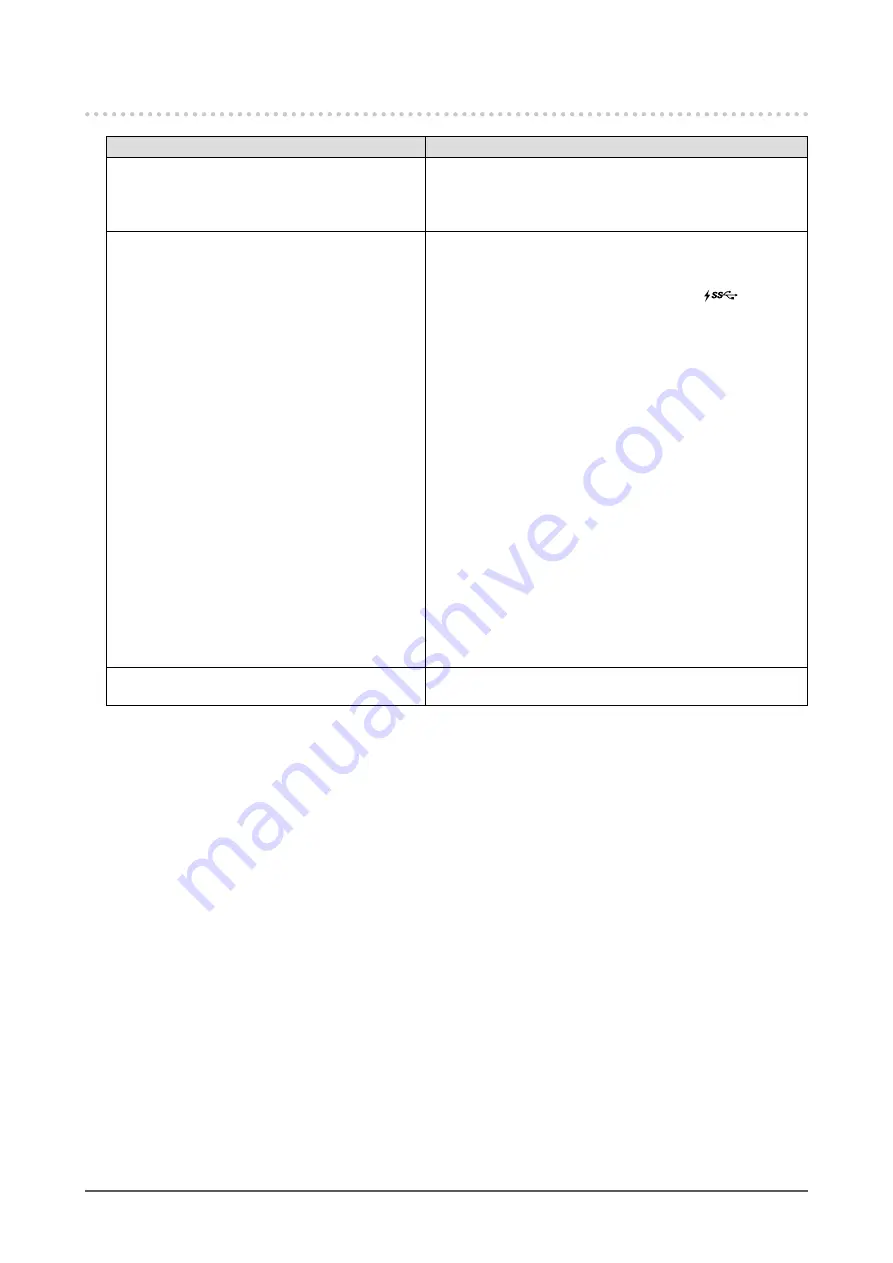
37
Chapter 5 Troubleshooting
5-3. Other Problems
Problem
Possible cause and remedy
1. The Setting menu/Mode menu cannot be
displayed
•
Check whether the operation switch lock function works
(see
).
•
Operation switches are locked when the main window of
ColorNavigator 6 is displayed. Exit the software.
2. The monitor connected with the USB cable
is not detected. / USB device connected to
the monitor does not work.
•
Check whether the USB cable is connected correctly (see
“6-4. Making Use of USB (Universal Serial Bus)” (page
43)
•
If a peripheral device is connected to the
port
, try
checking the "USB CHARGE Port" setting (see
). If it is set to "Charging
Only", the peripheral device will not work.
•
Try changing to a different USB port on the PC.
•
Try changing to a different USB port on the monitor.
•
Reboot the PC.
•
If the peripheral devices work correctly when the PC and
peripheral devices are connected directly, contact your
local EIZO representative.
•
Check whether the PC and OS are USB compliant. (For
USB compliance of the respective devices, consult their
manufacturers.)
•
Depending on the USB 3.0 host controller that you are
using, connected USB devices may not be recognized
correctly. Update to the latest USB 3.0 driver provided by
each manufacturer, or connect the monitor to the USB 2.0
port.
•
Check the PC’s BIOS setting for USB when using
Windows. (Refer to the User's Manual of the PC for
details.)
3. Audio is not output.
•
This monitor does not support DisplayPort/HDMI audio
signals.
















































