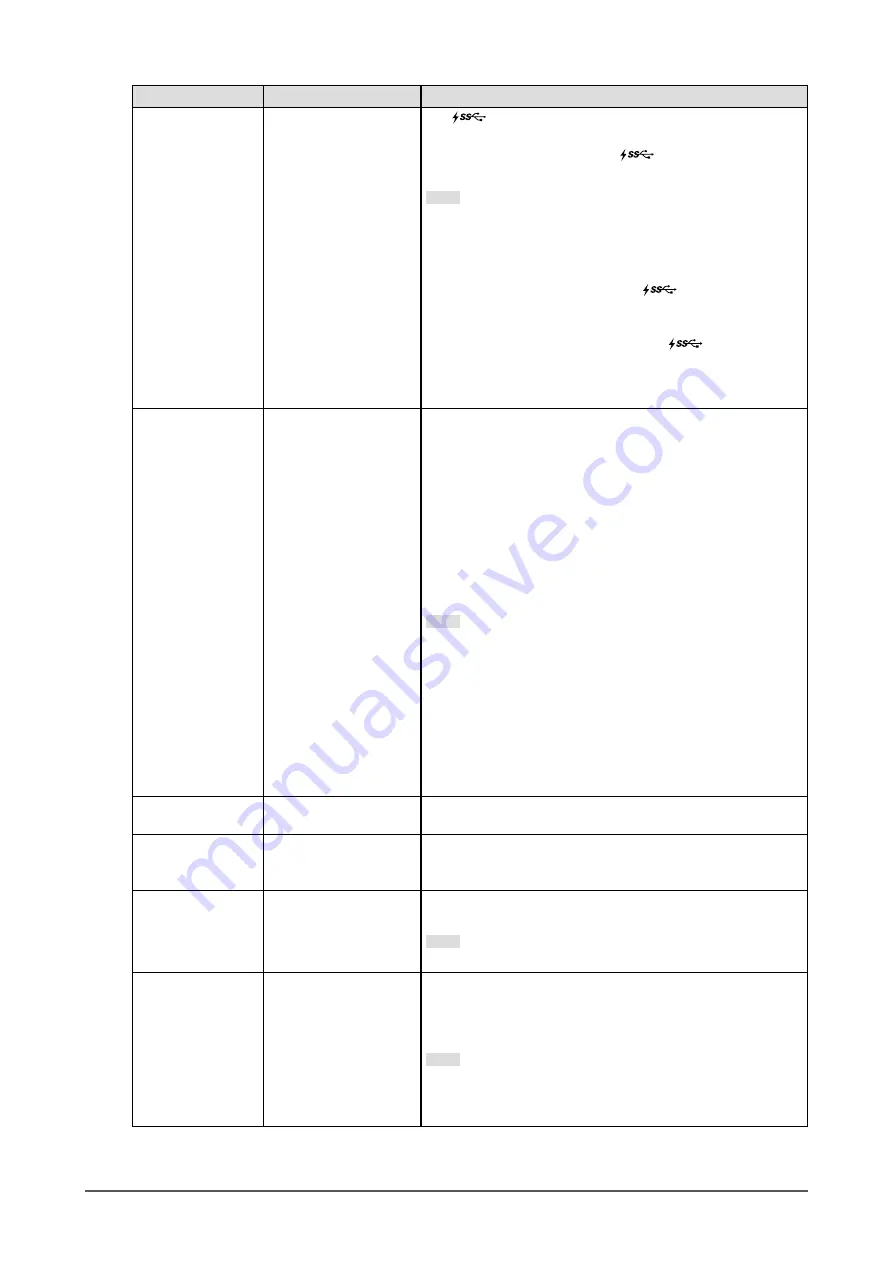
30
Chapter 3 Advanced Adjustments/Settings
Function
Adjustable Range
Description
USB CHARGE Port Normal
Charging Only
The
USB downstream
port
of the monitor supports
USB 3.0 quick charging. By changing this setting to "Charging
Only", devices connected to the
port
can be charged
more quickly than when using the "Normal" setting.
Note
•
Make sure to complete any communication between connected
USB devices and the PC before switching this setting. When
the setting is switched, all communication will be temporarily
interrupted.
•
Devices that are connected to the
port must support
quick charging.
•
When "Charging Only" is set, data communications between
the PC and connected devices via the
port are not
possible, and therefore, connected devices will not work.
•
When "Charging Only" is set, charging is possible even
when the monitor and PC are not connected by USB cable.
Power Save
On
Off
This function allows you to set the monitor to the power saving
mode, depending on the state of an external device connected
to it.
The monitor changes to power saving mode about 15 seconds
after signal input ceases to be detected. When the monitor has
shifted to power saving mode, images are not displayed on the
screen.
•
Exiting power saving mode
- If the monitor receives input, it automatically exits power
saving mode and returns to the normal display mode.
Note
•
At the time of shifting to power saving mode, a message that
indicates the transition is displayed 5 seconds in advance.
•
When you are not using the monitor, switch off the main
power to cut power consumption.
•
When the monitor is in power saving mode, devices
connected to the USB downstream port will still work.
Therefore, power consumption of the monitor varies
depending on the connected devices, even in the power
saving mode.
Indicator
Off
1 to 7
The brightness of the power switch and the operation switches
when the screen is displayed can be set. (Default setting: 4)
Beep
On
Off
You can turn off the beep that sounds each time a switch is
operated.
Input Skip
Skip
-
This function allows skipping of input signals that will not be
used when the input signals are switched.
Note
•
Not all input signals can be set to “Skip”.
Mode Skip
Skip
-
This function allows skipping of modes that will not be used
when selecting modes. Please use this function if display
modes are limited, or if you want to prevent randomly changing
the display status.
Note
•
Not all modes can be set to “Skip”.
•
In the default settings, available calibration modes (CAL
modes) differ depending on each input signal.
















































