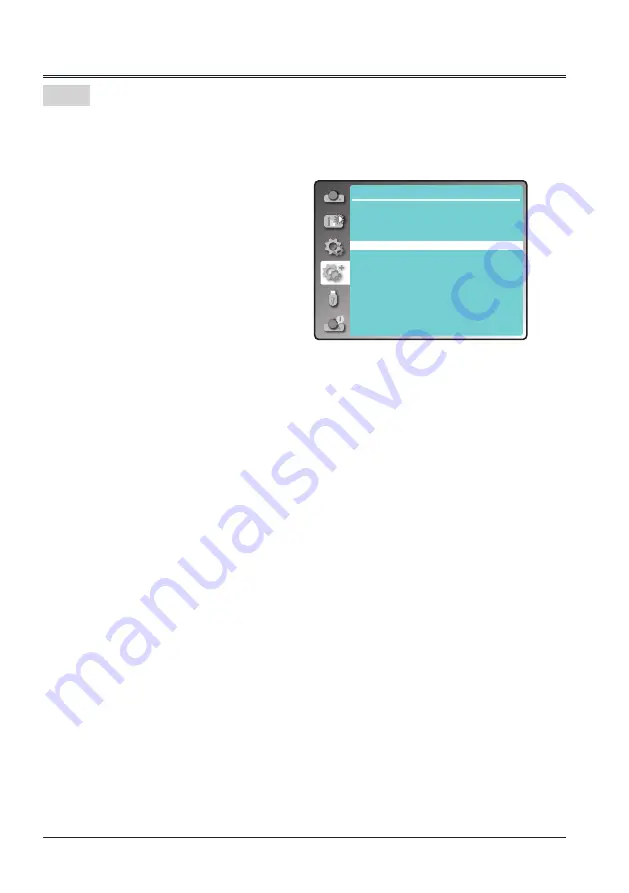
52
Expand
This function allows you to customize the screen logo with Logo select, Capture, Logo PIN code
lock and Logo PIN code change functions.
Logo Select
This function decides on the starting-up display
from following options.
Default .... Show the factory-set logo.
User..........Show the image captured by user.
Off ........... Show the countdown display only.
Capture
You can capture a projected image as start logo .
Select "Capture" and press the OK button on
remote control or control panel.
Confirmation dialog box appears, select "Yes"
to start capturing.
Logo PIN code Lock
This function prevents an unauthorized person from changing the screen logo.
Off
............The screen logo can be changed freely from the Logo menu.
On
............The screen logo cannot be changed without a Logo PIN code.
If you want to change the
Logo PIN code lock setting, press the OK button and the Logo PIN code
dialog box appears. Enter a Logo PIN code by following the steps below.
*Default PIN code is "111"
Press OK button to enter the PIN code. Press ◄► button to select a number, and then press the
OK button to enter this number, the cursor automatically move to next box. If you fixed an incorrect
number, press MENU button to reset it again.
Repeat this step to complete entering a three-digit number.
After entering the three-digit number, the cursor automatically move to "Set", and press the OK
button, then you can start to operate the projector.
If you entered an incorrect PIN code, the number (***) turn red, it will be reset automatically within
one second. Enter the correct PIN code all over again.
Logo PIN code change
You can change the Logo PIN code (three number). Press the OK button to select Logo PIN
code change. Logo Pin code dialog box appears, press◄►button to enter the correct PIN code.
The New Logo PIN code input dialog box appears. Set a new Logo PIN code, confirmation box
appears, select Yes to set the new Logo Pin code.
Be sure to note the new Logo PIN code and keep it on hand. If you lost the number, you could no
longer change the Logo PIN code setting.
CAUTION:
WHEN YOU HAVE CHANGED THE LOGO PIN CODE, WRITE DOWN THE NEW PIN CODE
IN COLUMN OF THE LOGO PIN CODE NO. MEMO ON PAGE 85, AND KEEP IT SECURELY.
SHOULD THE LOGO PIN CODE BE LOST OR FORGOTTEN, THE LOGO PIN CODE SETTING
CAN NO LONGER BE CHANGED.
Logo
Expend
Language
Auto setup
Keystone
Logo
Security
Power management
Filter counter
Test pattern
Network
Factory default
Lamp counter rest
Logo






























