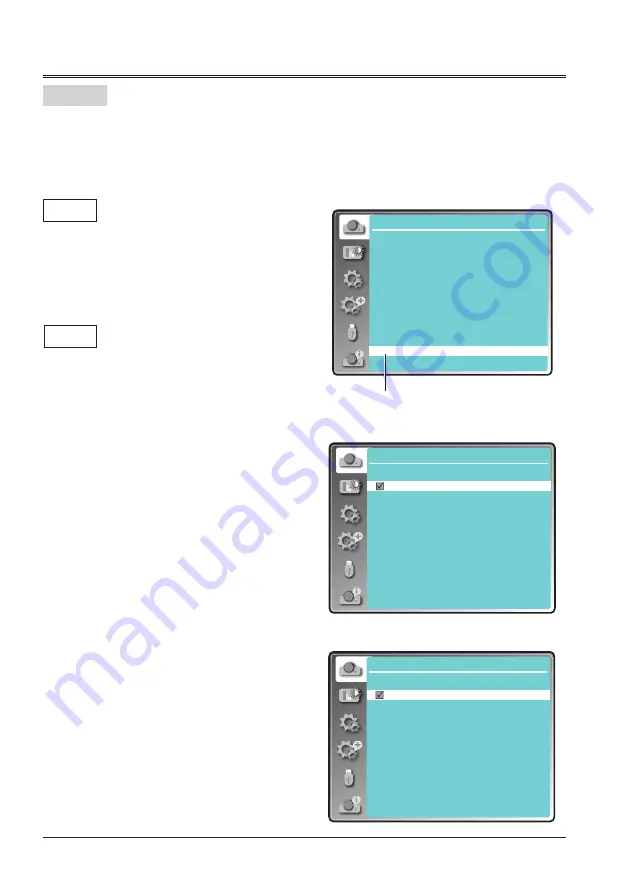
40
Display
Display
System
1024 x 768, 60Hz
----
----
----
----
----
System for computer signal
Note:
When HDMI, Network, Memory Viewer,
USB Display is selected, System menu for
computer is disable.
Select computer system manually
The system can also be selected manually.
1 Press MENU button on the remote control or
on top control to display the screen menu.
Press
button to select the "Display" icon,
and press the OK button.
2 Press
button to select "System" and
press the OK button.
3 Press
button to select your required
system, and then press the OK button.
Video
Auto
The projector automatically detects an incoming
video system,and adjusts itself to optimize its
performance. When Video System is PAL-M,
PAL-N or PAL60, select the system manually.
PAL/SECAM/NTSC/NTSC4.43/PAL-M/PAL-N/
PAL60
If the projector cannot reproduce proper video
images, select a specific broadcast signal format
from PAL, SECAM, NTSC, NTSC 4.43, PAL-M,
PAL-N and PAL60.
Display
System
AUTO
PAL
SECAM
NTSC
NTSC4.43
PAL-M
PAL-N
PAL60
System for Video or S-video signal
Display
Auto PC adj.
Fine sync
H Position
V Position
H. Size
Aspect
Project way
Menu position
Background display
System
17
0
0
0
Normal
Front
Center
Blue
1024 x 768, 60Hz
System
System menu
System
Computer system select
The projector automatically tunes to various types of computers with its function of Multi-scan
system and Auto PC Adjustment. If a computer is selected as a signal source, the projector
automatically detects the signal format and tunes to project proper images without any additional
setting.
One of the following messages may appear:
Auto
-----
When the projector cannot recognize
the connected signal conforming to
the provided computer system, Auto
is displayed on the System menu
box and the Auto PC Adj. function
works to display proper images. If
the image is not projected properly, a
manual adjustment is required.
There is no signal input from computer.
Check the connection between your
computer and projector.
















































