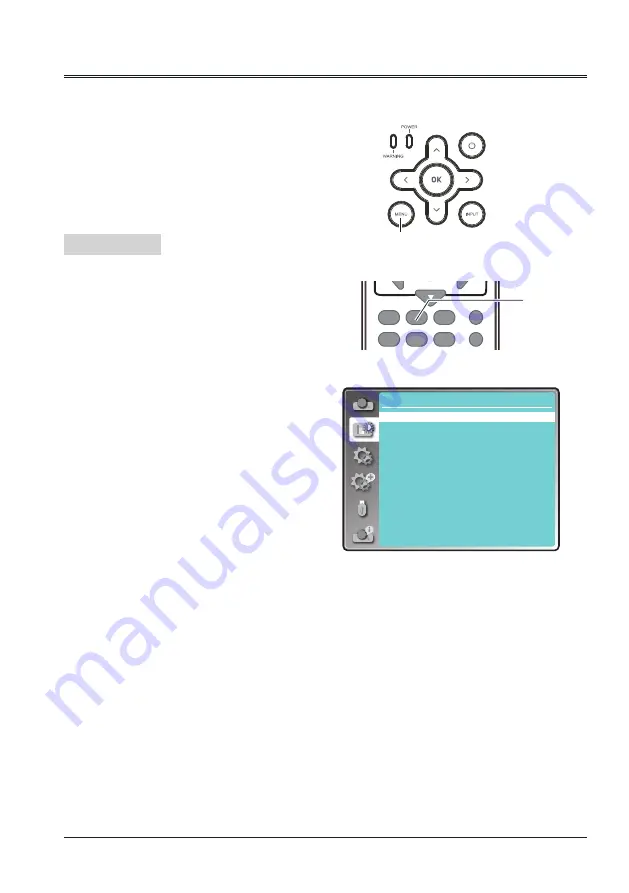
41
Image Mode
Color adjust menu is used to set the image mode and adjust the image.
Menu operation
Direct operation
Press IMAGE button on the remote control to
select the image mode.
Image mode (Computer)
IMAGE
button
Remote control
VGA
VIDEO
HDMI
MENU
INPUT
FREEZE
MUTE
BLANK
LAMP
PATTERN
KEYSTONE
TIMER
INFO.
SCREEN
IMAGE
AUTO
+
+
-
-
D.ZOOM VOLUME
Color adjust
Image mode
Contrast
Brightness
Color temp.
Red
Green
Blue
Sharpness
Standard
32
32
Mid
32
32
32
8
Color adjust
1 Press MENU button on the remote control or
top control to display screen menu. Press
button to select "Color adjust" menu,
then press the OK button.
2 Press
button to select "Image mode",
press the OK button.
3 Press
button to select the item you want
to set, press the OK button.
Cinema
For watching movies with multiple gray scale
levels.
Blackboard (Green)
For viewing the image projected on a
blackboard (green) by enhancing the image
quality. This is mainly effective on a green
colored board instead of a black colored board.
Colorboard
For images projected onto a red, blue, yellow,
or green wallpaper.
User Image
Image quality preset by the user in the Image
adjustment menu.
Dynamic
The light output is maximized for use in bright
areas.
Standard
The picture becomes suitable for moving
images in general.
1 Press MENU button on the remote control
or top control to display screen menu. Press
button to select "Color adjust", then
press the OK button.
2 Press
button to select the item you want
to set, press the OK button.
3 Press
button to adjust the item, then
press the OK button.
Top control
MENU button






























