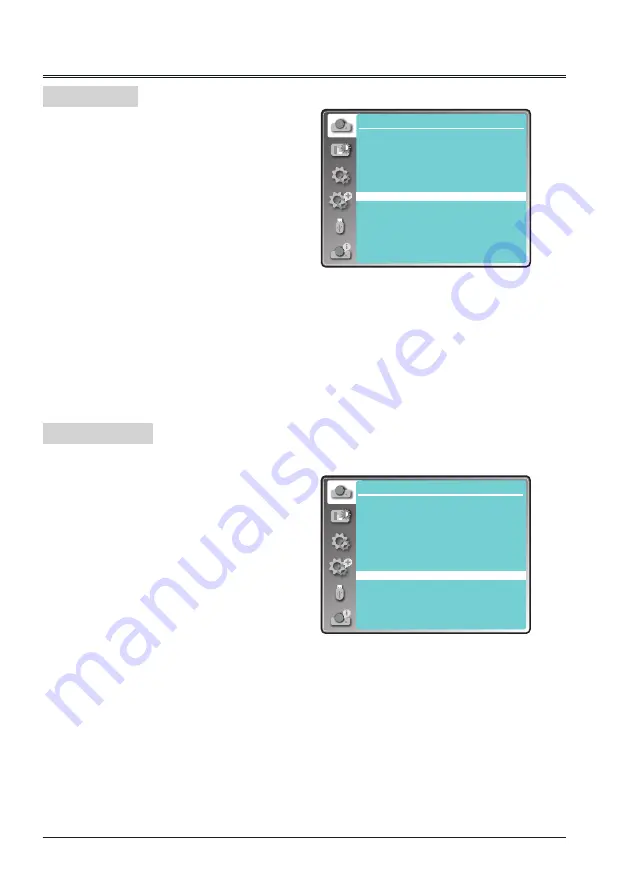
38
Project way menu
Aspect menu
This function is used to set the project way.
1 Press MENU button on the remote control
to display screen menu. Press
button to
select "Display", then press the OK button.
2 Press
button to select "Project way",
press the OK button.
3 Press
button to select the item you want
to set, press the OK button.
Front
Projects to front screen when projector is front
standing.
Rear
Projects to rear screen when projector is front
standing.
Ceiling/Front
Projects to front screen when projector is in ceiling
state.
Ceiling/Rear
Projects to rear screen when projector is in ceiling
state.
Auto ceiling/Front
Projects to front screen and modify as front
standing or ceiling automatically.
Auto ceiling/Rear
Projects to rear screen and modify as front
standing or ceiling automatically.
Project Way
Display
Aspect
You can set a screen size to fit the image while
maintaining the aspect ratio of the input signal.
1. Press
to select "Aspect" and then
press the OK button.
2. Press
button to select the item, then
press the OK button.
Normal
Projects the image at the maximum size while
maintaining the aspect ratio of the input signal.
Wide
Projects the image at 16:9 aspect ratio.
16:10
To provide an image to fit the screen.
4:3
Projects the image at 4:3 aspect ratio.
Advanced
Adjust the proportion and position of the screen
manually.
Display
Auto PC adj.
Fine sync
H Position
V Position
H. Size
Aspect
Project way
Menu position
Background display
System
17
0
0
0
Normal
Front
Center
Blue
1024 x 768, 60Hz
Display
Auto PC adj.
Fine sync
H Position
V Position
H. Size
Aspect
Project way
Menu position
Background display
System
17
0
0
0
Normal
Front
Center
Blue
1024 x 768, 60Hz






























