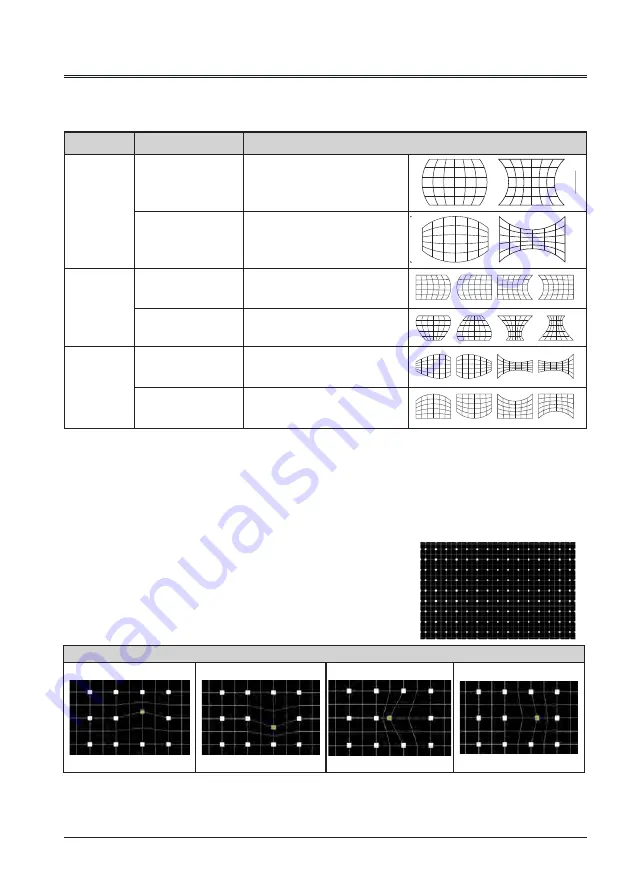
51
Expand
Curved correction (only for WUXGA model)
Adjust when the linearity is not uniform or the vertical and horizontal lines are distorted.
Press▲▼◄►to adjust the item.
Items
Operation
Adjustment
Curved
correction -
X/Y Gain
Press the◄ & ►
button
Adjust the right & left of the
width
Press the▲ & ▼
button
Adjust the top & bottom of the
width
Curved
correction -
X Offset
Press the◄ / ►
button
Adjust the left / right of the
distortion
Press the▲ / ▼
button
Adjust the top / bottom of the
distortion
Curved
Correction -
Y Offset
Press the◄ / ►
button
Adjust the left / right of the
distortion
Press the▲ / ▼
button
Adjust the top / bottom of the
distortion
Note:
● The adjusted value will be reset when you swith the keystone correction with another one.
● The "Curved Correction X Offset" and the "Curved Correction Y Offset" can not be adjusted
independently. After adjusting the "Curved Correction X/Y Gain" at the beginning, please adjust
the "Curved Correction X Offset" and "Curved Correction Y Offset".
● Correcting up to ±30° for the tilt in the vertical direction and ±15° for the tilt in the horizontal
direction are available for adjustments with "Keystone". However, the image quality will degrade
and it will get harder to focus with more correction. Install the projector so that the correction will
be as small as possible.
Reset value
Select this function to make adjustment value back to the factory default.
Press▲▼
◄►
button to select "Reset" option.
Grid image tune (Only for WUXGA series)
Correc the image via grid point.
Press▲▼
◄►
button to select "Grid image tune" option.
4-direct correction
▲
Move Up
▼
Move Down
◄
Move Left
►
Move Right
● Screen size will also change when "H/V Keystone" is used to
perform various adjustments.
● Aspect ratio of the image size may shift depending on the
correction.






























