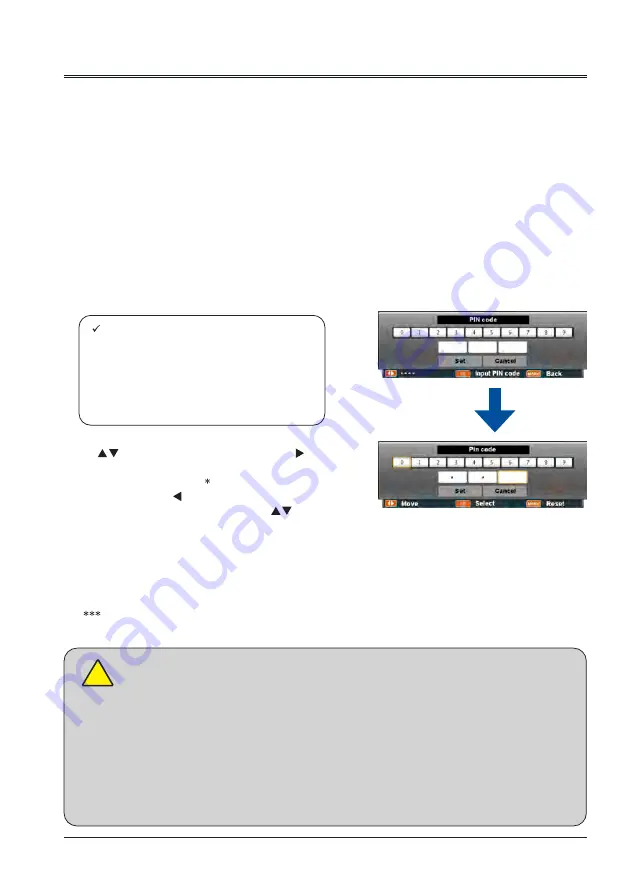
27
Basic operation
Power on your projector
1. Connect all external equipment to your projector
(e.g. computer or camera) before powering it
on.
2. Connect AC power cord of your projector to an
AC power socket. The Power indicator turns on
in red.
3. Press the Power button on the top control panel
or the remote controller.
The Power indicator lights in green and the
cooling fan starts running.
4. If your projector is setting as password protect-
ed, the password dialog box displays. Enter
your password as instructed below.
What is a password (PIN) ?
A password (PIN) is an ID code for identifying people with knowledge about it to operate
your projector. A password (PIN) setting may help preventing your projector from unautho-
rized use.
You password (PIN) code is a 3-digit number. To find out more about protecting your
projector with a password (PIN) , please refer to the PIN Code Lock function in the Setup
menu on Page 53 for details.
Precautions on password (PIN) operation
You cannot operate a password (PIN) protected projector without correct password (PIN)
Please set up a new password (PIN) and keep your operation manual in safe place. In
case the password (PIN) is lost or forgotten, call your dealer or service center.
Enter password (PIN)
Press
button to select a number, press
button to enter it and move the cursor. The number
you typed is displayed as “ ”. To edit number you
have entered, press button to move the cursor to
the number you want to change, press
button
to select the correct one.
Repeat this step to type in a 3-digit number.
Move the cursor to SET after you have typed the
3-digit number. Press the OK button and now you
are ready to use your projector.
If the password is invalid, the password displayed
as “
” will be in red. Please try again with a valid
one.
Note:
● In case the “Logo Select” option is set
to OFF, then no welcome image will
display in screen.
● You can do nothing but powering off
your projector during the welcome
image is displaying.
Move the cursor to Set button,then
press the OK button.
!






























