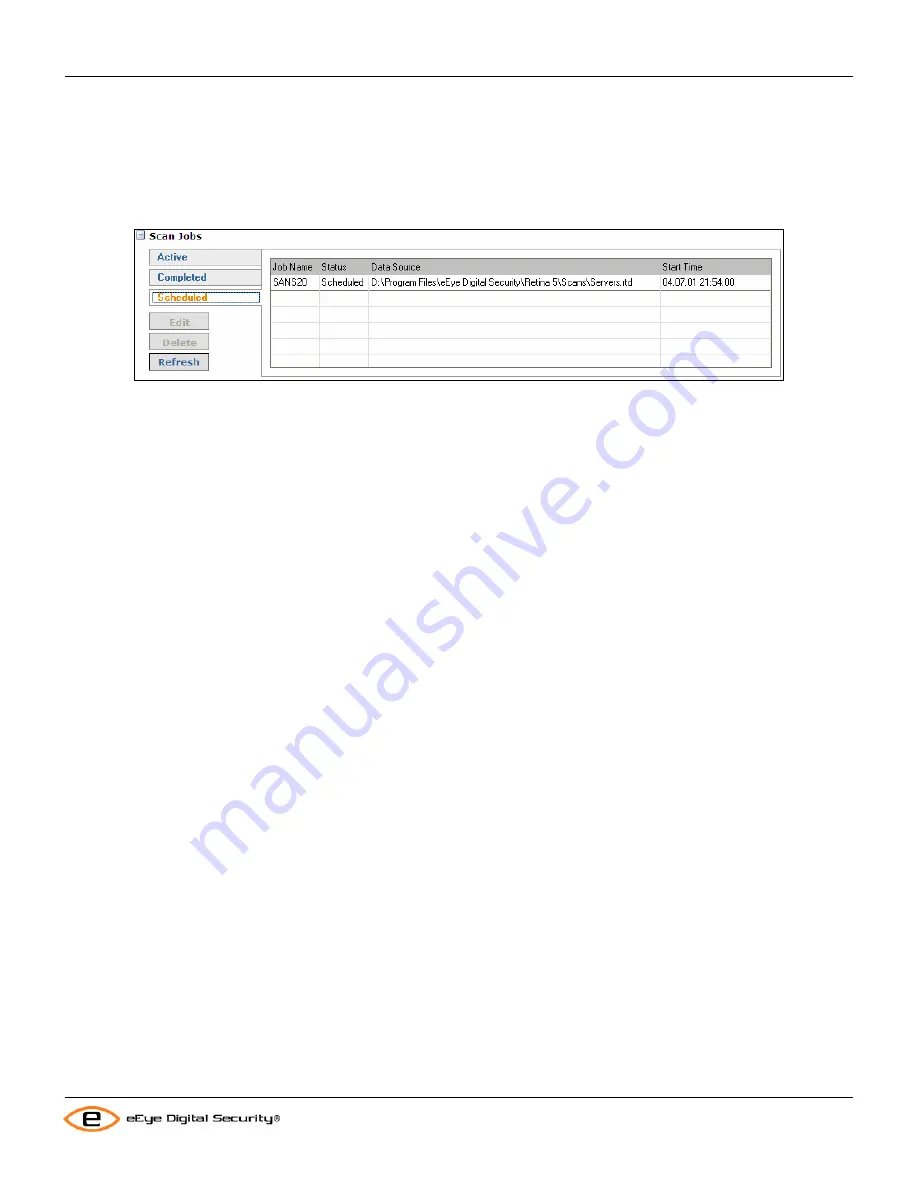
Retina Users Manual
Using the Scan Jobs Pane
The user can also
Rescan
a job in the
Completed
tab by selecting the job in the list and clicking the
Rescan
button.
The listed job will not be overwritten, but a new job with the same settings will be started.
Scheduled
The
Scheduled
tab displays jobs that are scheduled but not yet executed. Once a job starts it will be placed in the
Active
tab and the next scheduled instance of the job will then show in the
Scheduled
tab.
The
Job Name
,
Data Source
and
Start Time
are the same as the other tabs.
The
Status
is only scheduled.
Jobs in the
Scheduled
tab can be edited and deleted. Selecting a job in the list and clicking on
Edit
will bring up the
Scan Job Scheduler
(see
Scheduling Scan Jobs
on page 49 for information) window.
Selecting a job in the list and clicking
Delete
will remove the job from the schedule.
53
Содержание Retina
Страница 1: ...Users Manual Retina Network Security Scanner...
Страница 5: ...Retina Users Manual Table of Contents Glossary 82 iii...
Страница 8: ...Retina Users Manual Installation 2 Click Next The License Agreement window appears 2...
Страница 30: ...Retina Users Manual Installation 17 Click Finish to exit the Retina Getting Started Wizard 24...
Страница 83: ...Retina Users Manual Retina Audit Wizard 6 The final screen will display 77...






























