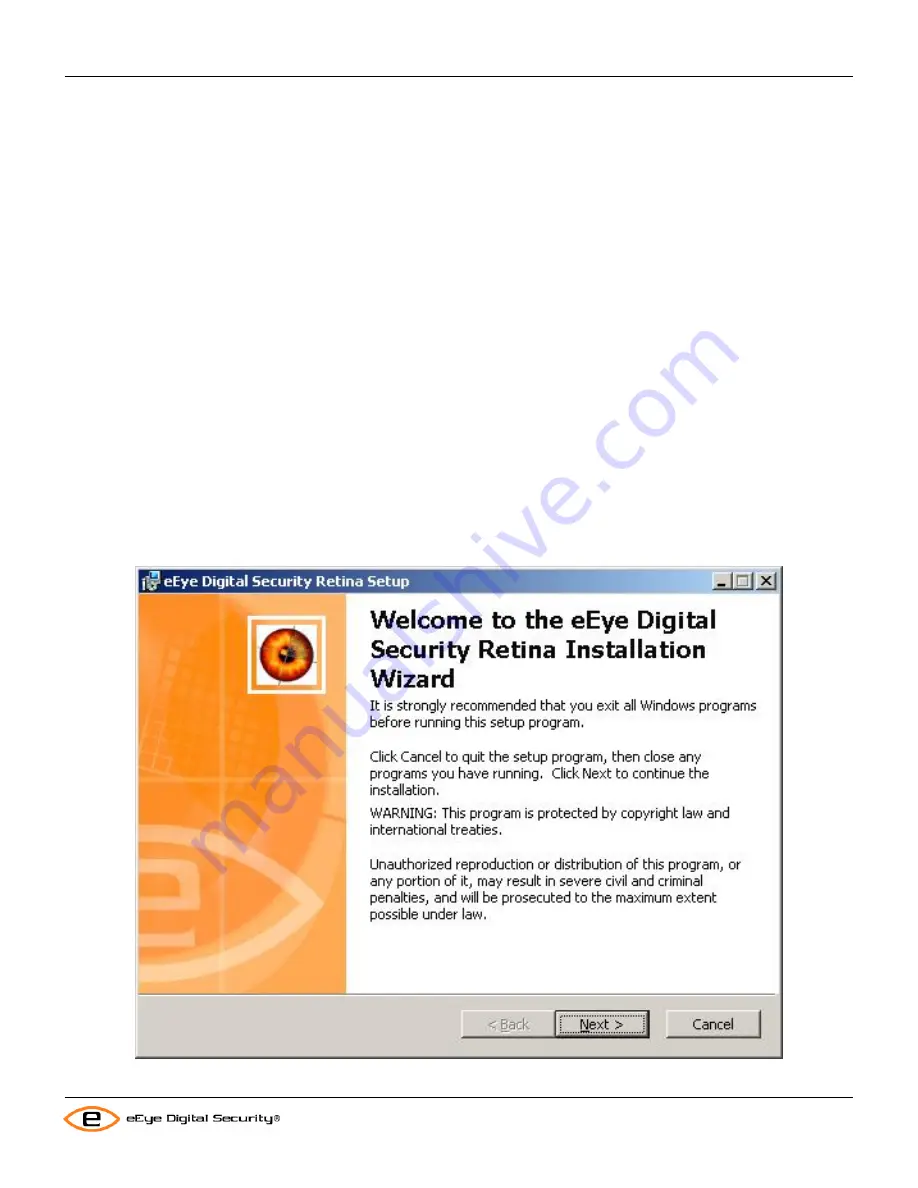
Retina Users Manual
Installation
2. Then enter “RetinaSetup” and press enter.
At this point you can also use one or more of the following command line switches:
•
REINSTALLMODE=”amus” – This will cause all files to be overwritten whether they are newer than the
installation files or not.
•
/qn – Completely silent. No User interface is displayed. If a reboot is required, Windows Installer will
automatically reboot the system at the end of installation.
•
/qb – Basic user interface. Only a progress dialog is displayed to the user. If a reboot is required, Windows
Installer will prompt the user to reboot.
•
INSTALLDIR=”…” - Installation folder (where … is the path to install). Set this property to change the default
installation path.
•
CREATEDESKTOPICON=”0” – Disables creation of a desktop icon for Retina. This option is enabled by
default. Set to 0 to prevent creation of the icon.
•
CREATEQUICKLAUNCH=”0” – Disables creation of a quick launch icon for Retina. This option is enabled by
default. Set to 0 to prevent creation of the icon.
•
/l*v “C:\RetinaInstallLog.txt” - Enables full logging. This should only be used for debugging if problems occur
during installation.
•
REBOOT=”ReallySuppress” – Used to suppress the automatic reboot when using the /qn silent option above.
The reboot still needs to occur, for the software to run properly.
•
SERIALNUMBER=”…” – Sets the serial number (where … is the actual serial number to use).
•
CFPATH=”…” – Path for Common eEye Digital Security files such as eEye Auto Update. If another eEye
product is already installed, this parameter is ignored since the common path must be the same for all eEye
products.
3. The Welcome screen of the
Retina
Installation Wizard
appears.
4. Continue from step 3 in
Installing Retina from the CD-ROM
(page 1).
9
Содержание Retina
Страница 1: ...Users Manual Retina Network Security Scanner...
Страница 5: ...Retina Users Manual Table of Contents Glossary 82 iii...
Страница 8: ...Retina Users Manual Installation 2 Click Next The License Agreement window appears 2...
Страница 30: ...Retina Users Manual Installation 17 Click Finish to exit the Retina Getting Started Wizard 24...
Страница 83: ...Retina Users Manual Retina Audit Wizard 6 The final screen will display 77...






























