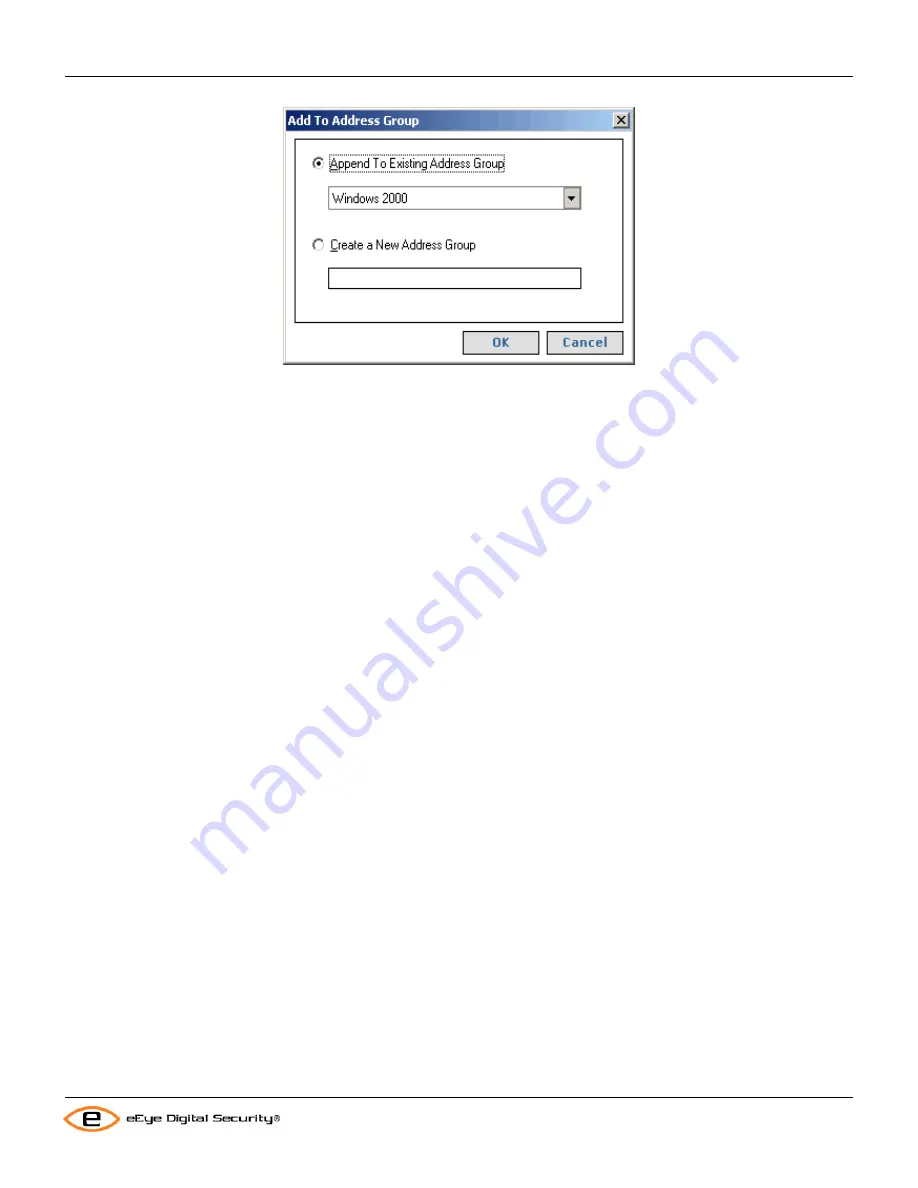
Retina Users Manual
Using the Discover Tab
3.
Accept the default setting of
Append to Existing Address Group
. Either use the group that appears by default,
or click the down arrow and select a different address group.
4.
Click
OK
.
Retina saves the changes to the selected address group.
5.
If you want to view the list of IP addresses for the group you appended, click the
Audit
tab and click
Modify
Address Groups
.
Clearing Discovered Items
Retina provides an option that allows you to quickly clear all of the scan results that appear in the
Results
table. You
should always clear your results before you create a new scan.
Complete the following step to clear your scan results:
1.
Click
Clear Discovered Items
from the
Discovery Tasks
shortcut bar.
2.
Click
Yes
when the
Are you sure you want to clear discovered data?
dialog appears.
Retina clears all of your results and displays a blank pane.
Sorting the Scan Results
Retina allows you to reorganize your scan results by column name. Complete the following step to sort your scan
results:
•
Click and drag the column header that you want to group your scan results by to the top row of the
Results
table.
30
Содержание Retina
Страница 1: ...Users Manual Retina Network Security Scanner...
Страница 5: ...Retina Users Manual Table of Contents Glossary 82 iii...
Страница 8: ...Retina Users Manual Installation 2 Click Next The License Agreement window appears 2...
Страница 30: ...Retina Users Manual Installation 17 Click Finish to exit the Retina Getting Started Wizard 24...
Страница 83: ...Retina Users Manual Retina Audit Wizard 6 The final screen will display 77...






























