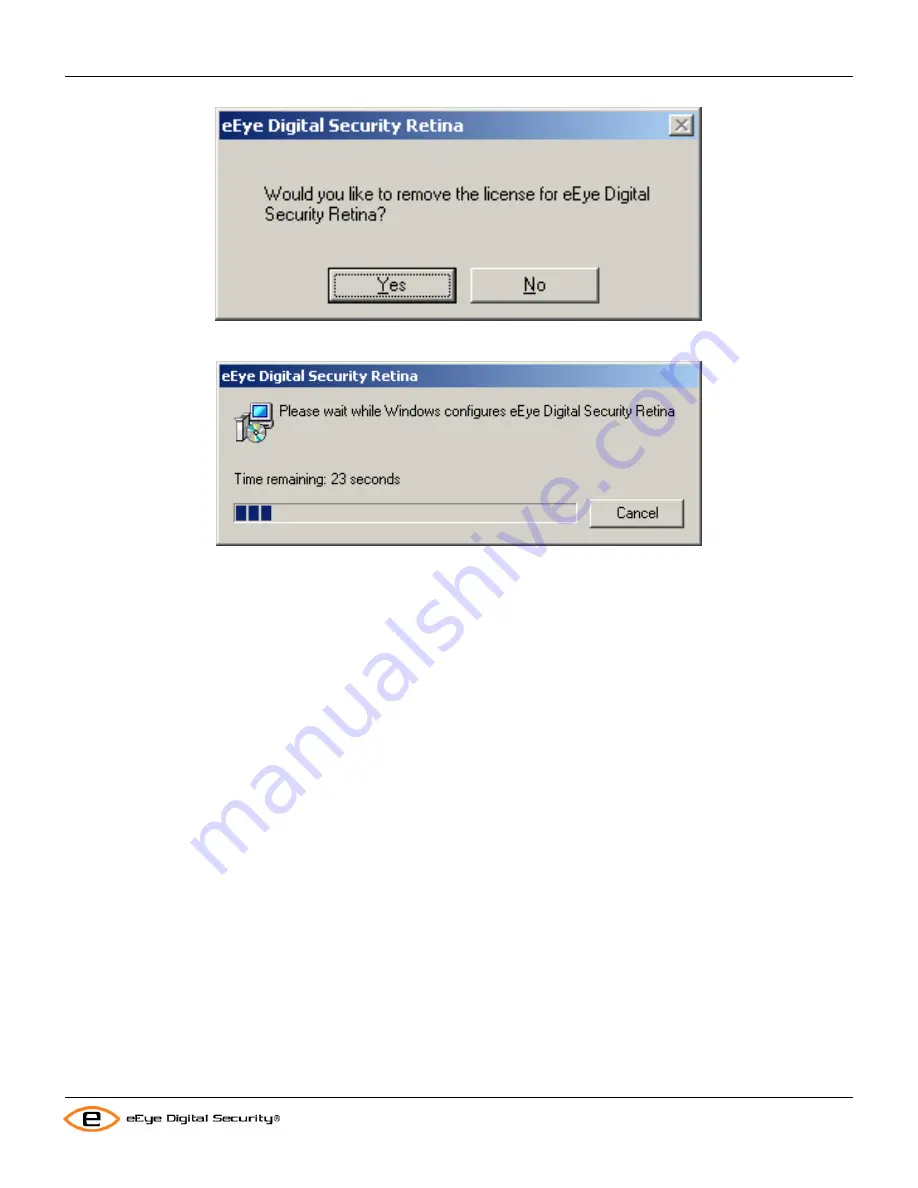
Retina Users Manual
Installation
7.
A progress bar displays, showing the status of the uninstall. When the uninstall has completed, the progress
dialog closes.
In some system configurations, a system reboot may be required in order to complete the uninstall. If this is the case,
the uninstall will prompt if you would like to reboot now.
Uninstalling Retina from the Command Line
Complete the following steps to remove Retina from your workstation using the Windows™ Installer from the
command line. eEye recommends that you exit all Windows™ programs before you run the Windows™ Installer.
1. Open the Windows™ Command Prompt.
2. Enter “Msiexec.exe /x {59404E7D-BE5F-4668-9BDF-52C98FCA09D1} “ and press enter.
3. Follow the prompts.
There are a number of options available to uninstall from the command line. These are:
REMOVELICENSE=”1” – Remove the license during uninstall without prompting.
REMOVELICENSE=”0” – To keep the license without prompting during uninstall.
REMOVECONFIGURATION=”0” – To keep your configuration data without prompting.
REMOVECONFIGURATION=”1” – To remove configuration data without prompting.
12
Содержание Retina
Страница 1: ...Users Manual Retina Network Security Scanner...
Страница 5: ...Retina Users Manual Table of Contents Glossary 82 iii...
Страница 8: ...Retina Users Manual Installation 2 Click Next The License Agreement window appears 2...
Страница 30: ...Retina Users Manual Installation 17 Click Finish to exit the Retina Getting Started Wizard 24...
Страница 83: ...Retina Users Manual Retina Audit Wizard 6 The final screen will display 77...






























