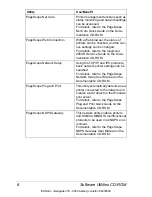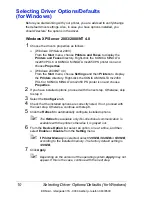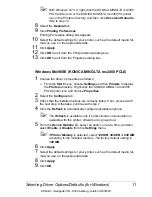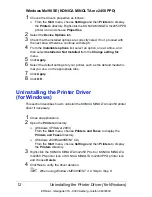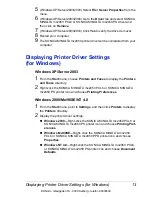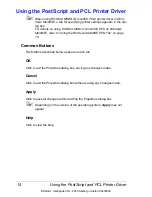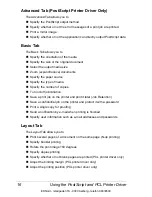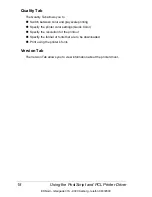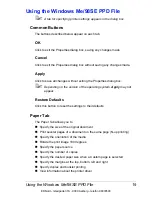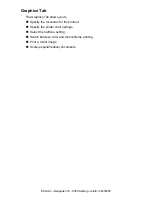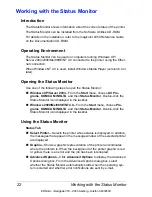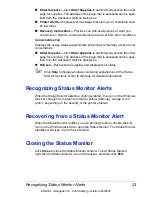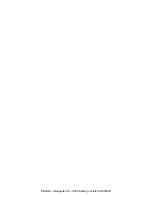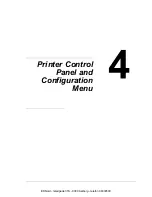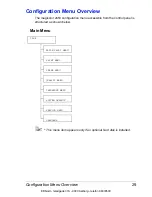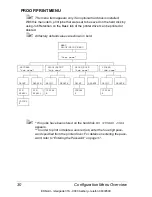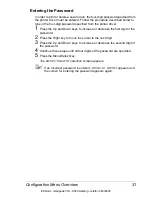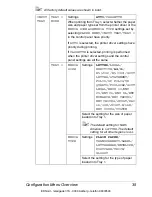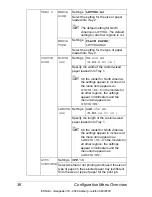Working with the Status Monitor
22
Working with the Status Monitor
Introduction
The Status Monitor shows information about the current status of the printer.
The Status Monitor can be installed from the Software Utilities CD-ROM.
For details on the installation, refer to the magicolor 2450 Reference Guide
on the Documentation CD-ROM.
Operating Environment
The Status Monitor can be used on computers running Windows XP/
Server 2003/2000/Me/98SE/NT 4.0 connected to the printer using the Ether-
net connection.
When Windows NT 4.0 is used, install Windows Media Player (version 6.4 or
later).
Opening the Status Monitor
Use one of the following steps to open the Status Monitor:
Windows XP/Server 2003
—From the
Start
menu, choose
All Pro-
grams
,
KONICA MINOLTA
, and then
Status Monitor
. Double-click the
Status Monitor icon displayed in the taskbar.
Windows 2000/Me/98SE/NT 4.0
—From the
Start
menu, choose
Pro-
grams
,
KONICA MINOLTA
, and then
Status Monitor
. Double-click the
Status Monitor icon displayed in the taskbar.
Using the Status Monitor
Status Tab
Select Printer
—Selects the printer whose status is displayed. In addition,
the messages that appear in the message window of the selected printer
are displayed.
Graphic
—Shows a graphic representation of the printer and indicates
where the problem is. When the background of the printer graphic is red
or yellow, there is an error and the job has been interrupted.
Advanced Options
—Click
Advanced Options
to display the Advanced
Options dialog box. From the Advanced Options dialog box, select
whether the Status Monitor automatically starts when the operating sys-
tem is started and whether error notifications are sent by e-mail.
EDNord - Istedgade 37A - 9000 Aalborg - telefon 96333500
Содержание magicolor 2450
Страница 8: ...EDNord Istedgade 37A 9000 Aalborg telefon 96333500 ...
Страница 14: ...EDNord Istedgade 37A 9000 Aalborg telefon 96333500 ...
Страница 15: ...Introduction EDNord Istedgade 37A 9000 Aalborg telefon 96333500 ...
Страница 19: ...About the Software EDNord Istedgade 37A 9000 Aalborg telefon 96333500 ...
Страница 35: ...Using the Status Monitor Windows Only EDNord Istedgade 37A 9000 Aalborg telefon 96333500 ...
Страница 38: ...EDNord Istedgade 37A 9000 Aalborg telefon 96333500 ...
Страница 39: ...Printer Control Panel and Configuration Menu EDNord Istedgade 37A 9000 Aalborg telefon 96333500 ...
Страница 65: ...Using Media EDNord Istedgade 37A 9000 Aalborg telefon 96333500 ...
Страница 86: ...Loading Media 72 7 Reinsert Tray 2 into the printer EDNord Istedgade 37A 9000 Aalborg telefon 96333500 ...
Страница 90: ...EDNord Istedgade 37A 9000 Aalborg telefon 96333500 ...
Страница 91: ...Replacing Consumables EDNord Istedgade 37A 9000 Aalborg telefon 96333500 ...
Страница 107: ...Maintaining the Printer EDNord Istedgade 37A 9000 Aalborg telefon 96333500 ...
Страница 117: ...Troubleshooting EDNord Istedgade 37A 9000 Aalborg telefon 96333500 ...
Страница 127: ...Clearing Media Misfeeds 113 3 Close the duplex cover EDNord Istedgade 37A 9000 Aalborg telefon 96333500 ...
Страница 147: ...Installing Accessories EDNord Istedgade 37A 9000 Aalborg telefon 96333500 ...
Страница 160: ...EDNord Istedgade 37A 9000 Aalborg telefon 96333500 ...
Страница 161: ...Appendix EDNord Istedgade 37A 9000 Aalborg telefon 96333500 ...