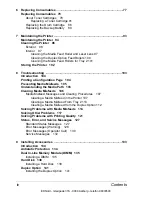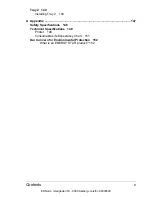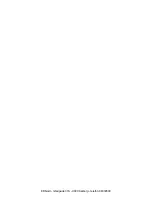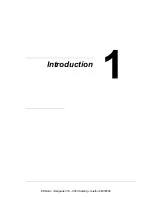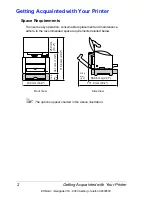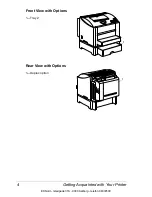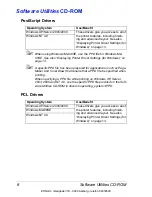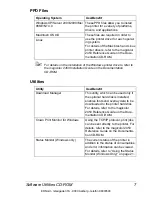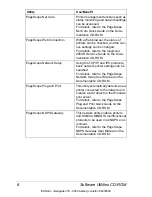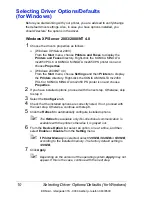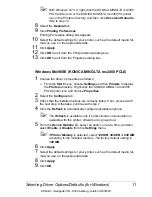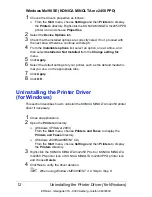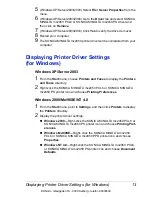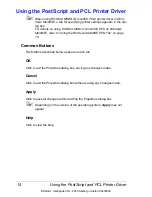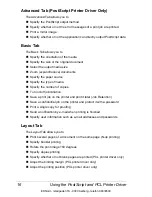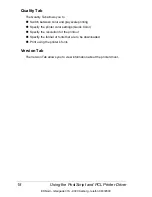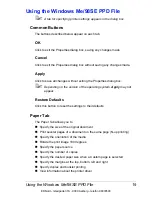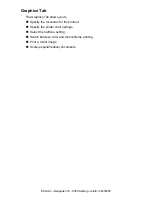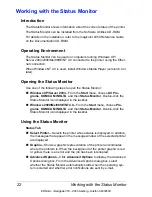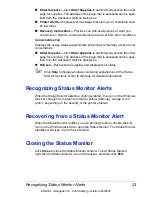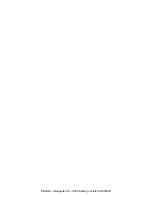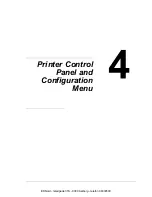Uninstalling the Printer Driver (for Windows)
12
Windows Me/98SE (KONICA MINOLTA mc2450 PPD)
1
Choose the driver’s properties as follows:
–
From the
Start
menu, choose
Settings
and then
Printers
to display
the
Printers
directory. Right-click the KONICA MINOLTA mc2450 PPD
printer icon and choose
Properties
.
2
Select the
Device Options
tab.
3
Check that the installed options are correctly listed. If not, proceed with
the next step. Otherwise, continue with step 6.
4
From the
Installable options
list, select an option, one at a time, and
then select
Installed or Not Installed
from the
Change setting for:
menu.
5
Click
Apply
.
6
Select the default settings for your printer, such as the default media for-
mat you use, on the appropriate tabs.
7
Click
Apply
.
8
Click
OK
.
Uninstalling the Printer Driver
(for Windows)
This section describes how to uninstall the KONICA MINOLTA mc2450 printer
driver if necessary.
1
Close all applications.
2
Open the
Printers
directory.
–
(Windows XP/Server 2003)
From the
Start
menu, choose
Printers and Faxes
to display the
Printers and Faxes
directory.
–
(Windows 2000/Me/98SE/NT 4.0)
From the
Start
menu, choose
Settings
and then
Printers
to display
the
Printers
directory.
3
Right-click the KONICA MINOLTA mc2450 PCL6 or KONICA MINOLTA
mc2450 PS printer icon or KONICA MINOLTA mc2450 PPD printer icon
and choose
Delete
.
4
Click
Yes
to verify the driver deletion.
"
When using Windows ME/98SE/NT 4.0, Skip to Step 8.
EDNord - Istedgade 37A - 9000 Aalborg - telefon 96333500
Содержание magicolor 2450
Страница 8: ...EDNord Istedgade 37A 9000 Aalborg telefon 96333500 ...
Страница 14: ...EDNord Istedgade 37A 9000 Aalborg telefon 96333500 ...
Страница 15: ...Introduction EDNord Istedgade 37A 9000 Aalborg telefon 96333500 ...
Страница 19: ...About the Software EDNord Istedgade 37A 9000 Aalborg telefon 96333500 ...
Страница 35: ...Using the Status Monitor Windows Only EDNord Istedgade 37A 9000 Aalborg telefon 96333500 ...
Страница 38: ...EDNord Istedgade 37A 9000 Aalborg telefon 96333500 ...
Страница 39: ...Printer Control Panel and Configuration Menu EDNord Istedgade 37A 9000 Aalborg telefon 96333500 ...
Страница 65: ...Using Media EDNord Istedgade 37A 9000 Aalborg telefon 96333500 ...
Страница 86: ...Loading Media 72 7 Reinsert Tray 2 into the printer EDNord Istedgade 37A 9000 Aalborg telefon 96333500 ...
Страница 90: ...EDNord Istedgade 37A 9000 Aalborg telefon 96333500 ...
Страница 91: ...Replacing Consumables EDNord Istedgade 37A 9000 Aalborg telefon 96333500 ...
Страница 107: ...Maintaining the Printer EDNord Istedgade 37A 9000 Aalborg telefon 96333500 ...
Страница 117: ...Troubleshooting EDNord Istedgade 37A 9000 Aalborg telefon 96333500 ...
Страница 127: ...Clearing Media Misfeeds 113 3 Close the duplex cover EDNord Istedgade 37A 9000 Aalborg telefon 96333500 ...
Страница 147: ...Installing Accessories EDNord Istedgade 37A 9000 Aalborg telefon 96333500 ...
Страница 160: ...EDNord Istedgade 37A 9000 Aalborg telefon 96333500 ...
Страница 161: ...Appendix EDNord Istedgade 37A 9000 Aalborg telefon 96333500 ...