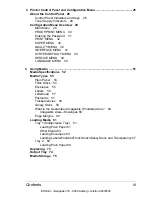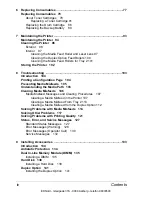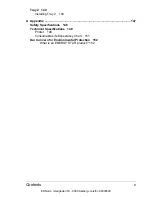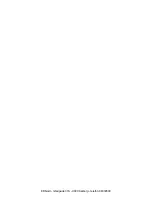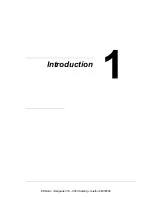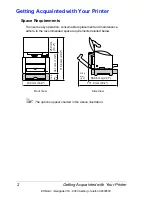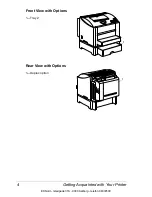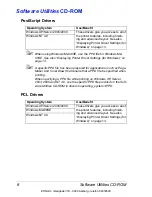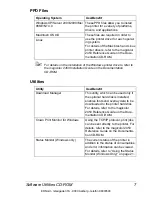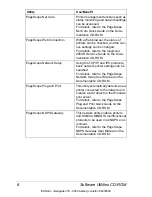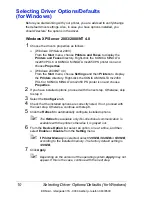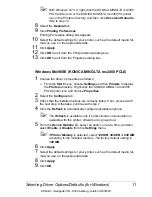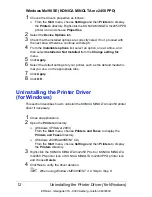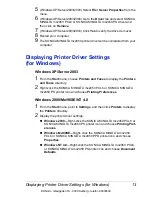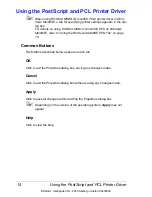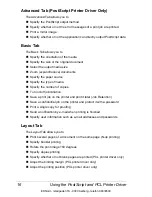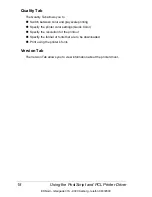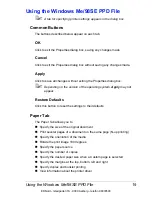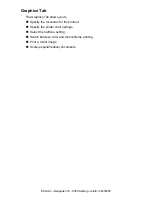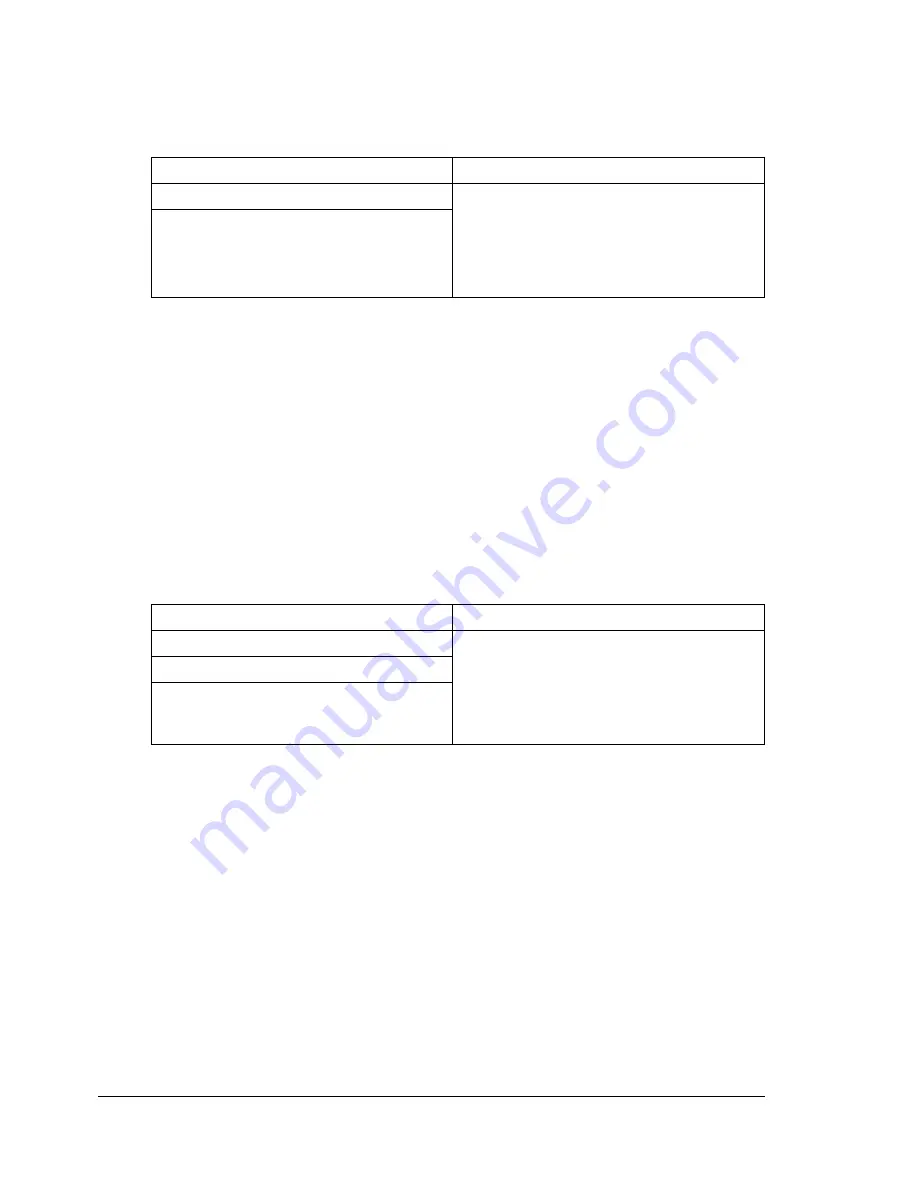
Software Utilities CD-ROM
6
Software Utilities
CD-ROM
PostScript Drivers
"
When using Windows Me/98SE, use the PPD file for Windows Me/
98SE. See also “Displaying Printer Driver Settings (for Windows)” on
page 13.
"
A specific PPD file has been prepared for applications (such as Page-
Maker and Corel Draw) that require that a PPD file be specified when
printing.
When specifying a PPD file while printing on Windows XP, Server
2003, 2000 and NT 4.0, use the specific PPD file provided on the Soft-
ware Utilities CD-ROM in drivers\<operating_system>\PPD.
PCL Drivers
Operating System
Use/Benefit
Windows XP/Server 2003/2000
These drivers give you access to all of
the printer features, including finish-
ing and advanced layout. See also
“Displaying Printer Driver Settings (for
Windows)” on page 13.
Windows NT 4.0
Operating System
Use/Benefit
Windows XP/Server 2003/2000
These drivers give you access to all of
the printer features, including finish-
ing and advanced layout. See also
“Displaying Printer Driver Settings (for
Windows)” on page 13.
Windows Me/98SE
Windows NT 4.0
EDNord - Istedgade 37A - 9000 Aalborg - telefon 96333500
Содержание magicolor 2450
Страница 8: ...EDNord Istedgade 37A 9000 Aalborg telefon 96333500 ...
Страница 14: ...EDNord Istedgade 37A 9000 Aalborg telefon 96333500 ...
Страница 15: ...Introduction EDNord Istedgade 37A 9000 Aalborg telefon 96333500 ...
Страница 19: ...About the Software EDNord Istedgade 37A 9000 Aalborg telefon 96333500 ...
Страница 35: ...Using the Status Monitor Windows Only EDNord Istedgade 37A 9000 Aalborg telefon 96333500 ...
Страница 38: ...EDNord Istedgade 37A 9000 Aalborg telefon 96333500 ...
Страница 39: ...Printer Control Panel and Configuration Menu EDNord Istedgade 37A 9000 Aalborg telefon 96333500 ...
Страница 65: ...Using Media EDNord Istedgade 37A 9000 Aalborg telefon 96333500 ...
Страница 86: ...Loading Media 72 7 Reinsert Tray 2 into the printer EDNord Istedgade 37A 9000 Aalborg telefon 96333500 ...
Страница 90: ...EDNord Istedgade 37A 9000 Aalborg telefon 96333500 ...
Страница 91: ...Replacing Consumables EDNord Istedgade 37A 9000 Aalborg telefon 96333500 ...
Страница 107: ...Maintaining the Printer EDNord Istedgade 37A 9000 Aalborg telefon 96333500 ...
Страница 117: ...Troubleshooting EDNord Istedgade 37A 9000 Aalborg telefon 96333500 ...
Страница 127: ...Clearing Media Misfeeds 113 3 Close the duplex cover EDNord Istedgade 37A 9000 Aalborg telefon 96333500 ...
Страница 147: ...Installing Accessories EDNord Istedgade 37A 9000 Aalborg telefon 96333500 ...
Страница 160: ...EDNord Istedgade 37A 9000 Aalborg telefon 96333500 ...
Страница 161: ...Appendix EDNord Istedgade 37A 9000 Aalborg telefon 96333500 ...