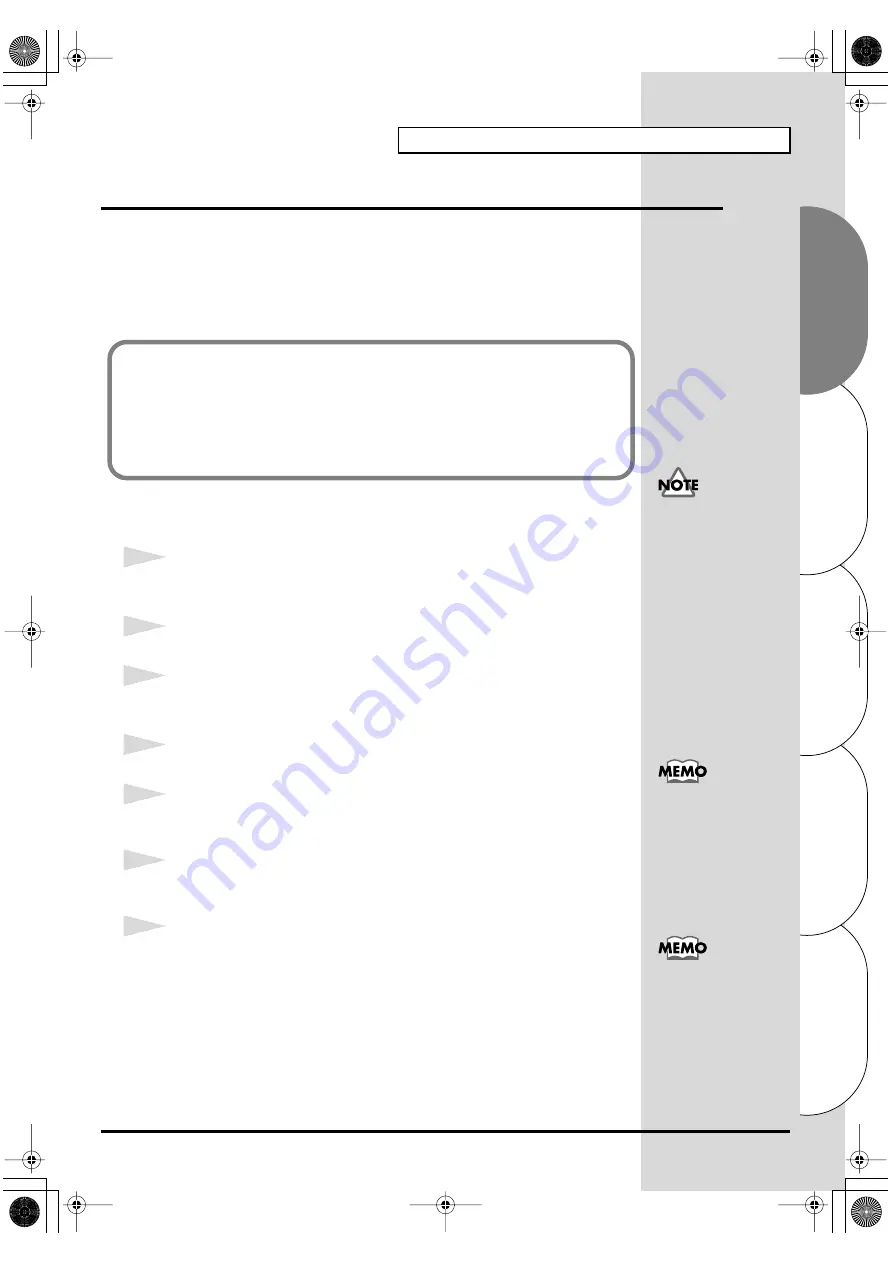
29
Getting connected and installing drivers (Windows)
Español
Italiano
Français
Deutsch
English
Serial connection
The following items are required for connections and installation. Please
have the following items ready.
• SD-20
• AC adaptor
• Computer cable
• CD-ROM
■
Windows XP users
1
Make sure that the power is turned off for the SD-20, your computer, and all
peripheral devices.
2
Set the
computer switch
of the SD-20 to
PC
.
3
Use the computer cable to connect the serial connector of your computer to
the SD-20.
4
With the
SD-20’s power switch turned off
, connect it to the
AC adaptor
.
5
Plug the
AC adaptor
into an AC power outlet.
6
Turn on
the power of the SD-20 and your computer, and start up Windows.
7
Open the
System Properties
dialog box.
1.
Click the Windows
start
menu, and from the menu, select
Control
Panel
.
2.
In “
Pick a category
,” click “
Performance and Maintenance
.”
3.
In “
or pick a Control Panel icon
,” click the
System
icon.
The installation procedure will differ depending on your system.
Please proceed to one of the following sections, depending on the system you
use.
• Windows XP users ..................................................... (p. 29)
• Windows 2000 users................................................... (p. 33)
• Windows Me/98 users .............................................. (p. 37)
If you are using Windows
XP Professional, you must
log on using a user name
with an administrative
account type (e.g.,
Administrator). For details
on user accounts, please
consult the system
administrator of your
computer.
For details on connections,
refer to
Depending on how your
system is set up, the
System
icon may be
displayed directly in the
Control Panel
(the Classic
display). In this case,
double-click the System
icon.
SD-20e.book 29 ページ 2005年3月24日 木曜日 午後2時8分
Содержание StudioCanvas SD-20
Страница 273: ...273 MEMO SD 20e book 273 ページ 2005年3月24日 木曜日 午後2時8分 ...
Страница 274: ...274 MEMO SD 20e book 274 ページ 2005年3月24日 木曜日 午後2時8分 ...
















































